Serial NO.: S00206006-EN
Date of Editing: 2022-11-29
Questions : Implement access control in the employee cafeteria to ensure one meal per person and reset before each mealtime.
Index:
1.Introduction:
It is required to manage the staff access while having a staff canteen/restaurant, the general restriction is that the staff could only take one meal during a certain interval via card presentation or other recognition functions, taking more meals is prohibited.
SOYAL E Series Controller included AR837E/EF/EA/ER、AR-727E、AR-327E、AR-725E
(It is recommended to use the controller with LCD screen, easy to understand the user status and card presentation status.)
2.Case Instance:
Limitation-
(1) One staff could only take one meal via card presentation during the meal time, taking another meal is prohibited.
(2) One staff will take three meals in each date, the controller will reset the meal taking prohibition before next meal time.
(3) The meal time of staff canteen is as below:
Breakfast Time:07 :00~09:00
Lunch Time:12 :00~14:00
Dinner Time:18 :00~20:00
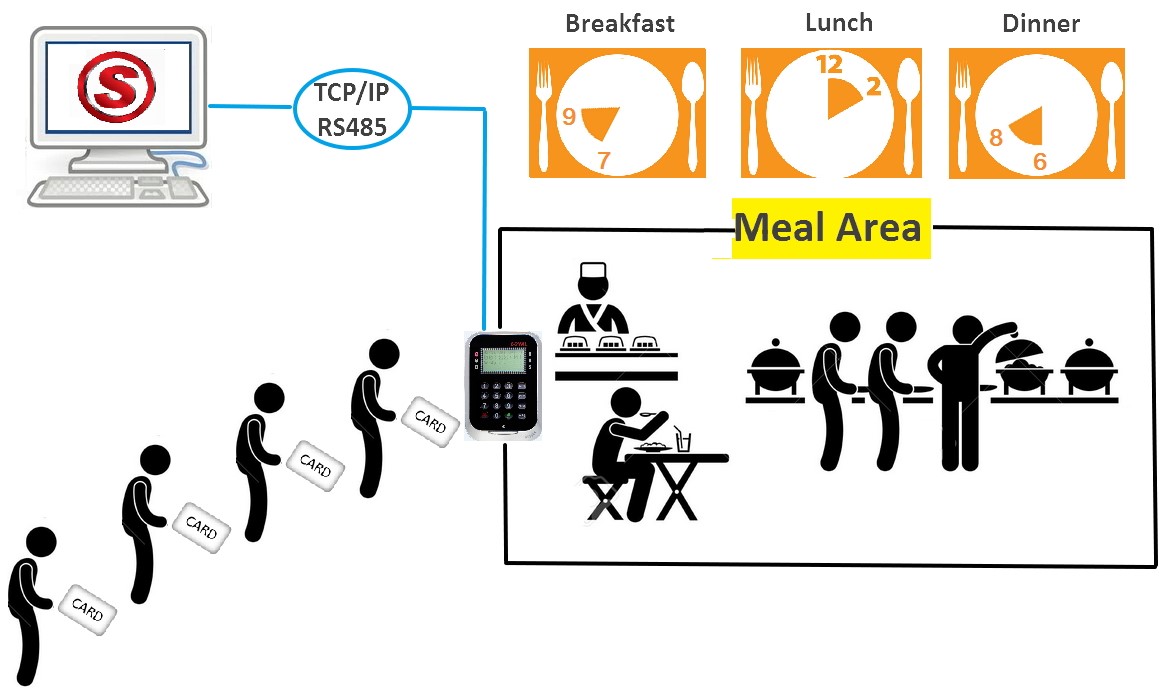
3.Operation Functions:
(1) “Anti-Pass Back” – A general configuration is one controller and one reader, one of them will be ingress door and another one is egress door, the cardholder is required to follow standard operation of access procedure, controller will prohibit the access of user while the access procedure not following the rule.
*In this case, the configuration has one controller only (without a reader), this architecture will limit repeat access in the same meal interval, hence the user could not complete the standard access procedure.
(2) “Reset Anti-Pass Back” – Specified time zone 61, using this function is able to reset the “Anti-Pass Back” before next meal, back the controller to standard operation status, cardholder can present his/her card to entry the canteen.
4.Software configuration:
STEP1. Enable the anti-pass back function of the controller
(1) 701ServerSQL > E series controller parameter setting
(2) Select the area and the Node ID of controller
(3) Press [Read from Controller]
(4) Tick up [Enable Antipassback] of Main controller
(5) Tick up [Reset Antipass (Time Zone 61)]
(6) Press [Write to Controller]
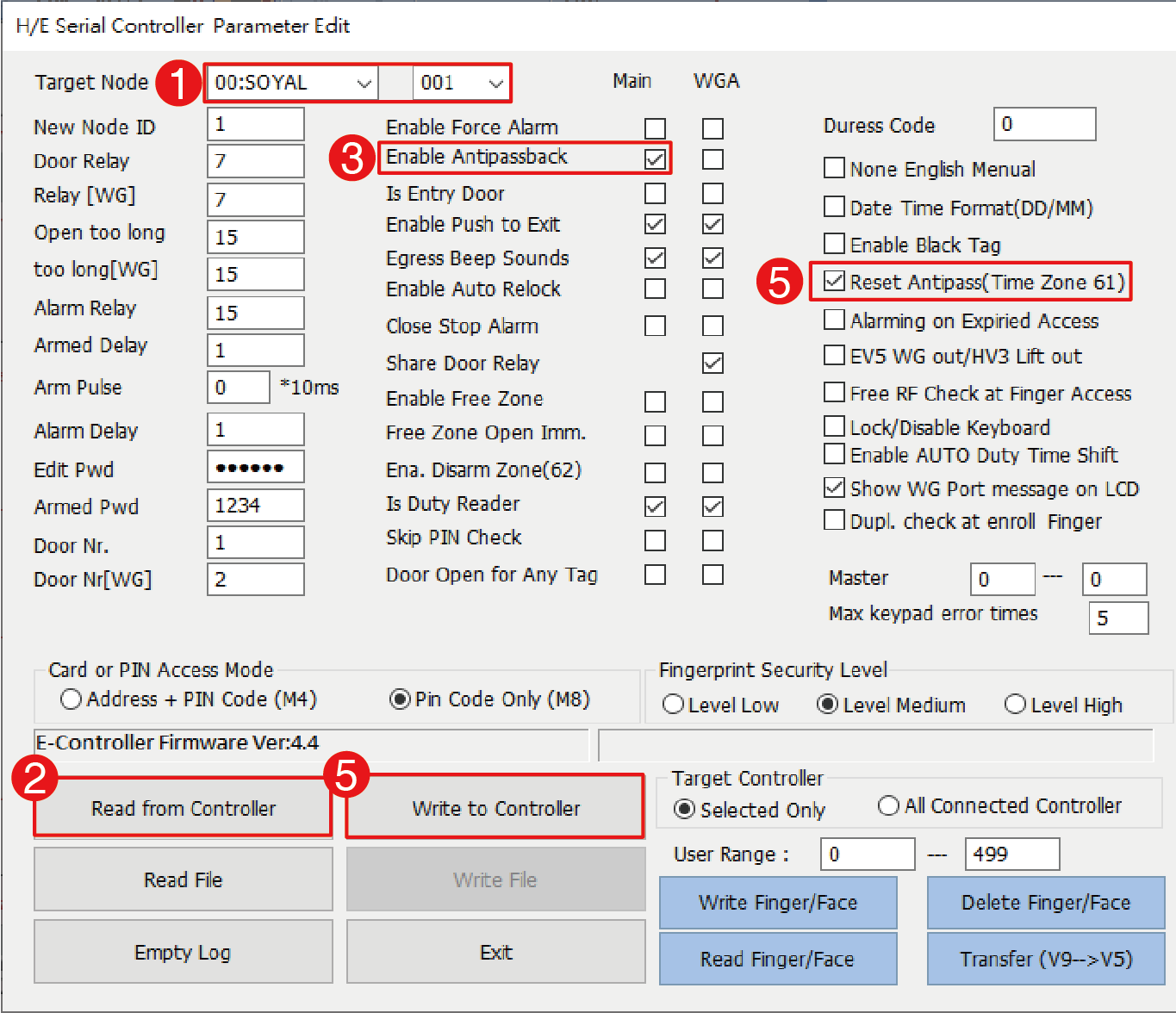
STEP2. Enable the anti-pass back function of user card
(1) 701ClientSQL > 8. User card edit
(2) tick up the user’s [Anti-passback] function
(3) Save and Download
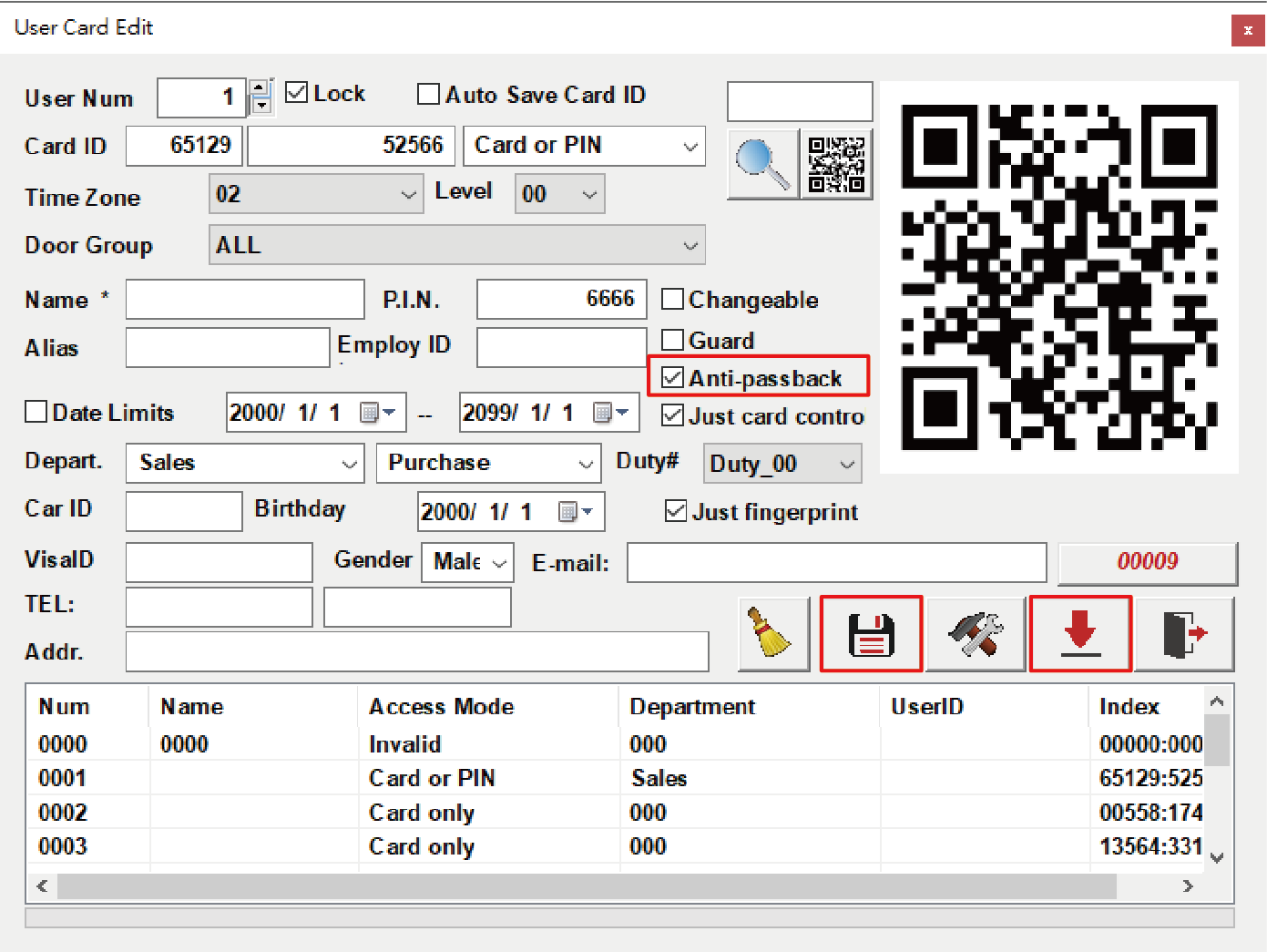
STEP3. Set up the “Reset Anti-pass back” time zone
1. Reset card status for each staff before breakfast time of 07:00 a.m.
Zone 61
Link 01
Start time: 06:59
End time: 07:00
The reset function must run at the last minute before breakfast time, then the staff could take breakfast by card presentation. The controller will remind the user “anti-pass back error” on LCD screen and having 5 beeps when the cardholder do the presentation for second time.
*The specific time zone 61 could be linked to normal time zone for increasing the amount of specific tome zone.
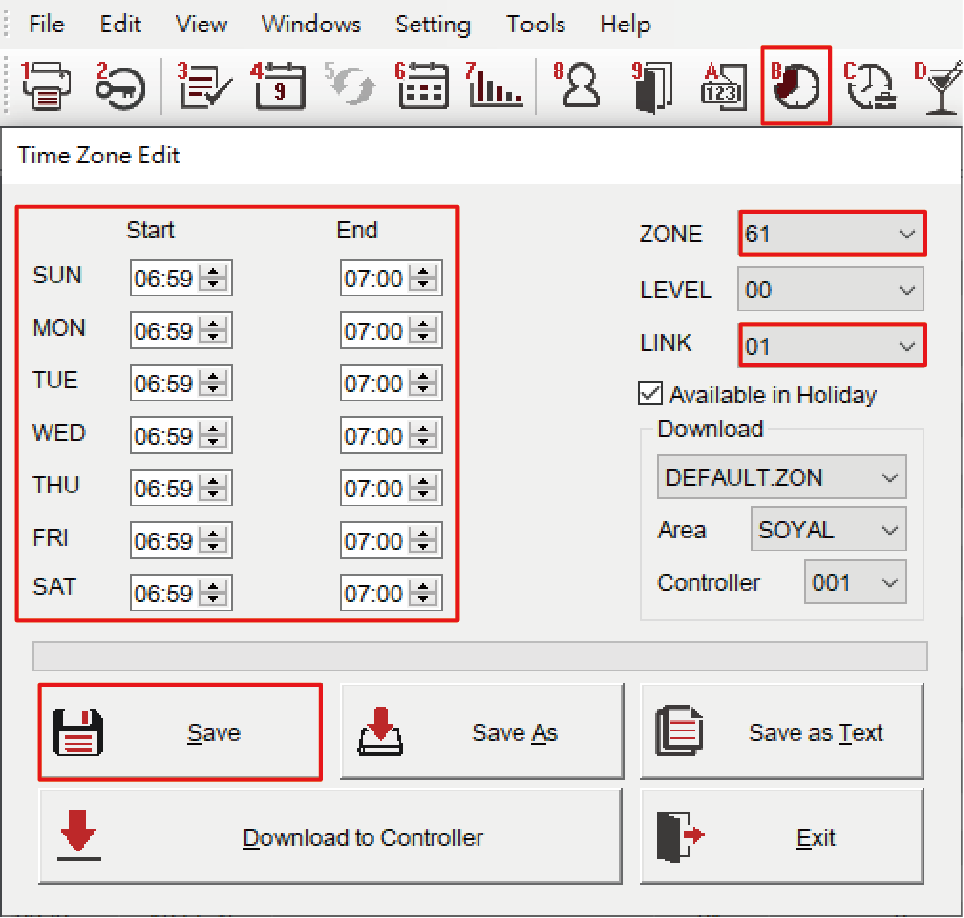
2. Reset card status for each staff before lunch time of 12:00 p.m.
Zone 01
Link to 02
Start time: 11:59
End time: 12:00
The reset function must run at the last minute before lunch time, then the staff could take lunch by card presentation. The controller will remind the user “anti-pass back error” on LCD screen and having 5 beeps when the cardholder do the presentation for second time.
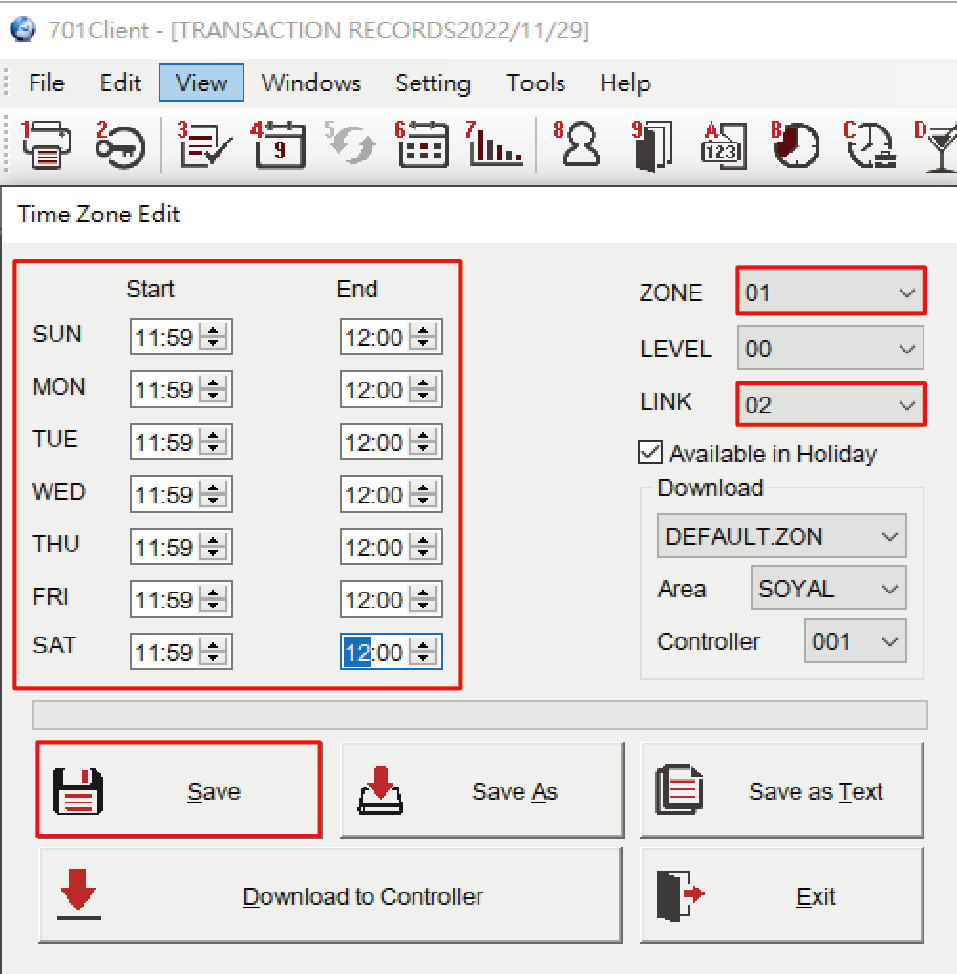
3. Reset card status for each staff before breakfast time of 18:00 p.m.
Zone 02
Link to END
Start time: 17:59
End time: 18:00
The reset function must run at the last minute before dinner time, then the staff could take dinner by card presentation. The controller will remind the user “anti-pass back error” on LCD screen and having 5 beeps when the cardholder do the presentation for second time.
*The last linked time zone is required to link to “_END_”.
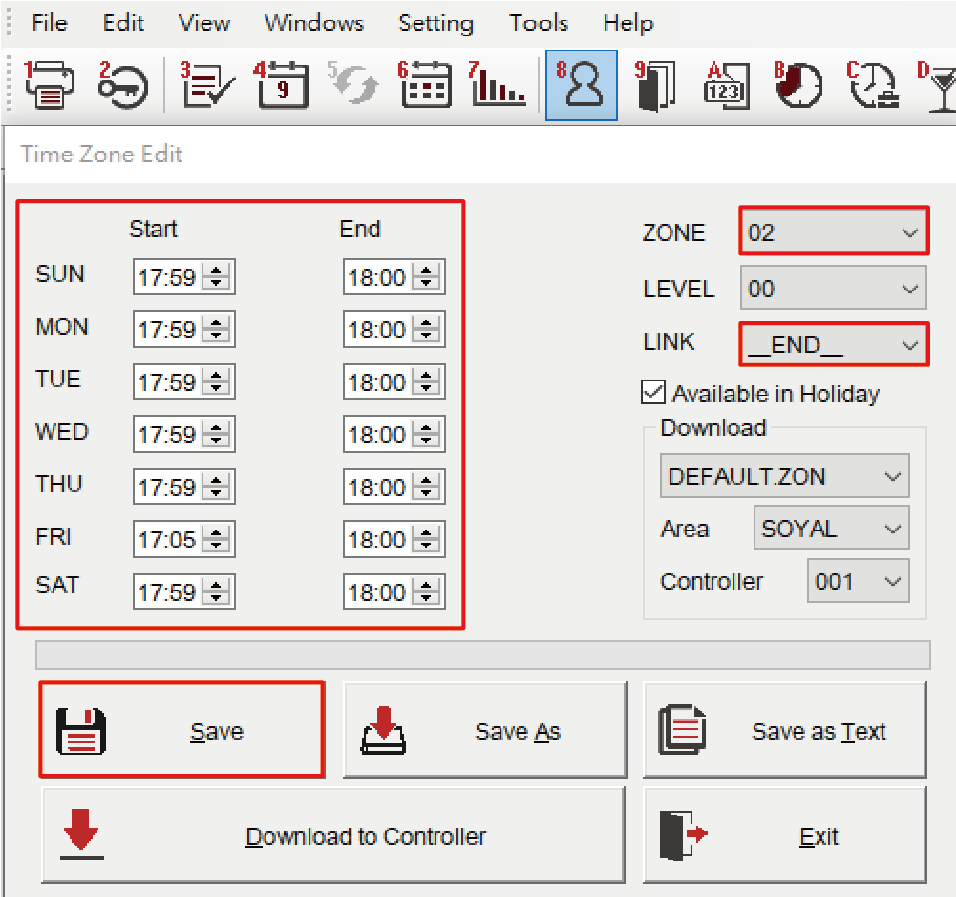
STEP4. Update the Time Zone to controller
(1) Press [F Download]
(2) Select the Node ID of controller
(3) Press [Time Zone] to download
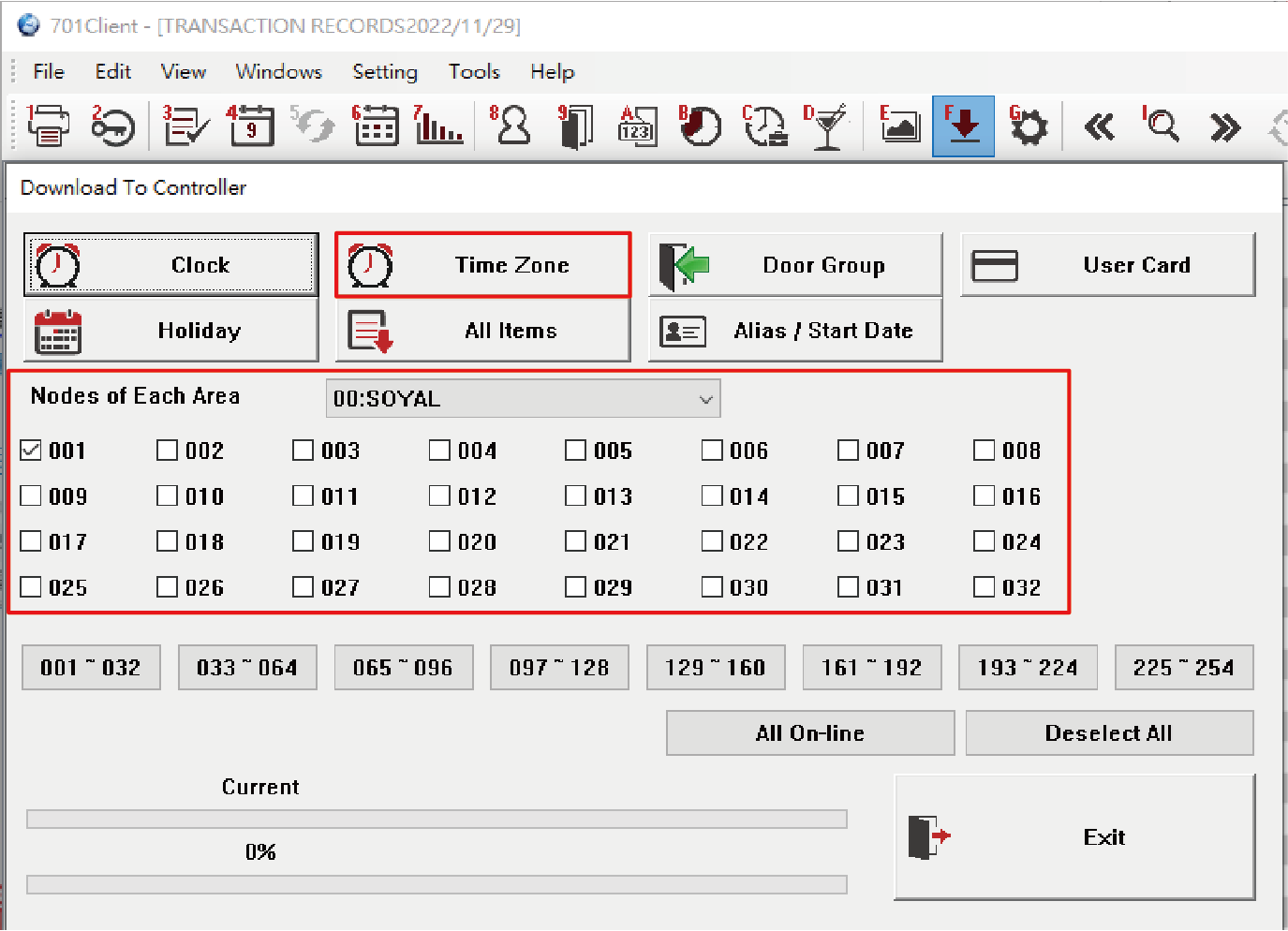
Step5. Select the time zone of the user
(1) Select the user address
(2) Select time zone 61
(3) Input other user data, card number / access mode and etc.
(4) Save and Download
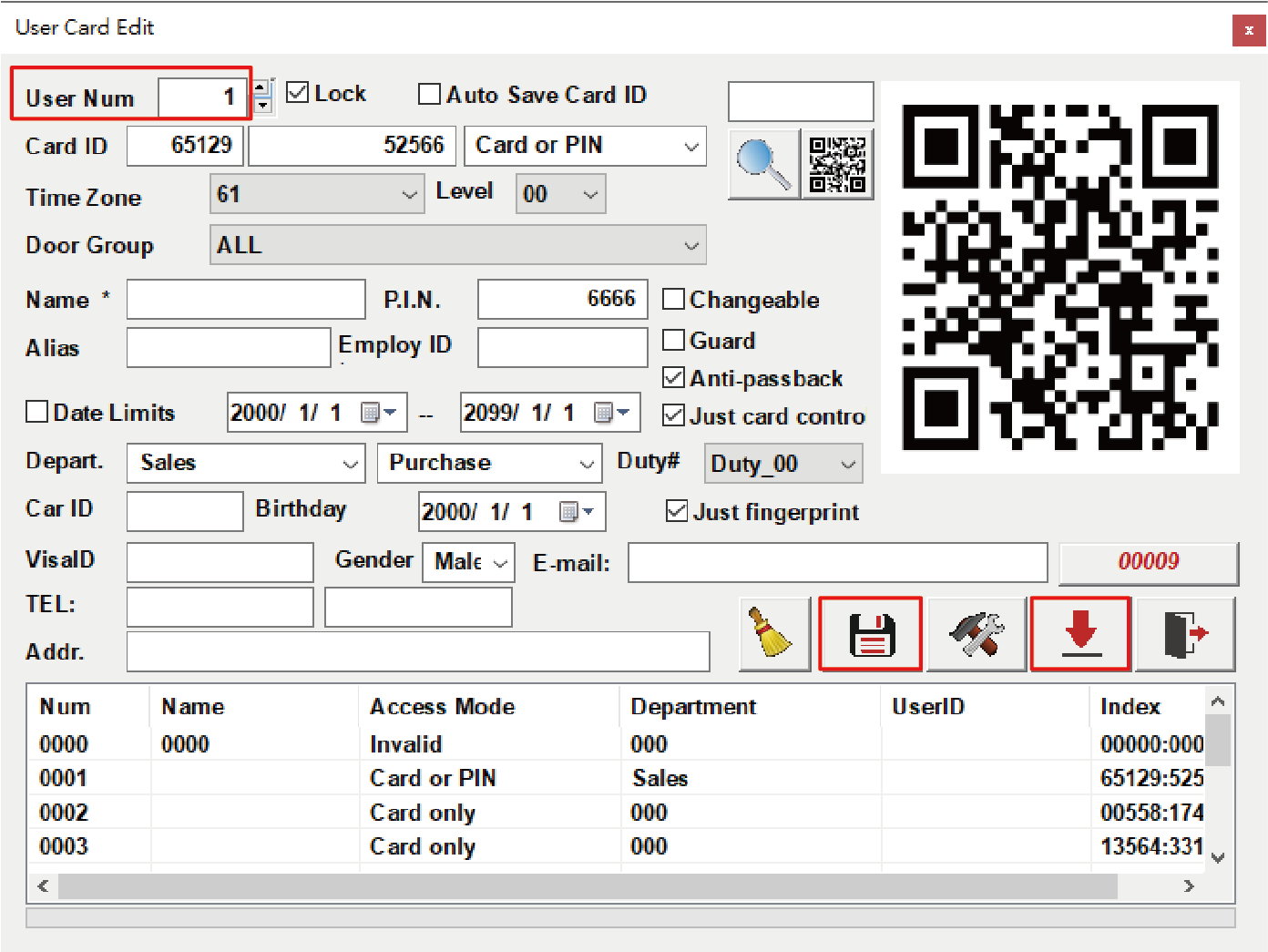
*It is available to set a range of user cards to time zone 61:
(1) 8.User card edit > Tools box
(2) Select “Card Copy”
(3) Input start addr and end addr (the selected function of first address will be duplicated to all cards.)
(4) Tick up “Time Zone” > PRESS YES
5.Checklist for Inspection
| Confirmation | Item | Check Content |
| ☐ | 1. | The 701ServerSQL card machine parameter settings require enabling the "Anti-Pass Back" and "Reset Anti-Pass Back" functions. |
| ☐ | 2. | The 701ClientSQL card data settings require selecting "Anti-Pass Back" choosing time Zone 61, and selecting the card range for connection settings during the pass time Zone. |
| ☐ | 3. | The 701ClientSQL pass time slot editing settings involve configuring the "Reset Anti-Pass Back" for different meal periods. |
| ☐ | 4. | Select the Node ID of controller and download the time Zone. |