Serial NO.: S00301029-EN
Date of Editing: 2023-02-23
Questions: How to backup and restore the settings of software and controller, including 701software parameter setting, card data and etc.?
Answer:
Content:
1. Introduction
2. Backup and Restore
(1) 701ServerSQL LAN Base Setting
- Access Data Records/Reports
1. Introduction
This document will display all of device and software’s parameter setting backup and restore function, including 701ServerSQL/701ClientSQL/Card Data/Personal Data of 701software/ Biometric Data(face/fingerprint), please follow the steps below:
2. Backup and Restore
(1) 701ServerSQL LAN Base Setting
701Server is available to backup and restore LAN Base Setting:
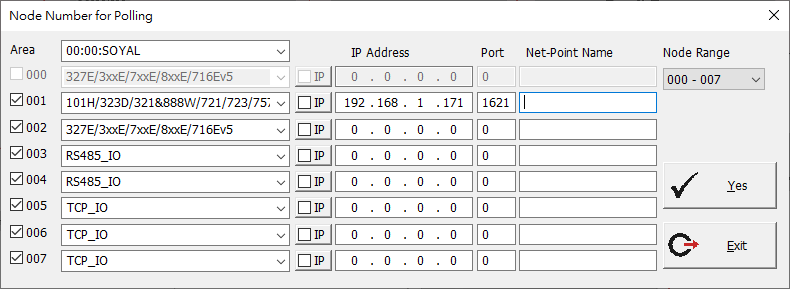
STEP 1. Select [Setting] > [Save LAN Setting] in old PC
STEP 2. Select file path and press “Save”
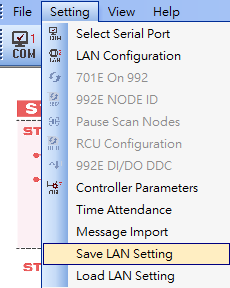

* LAN Backup Function had been added after version 8.03, please backup manually when your software version is without backup function. Standard version 8.06/9.02/10.5 on SOYAL official website are all support LAN backup.
STEP 3. Start 701Server in new PC
STEP 4. Select [Load LAN Setting], restore the file of default.lan.
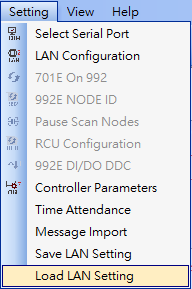
In actually, Solution 1. Project Files Management as above had already been backuped user data and card data (default.usr), if required to save user data additionally, it is also available to save as text file and do data modification, please refer to the link below:
(2-2) How to read/import cardholder data from the controller while missing original file?
STEP1. Select [8.User Card Edit] > [Tools] > [Export to text file]
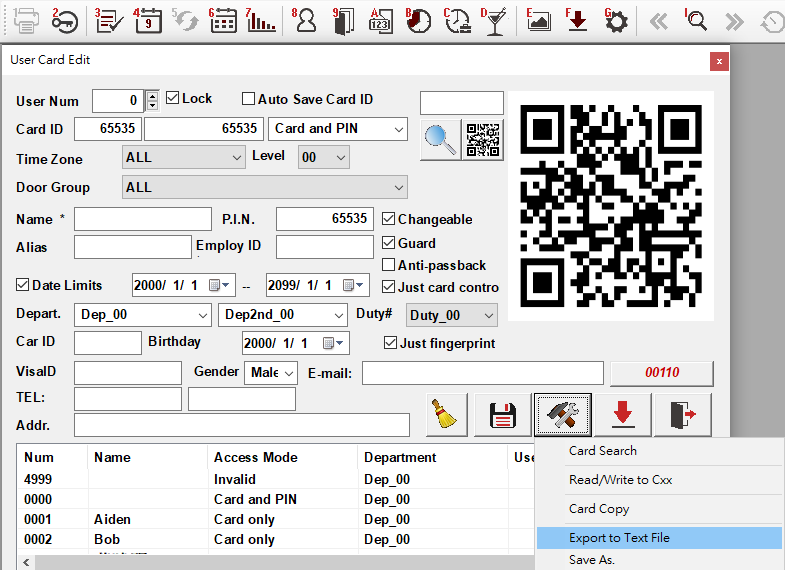
STEP2. Assign the path and save as UserCard.txt
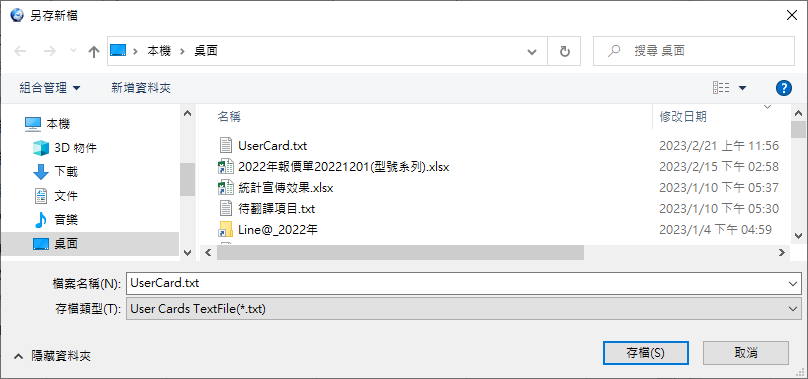
STEP3. After the modification, select [Import from text file] and done.
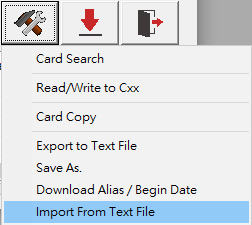
First of all, we need to know that the access floor data is saved in the memory of H/E series controller or multi-door control panel, not in 701Client software. Therefore, the backup functions of (2) 701ClientSQL Parameter Setting and (3) Card Data will not save access floor data in the meanwhile. As the instructions above, it is not required to do backup independently when changing PC, just required to confirm the controllers are online status for data receiving.
Nevertheless, it is recommended to save access floor data periodically in addition, preventing controller broken and have to replace with a new one.
(3-1) The procedure of saving access floor data in local drive:
STEP1. Start 701Client > 8.User Card Edit > User Access Floor Edit
Alternatively, click the elevator icon button on the toolbar.
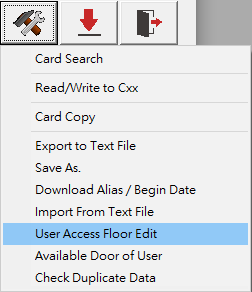 or
or 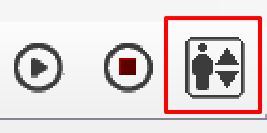
STEP 2: Retrieve floor data.
Retrieve user data within a specified range for a designated elevator (only the specified elevator will be retrieved, other enabled elevators will not be retrieved).
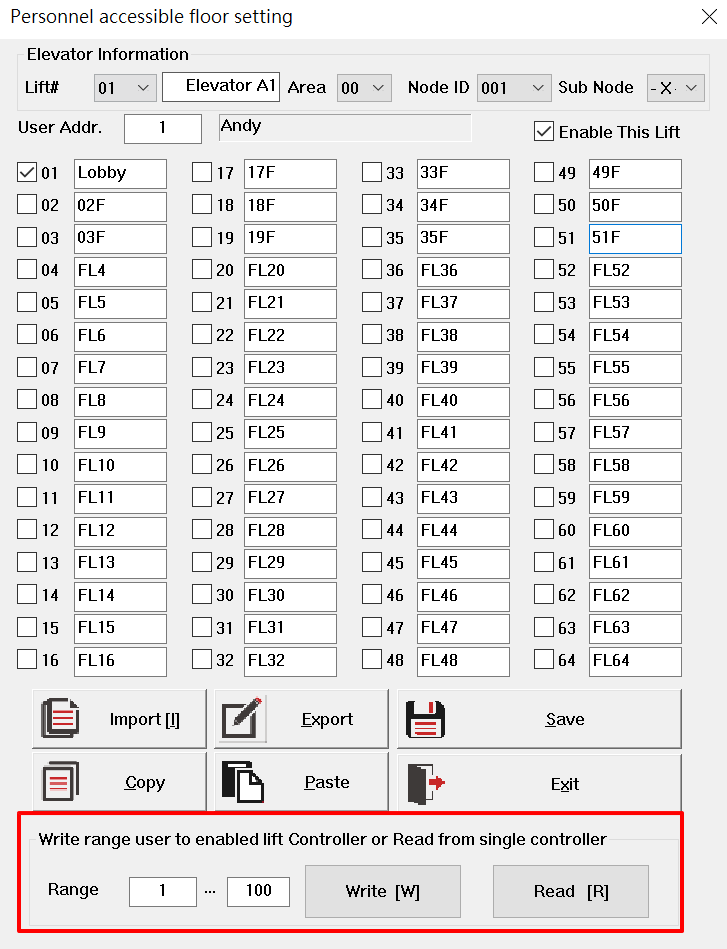
STEP3. Select [Save to Text] and save it in local folder.

STEP 4: After selecting [Save], choose [Export] to save the file on the computer, completing the backup of floor data for that controller.
*For editing floor control data, please refer to the following link:
>> Chapter 11 of the 701ClientSQL Manual - Floor Control.
It is not required to do backup and restore when using AR-837EF and AR-837EA as access controller, hence the face and fingerprint data are saved in the memory of controller rather than PC, so we only have to confirm the controller is online while changing PC.
*Tips: Biometric controller will only send card number to 701software after recognizing the face or fingerprint.
701ServerSQL supports biometric backup function, please refer to link below:
(4-1) How to transfer/download/write fingerprint data to the others AR-837EF?
(5-1)Access Data Records/Reports
It is recommended to delete ancient record data that will never research, or save in other local folder periodically. Lots of user complain about their 701ClientSQL is laggy when sorting relevant data/report, it is caused by all of their message record files had been saved in same folder for more than 10 years.
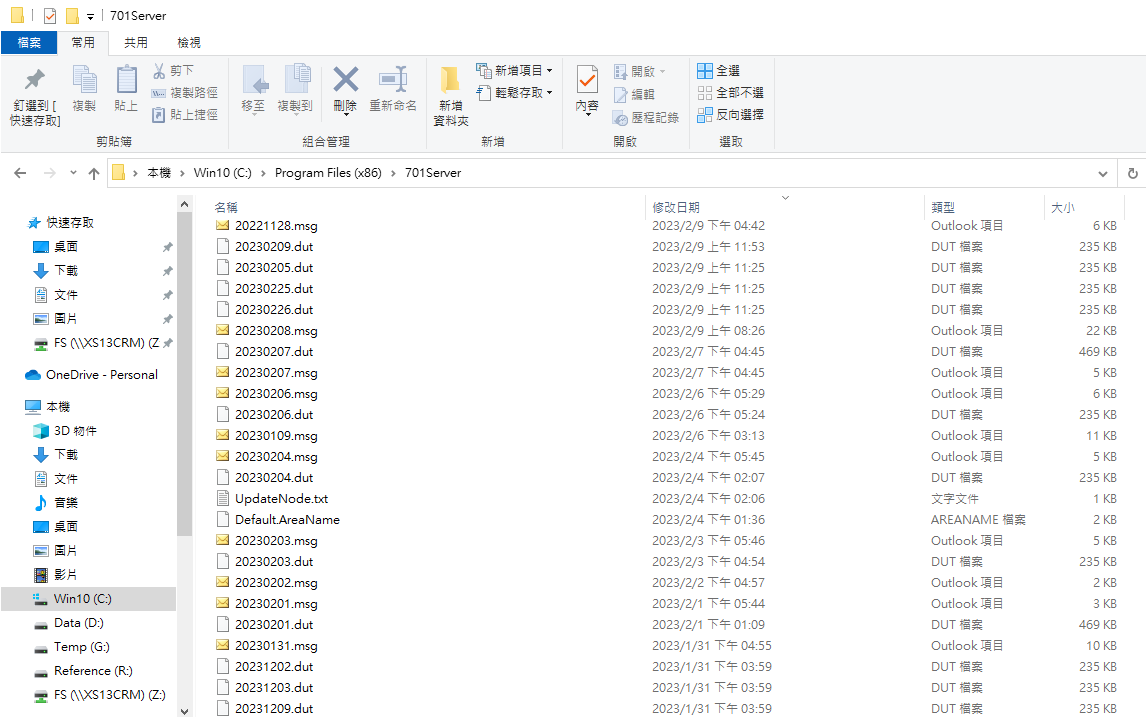
*The msg file is the daily record that include all users’ daily access messages; the dut file is the file of daily report produced from msg file, so that it is not required to save dut file when doing file clearance in actually.
The procedure of manually restoring daily record:
STEP1. 701Server > [Setting] > [Message Import]
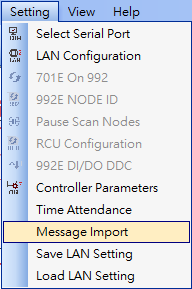
STEP2. Select the msg file and read back, then msg file will be saved in the folder of 701Server again, and also available to produce daily report(dut file).
