Serial NO.: S00302001-EN
Date of Editing: 2009-10-19
Answer:
The situation is the controller online, but it didn’t send message to the 701client while presenting card.
Please ensure the converter signal and controller online status in 701ServerSQL, converter signal introduction please refer to the FAQ below:
FAQ - USB to RS-485 Converter AR-321-CM Signal and the Solution of Abnormal Connection
1. Hardware:
1-1 H Series Controller / Controller without LCD Screen
Check the Controller Mode, only M4/M8 Mode is available to connect with software. M6 is standalone mode, cannot connect with software.
(Controller Mode can be checked by entering program mode, 4/6/8 beeps sound represent M4/M6/M8 Mode.)
1-2 E Series Controller
LCD Controller is available to confirm event log storage, please follow the steps below:
Step1. Enter program mode -> 5. Tools -> 7. Information -> check the messages -> exit program mode
Step2. Present card (create event log)
Step3. Follow step1 to check the message number is increased or not, it means controller can normally save the event log when the number has increased, please follow the software solution below.
2. Software:
2-1. [Enable Event Polling] has ticked up.
2-2. The parameters (Node ID / controller type / IP Address / Port) is correct in [LAN]
Different controller types please refer to -> 701ServerSQL LANbased Table
2-3. [I-Report Option] isn’t ticked up any option.
2-4.In the [I-Report Option] of 701ClientSQL, select the "Only in Range" option. This method ensures that when a damaged .msg file is detected, the system will automatically filter out formats that do not comply.
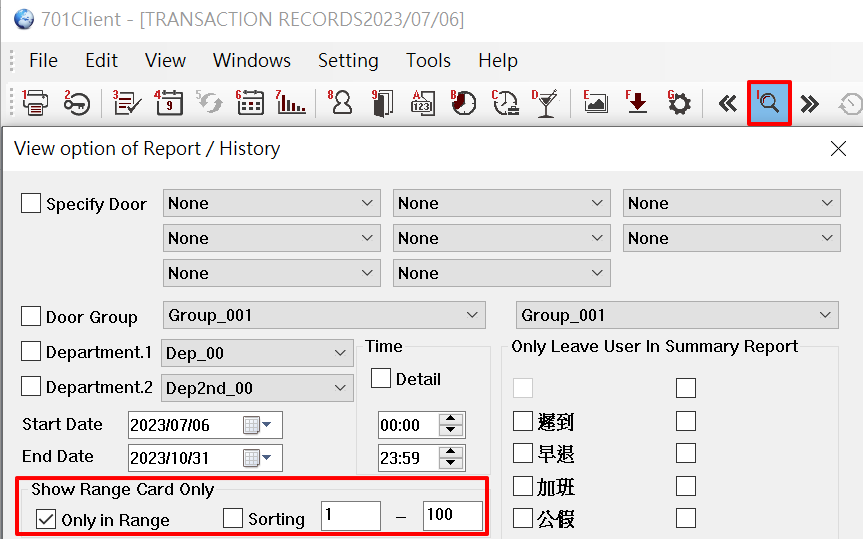
2-5. Update the time to Controller by pressing [Clock] in F-Download Data
2-6. The .msg file is saved in the path of 701ServerSQL folder.
(ex: C:\Program Files\701Server)
2-7.SOYAL control panel and access controller could works both standalone and networking. It works standalone as it is front-end validation, which is why for access controller you could enroll your user access card directly on the device itself.
--When controller is standalone and not connecting to the software, it will store the event log on the controller database. When the controller's event log capacity is reached the maximum, it will start to replace the first event log.
Example: for Enterprise Series controller (E Series) event log capacity is 32,000 logs. When it works standalone, the log no 32.001 will replace log no 1.
--Right after the controller is connected to the software, it will start to empty the event log on the device database and transfer to software. BUT the software will received the event log in sequence starting from the earlier date. That is why if your controller has been offline or working standalone and suddenly connected to the software, you will not directly seen today's event log as it will start transferring event logs from months before.
In the 701Server folder, select "Modified Date" to check the latest files. You can reopen this interface to see if any new .msg files have been generated. If they continue to be generated, it indicates that the card reader is continuously sending old data.
.png)
You can perform a card swipe test to see if a .msg file is generated for the current day. If a .msg file is generated but has a different date than the current day, it means there is a controller time error. Please download and reinstall the controller time in folder F.
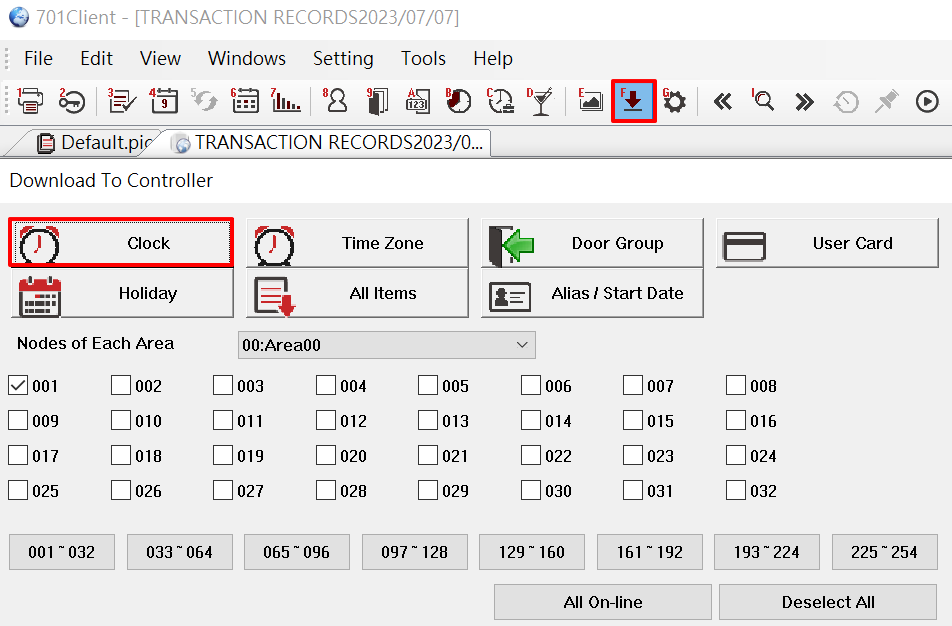
2-8. The transaction record is the date of the day
2-9. Controller needs to update the messages follow the sequence, when the Controller has lots of event logs, please be patient to data uploading.
(This situation will happen while the controller is in standalone mode for a long time.)
2-10. Please exclude the restriction of 701ServerSQL/701ClientSQL in Firewall or Defenders, here is the example of Windows Defender:
Step1. Search “Windows Defender Firewall” in Windows Setting
Step2. Select “Allow an app or feature through Windows Defender Firewall”
Step3. Select “Change settings”
Step4. Select “Allow another app” in the bottom
Step5. Select “Browse”
Step6. Select McuServer.exe and client.exe both
Step7. confirm which day's file is currently being received.
Verify if the antivirus software is blocking the message files.Please exclude 701SERVER and 701CLIENT from monitoring in the antivirus software.
For example, the configuration for avast software is as follows:
2-11. Verify the door number by checking if the card reader door number on the 701 server matches the door number name set on the 701 client. ►How to setup the door number of controller and reader in different configurations?
2-12. Clear the card reader records on the 701 server to eliminate error messages.

This may occur when the communication between the card reader and the software is suddenly interrupted, such as after a power outage or a damaged power supply. When the card reader is already connected to the software but cannot return data normally, and there are no issues with other card readers returning messages, the temporary data on the card reader can be cleared through the 701 server to restore communication.
*Note that this method will clear all incoming and outgoing data that has not been returned. If other methods in this article have been tried and the issue of no message records cannot be resolved, this method must be used.
Relevant FAQs:Why could not see Event Log while 701Server Setting is correct?