Serial NO.: S00305021-EN
Date of Editing: 2015-07-15
Answer:
• Problem Solving:
Auto Save Card ID: When a card is presented at the access controller of door number 001, the card ID will be automatically shown in the software.
Lock: when you are editing the user data, please tick “Lock” to avoid window switching (if not ticked, when there is a valid card presented to the access controller, the “User Data Edit” window will automatically switch to the corresponding user data window).
Please follow the steps as below to use “Auto Save Card ID” function:
Step1: Controller connects with PC and run 701 Client to click “8. User Card Edit”
Step 2. Select the “User Number”(user address)
Step 3.Click “Lock”& “Auto Save Card ID”
Step 4. Present card on the controller.
When presenting the next card, the system will save its card ID to the next user address.
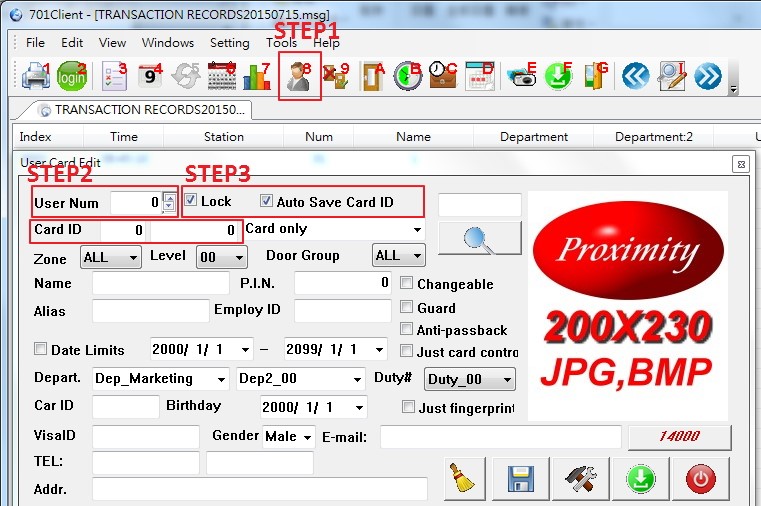
“Auto Save Card ID” function works under the following conditions:
1. “Auto Save Card ID” only works with “Door Number 1’s controller” to avoid several card ID received by multiple controllers at the same time.
2. Card ID column should be “0”, or the system will consider it as valid data and won’t replace the exist card ID. This feature is to avoid “Auto Save Card ID” function is accidentally selected and clear exist user data.
3. Daily transaction record should be opened and “I. View option of Report/History” should avoid any filters such as Specify Door/ Department/ Show Range Card Only. This will allow the invalid card ID shown in daily transaction, and the software will save this card ID to the system.