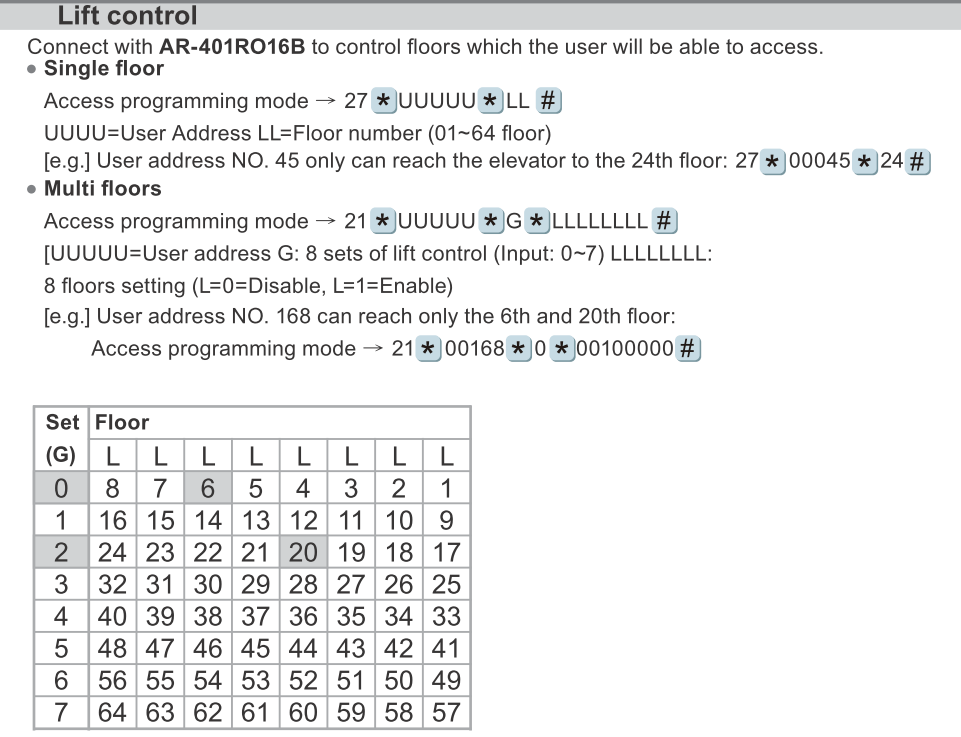Serial NO : H03017005-EN
Date of Editing : 2015-11-19
Questions : How to use AR-725-E for Lift Control?
Answer:
Suggestion: Upgrade one newer firmware after released date of 20150903
APS725Ev2____V0304 150903.STM & After
◎ Total 2 methods while using 725E-V2 for Lift Control
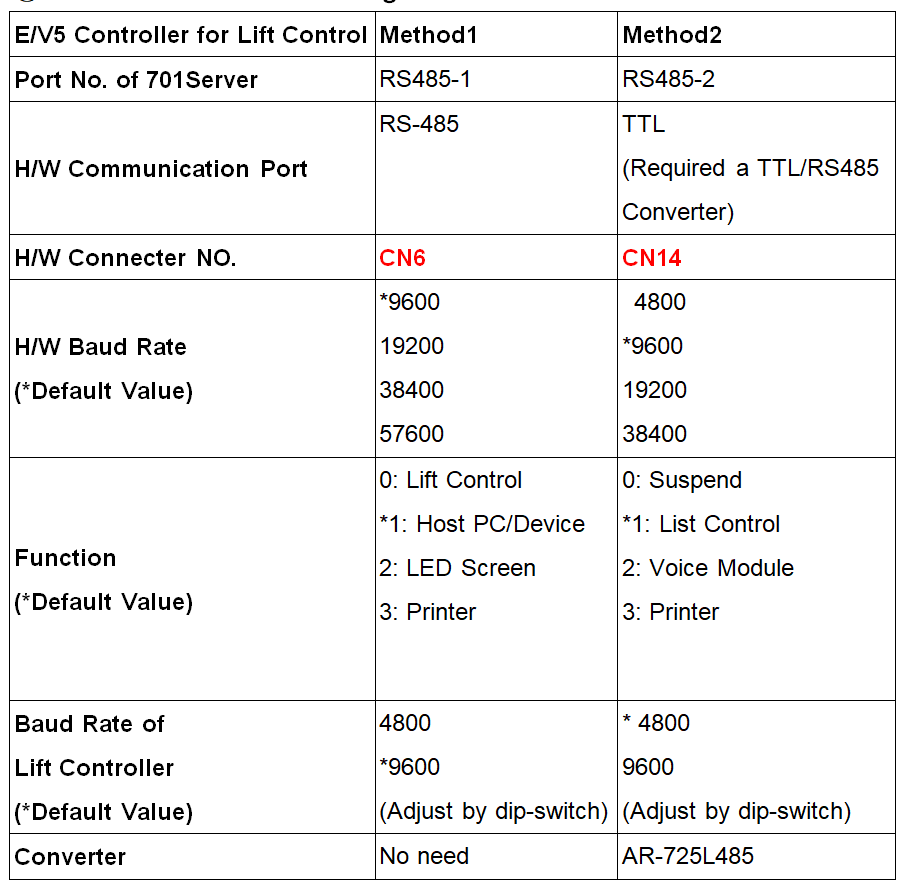
Method1: Change Built-in Host Port for PC communication to Lift Control
1-1: Wiring
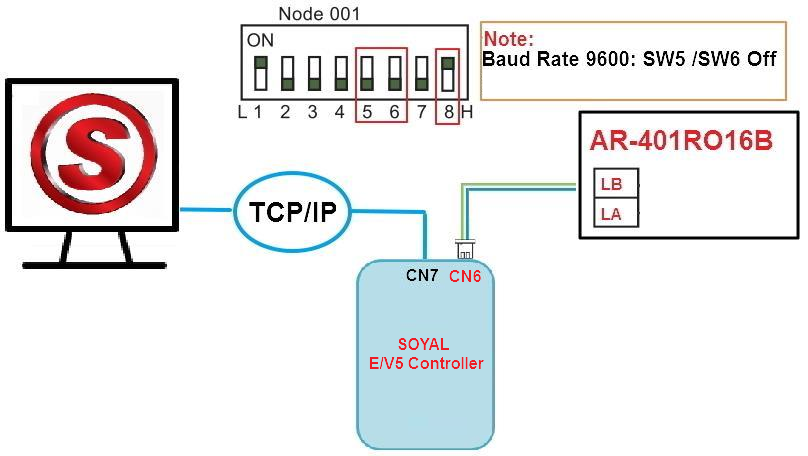
1-2: Enable Lift Control Setting
1-2-1 via Software : Change RS485-1 Option from Default Host Comm. Port to Lift Controller
- Click “82XV5” button on Menu Bar
- Select Target Node ID (Eg: Node ID 001
- Click”Read” to read parameter setting from controller
- RS485-1 Port change from Host. Comm Port (default) to Lift Controller;
※ RS485-1 port could not set the same Lift Controller option with RS485-3 at the same time that will cause output conflict ; please Change RS485-3 port from Lift Controller (default) to other Output option ….(reserved) or LED Panel or upgrade firmware V0304 150903.STM & After to solve the conflict
- Click “ Write” to write new parameter setting to controller
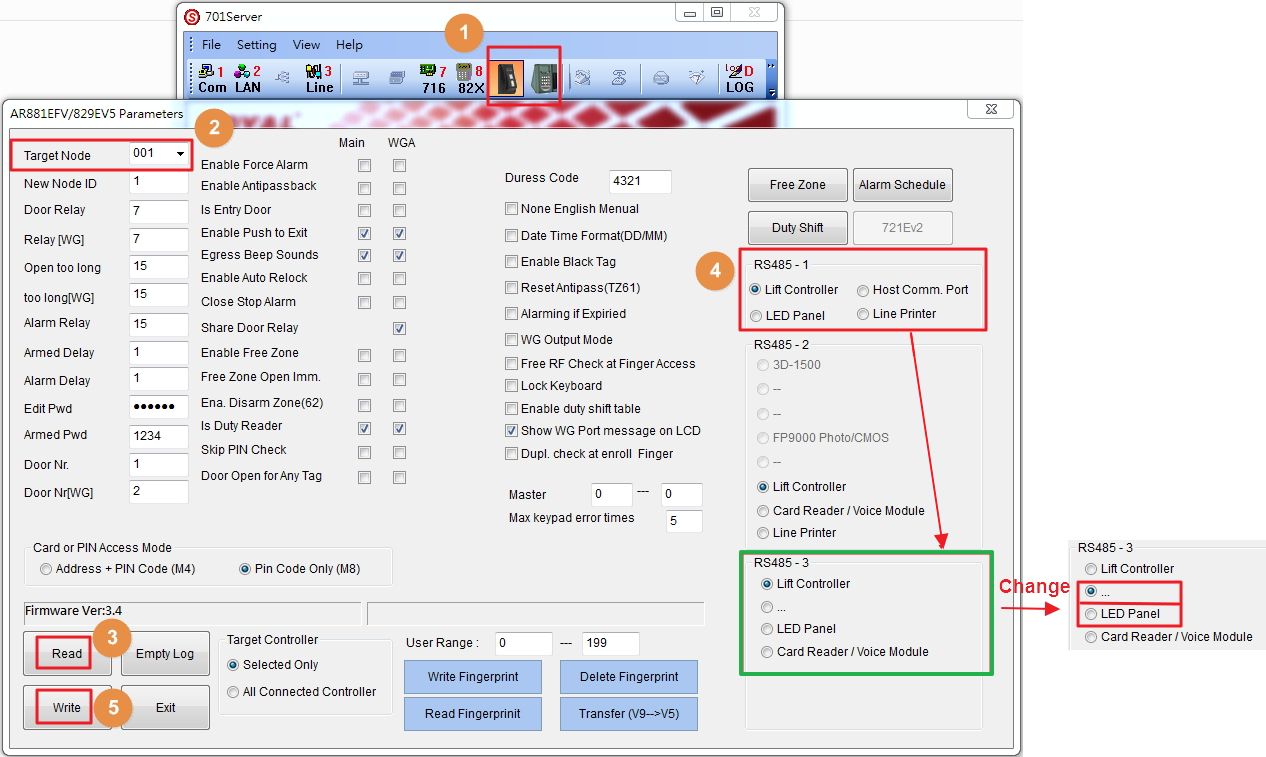
1-2-2 via Hardware:
37*00# for Lift Control (Value AB=10 is default)
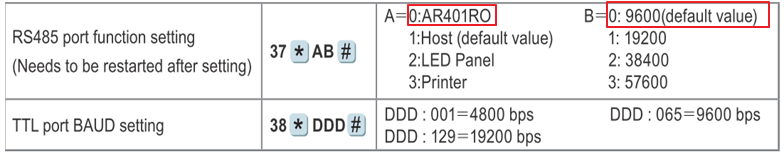
Method2 : Connect 5V TTL/485 Converter AR-725L485 from TTL Port CN14 to AR-401RO16B
2-1. Wiring as below ※ TTL cable of AR-725L485(DC 5V) is not allowed to extend
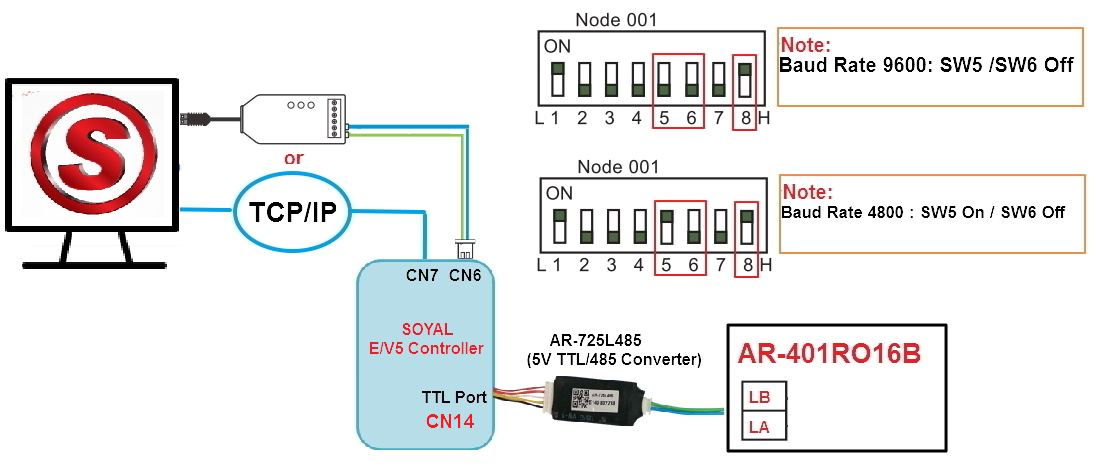
2-2: Enable Lift Control Setting
2-2-1. via Software :
- Click “82XV5” button on Menu Bar
- Select Target Node ID (Eg: Node ID 001
- Click”Read” to read parameter setting from controller
- RS485-1 Port Keep default Host Comm Port , RS485-2 Port select Lift Controller (default)
※ RS485-2 port could not set the same Lift Controller option with RS485-3 at the same time that will cause output conflict ; please Change RS485-3 port from Lift Controller (default) to other Output option ….(reserved) or LED Panel or upgrade firmware V0304 150903.STM & After to solve the conflict
- Click “ Write” to write new parameter setting to controller
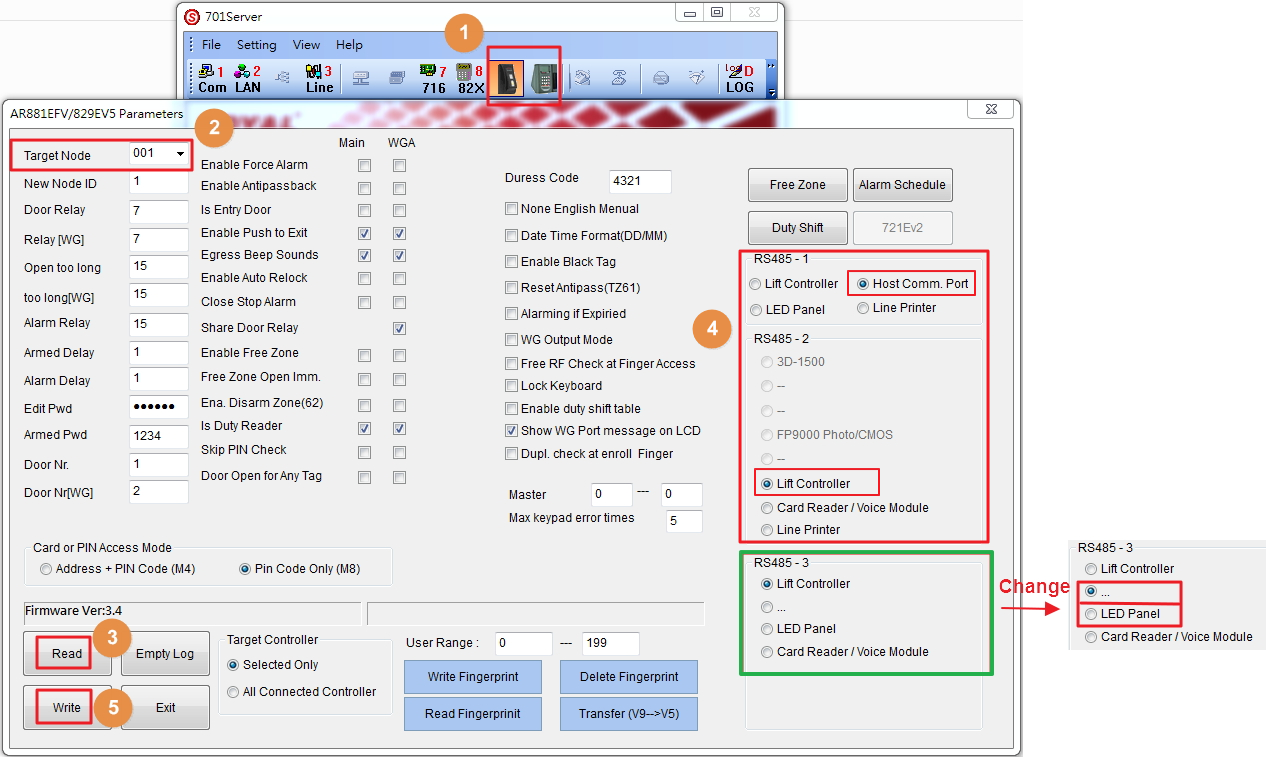
2-2-2. via Hardware :
37*10# (keep default)
38* 065# for 9600 and 38*001# for 4800

◎ Total 2 way to edit the floor card for User
1. Way1 :Setting via 701Client Software
(1) Click [8-User] setting icon on Menu Bar
(2) Select [Tools]------> [User Access Floor Edit]
(3) Select[User Address]
(4) Tick [Floor Number] the use allow to access
(5) Select [829E/727H/725H]
(6) Select [Node ID]
(7) Select as Mode Type
(8) Click [Write Current] to write the user floor data to controller
※ If need to download all user floor cards setting at one time , please click [Save] to save current data ,after completing all setting, click [Write All] to download all.
※ If want to check the user current data, please ,click [Read Current] to read data from controller
※ If want to check all user data, please ,click [Read All] to read all data from controller
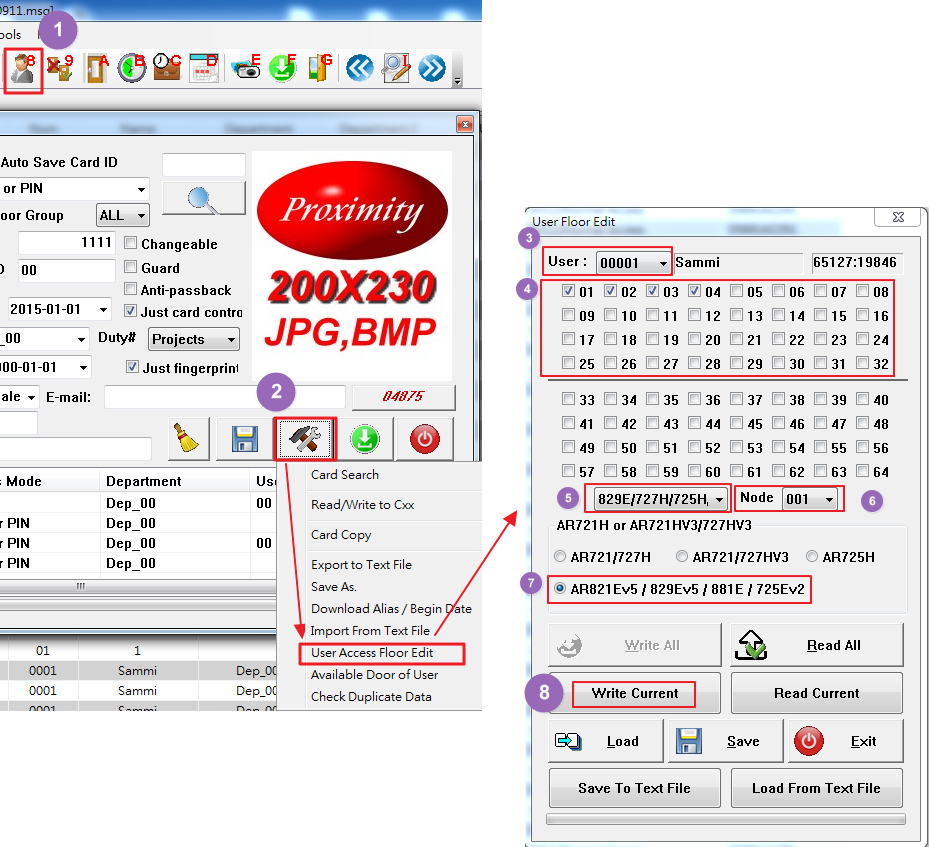
2. Way2 :Setting via Hardware