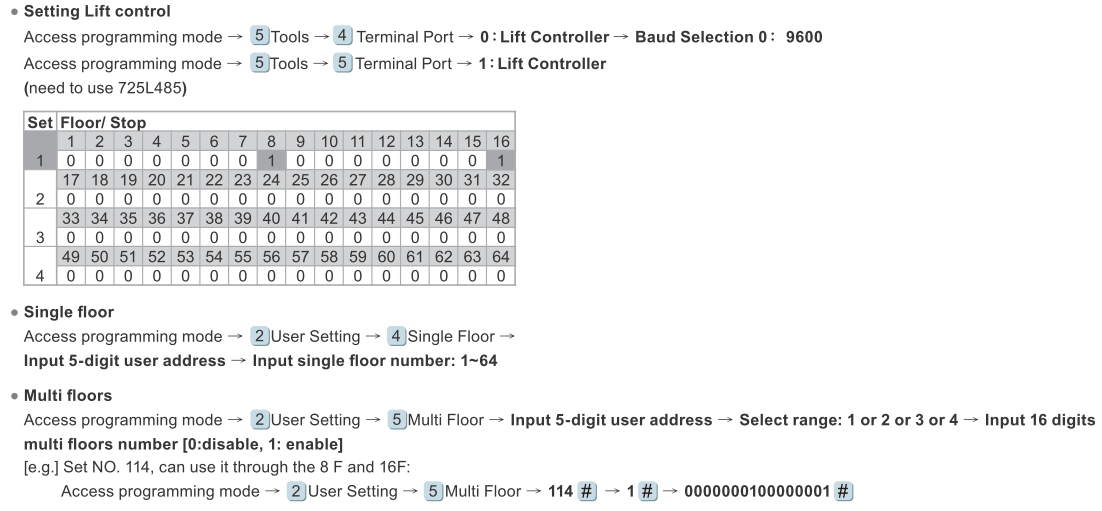Serial NO. : H03410001-EN
Date of Editing : 2015-09-08
Questions : How to use SOYAL Fingerprint Controller AR-837EF for Lift Control?
Problem Solving :
Suggestion: Upgrade one newer firmware after released date of 20150903
APS837EF____V0304 150903.STM & After
◎ Total 2 methods while using fingerprint Controller AR-837EF for Lift Control
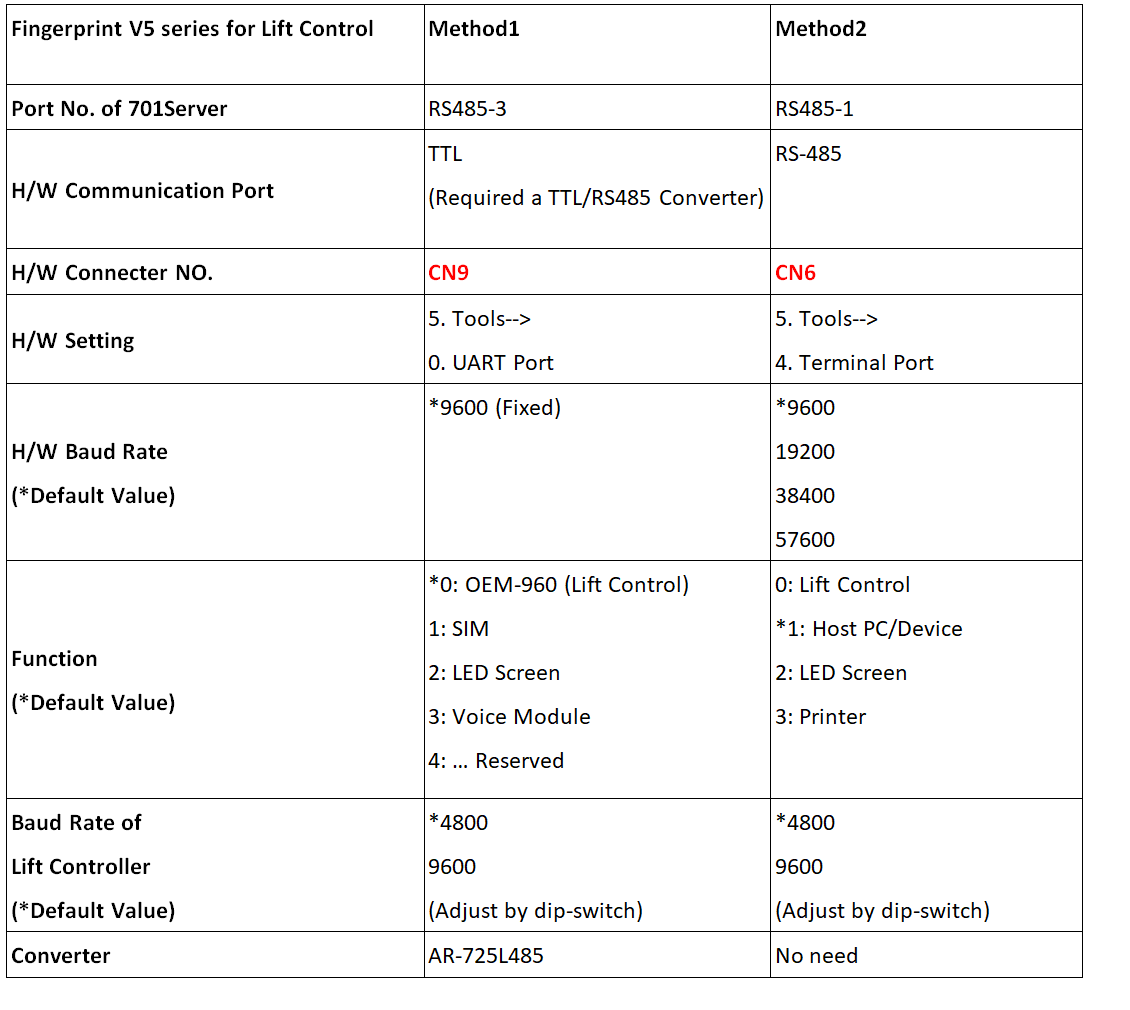
Method1 : Connect via 5V TTL/485 Converter AR-725L485 for Lift Control
1-1. Wiring as below ※ TTL cable of AR-725L485(DC 5V) is not allowed to extend
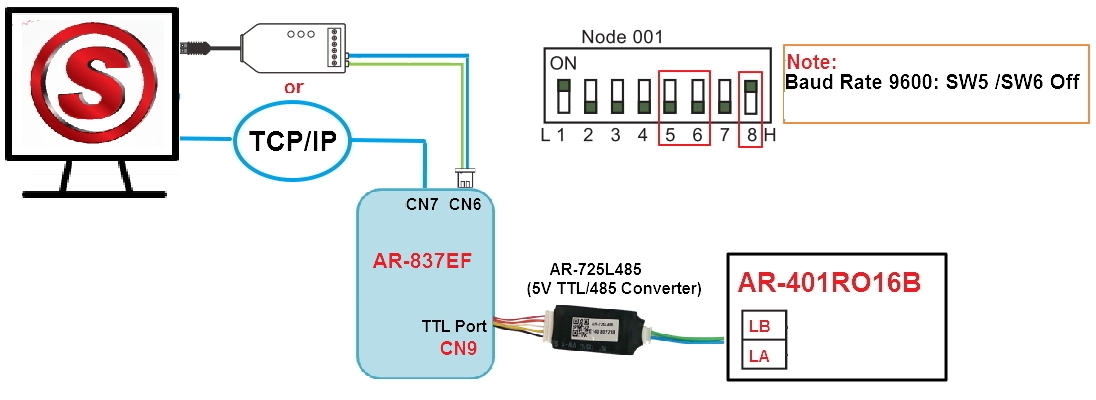
1-2. Two Way for enable Lift Control Setting
1-2-1 Way1 Setting via Software: Just double check the setting of RS485-3 port is Lift Controller (keep default)
- Click “82XV5” button on Menu Bar
- Select Target Node ID (Eg: Node ID 001)
- Click”Read” to read parameter setting from controller
- RS485-1 Port Select Host. Comm Port (default); RS485-3 Port Select Lift Controller (default)
- Click “ Write” to write new parameter setting to controller
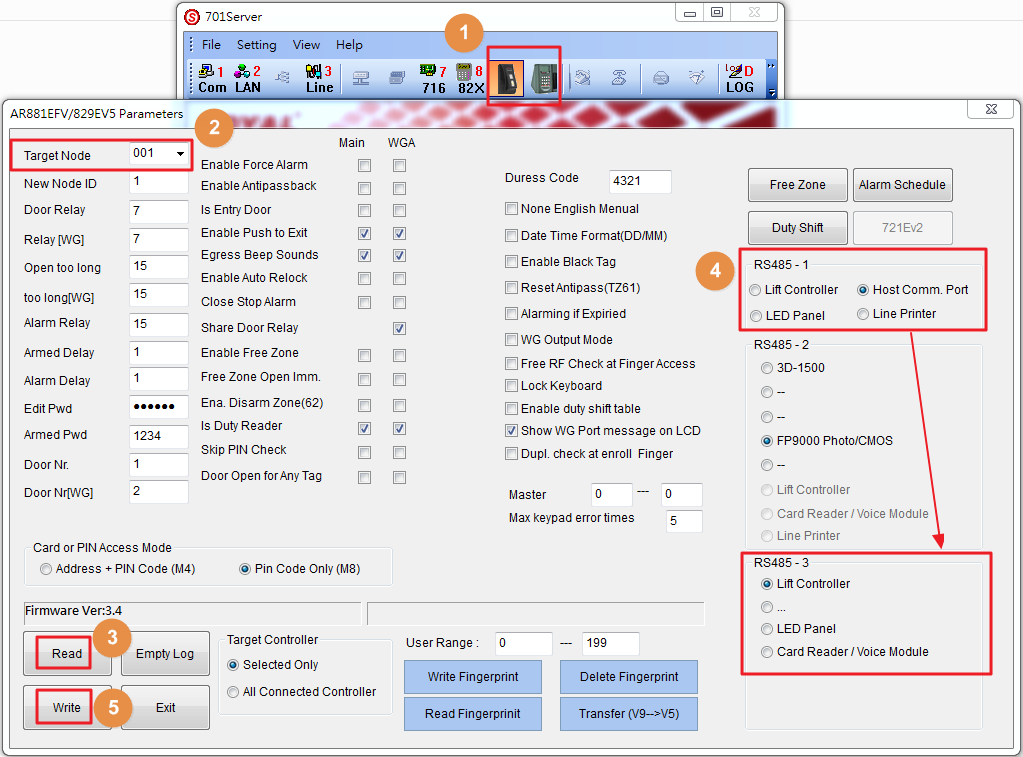
1-2-2 Way2 via Hardware:
- Enter Programming Mode ( *PPPPPP#, P= Master Code, default 123456)
- 5. Tools ----->0. UART Port ------>Select 0: OEM-960 for Lift Control (default)

Method2: Change Built-in Host Port for PC communication to Lift Control
2-1: Wiring
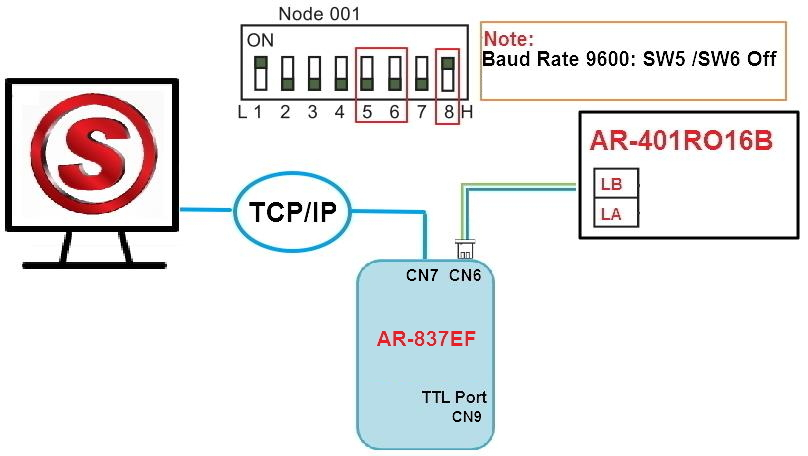
2-2: Enable Lift Control Setting
2-2-1 Way1 via Software : Change RS485-1 Option from Default Host Comm. Port to Lift Controller
- Click “82XV5” button on Menu Bar
- Select Target Node ID (Eg: Node ID 001
- Click”Read” to read parameter setting from controller
- RS485-1 Port change from Host. Comm Port (default) to Lift Controller;
※ RS485-1 port could not set the same Lift Controller option with RS485-3 at the same time that will cause output conflict ; please Change RS485-3 port from Lift Controller (default) to other Output option ….(reserved) or LED Panel or upgrade firmware APS837EF____V0304 150903.STM & After to solve the conflict
- Click “ Write” to write new parameter setting to controller
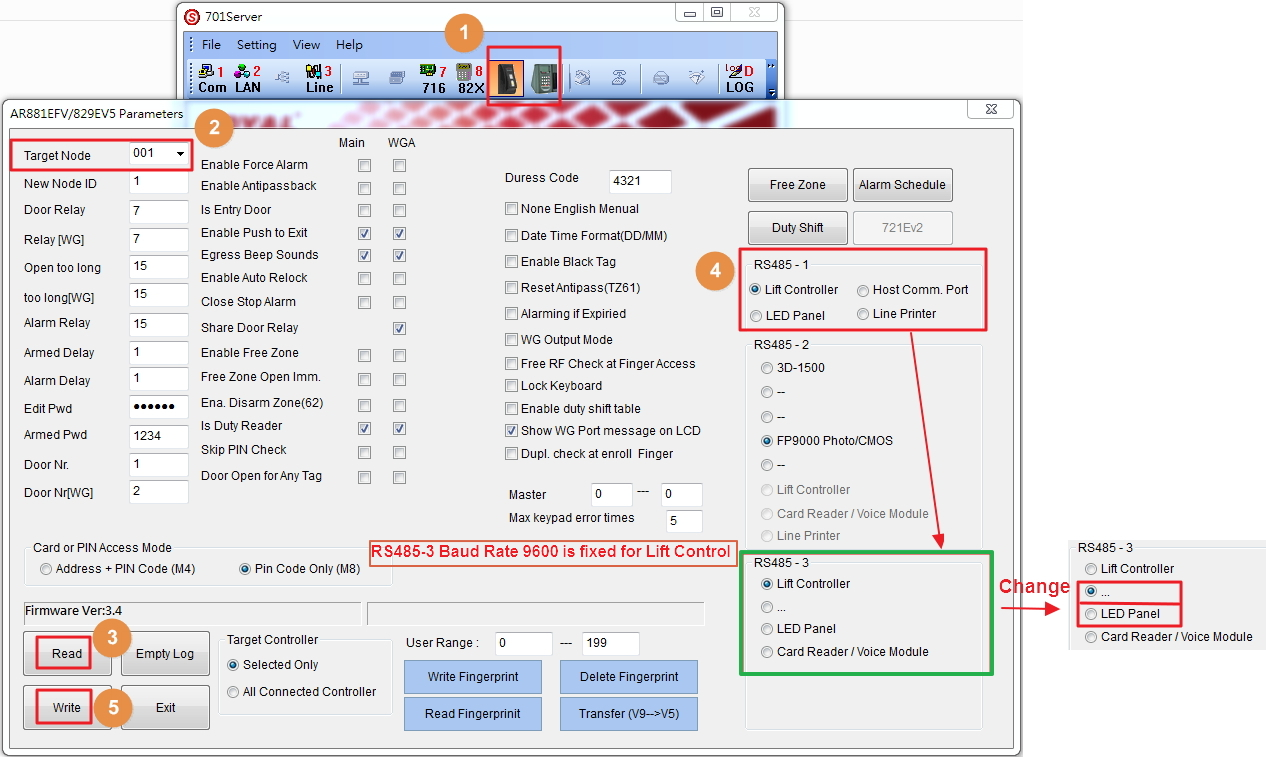
2-2-2 via Hardware:
1. Enter Programming Mode ( *PPPPPP#, P= Master Code, default 123456)
2. 5. Tools -----> 4. Terminal Port ------> Change Default 1: Host to 0: Lift; Select Baud 0: 9600(default)

3. 5. Tools ----->0. UART Port ------> Change Default 0: OEM-960 to other setting 1: SIM or 2: LED

◎ Total 2 way to edit the floor card for User
1. Way1 :Setting via 701Client Software
(1) Click [8-User] setting icon on Menu Bar
(2) Select [Tools]------> [User Access Floor Edit]
(3) Select[User Address]
(4) Tick [Floor Number] the use allow to access
(5) Select [829E/727H/725H]
(6) Select [Node ID]
(7) Select as Mode Type
(8) Click [Write Current] to write the user floor data to controller
※ If need to download all user floor cards setting at one time , please click [Save] to save current data ,after completing all setting, click [Write All] to download all.
※ If want to check the user current data, please ,click [Read Current] to read data from controller
※ If want to check all user data, please ,click [Read All] to read all data from controller
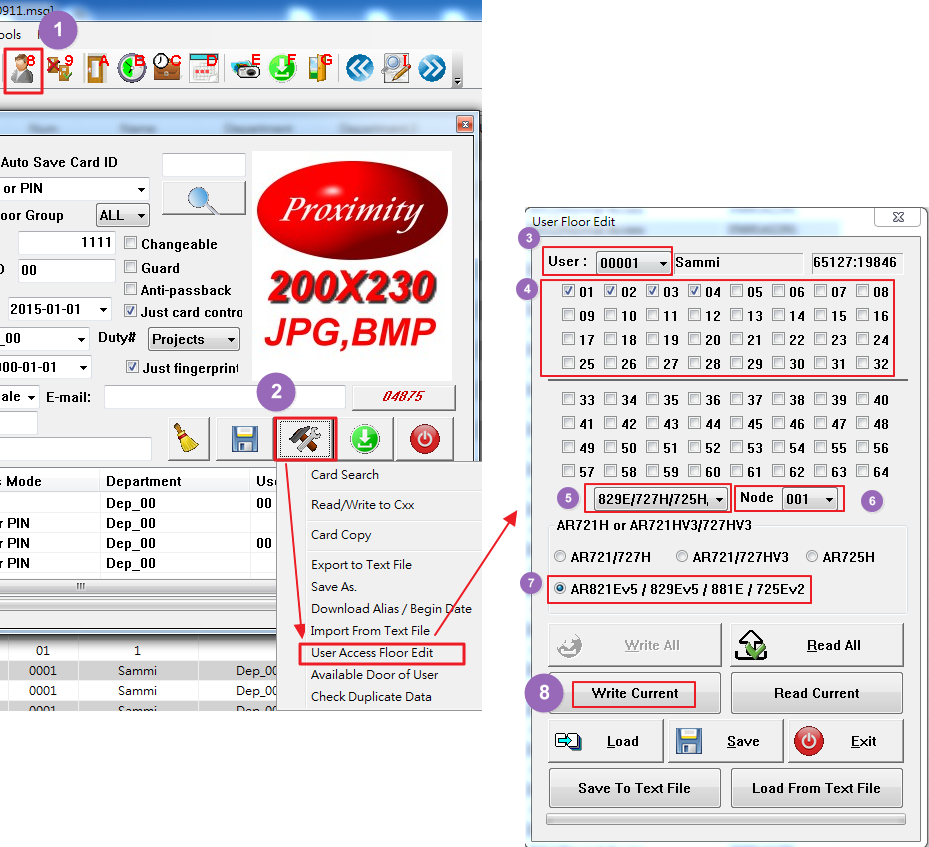
2. Way2 :Setting via Hardware