Serial NO.: S00101002-EN
Date of Editing: 2008-11-27
Answer:
1. First of all, please access to our website to download the latest 1V4A version to your computer.
2. To translate the new software VisualProx to your own language, please kindly note that the modification must be done on the Excel file which will be automatically generated after you create a .xml format file.
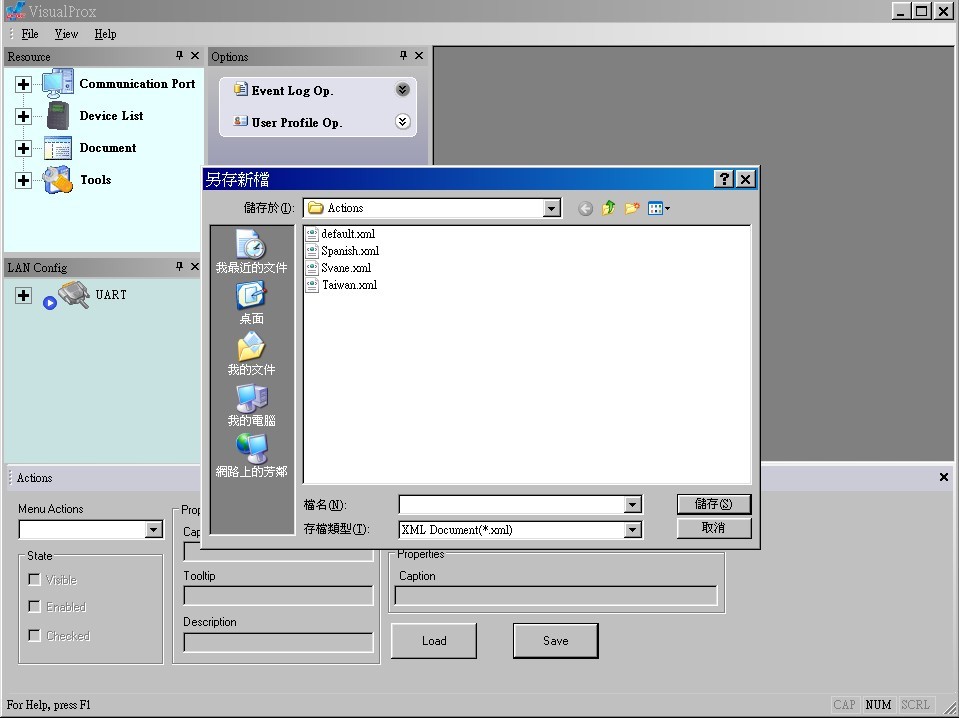
3. Though a .xsl file will be generated accordingly, we still suggest you getting a default Excel file from SOYAL and paste it to your computer at the path of C:\Program Files\VisualProx\Actions before doing the translation. The reason to do so is becaue if you dont operate the functions on the new software, the language you translate will not appear afterwards.
Then save default Excel file to another file name and modify the language on the file you have saved as pictured. The column C of Caption Org is resource code, so Do Not change anything under this column. The translation should be wrote on the column D of Caption New. Fill the column D in accordance with the column C.
Please keep the same description as resource code, for example if you see Mode: 716E or (M32) 721/727H On Line, please translate them exactly the same thing, dont omit "Mode or (M32)".
Ignore the column E to H.
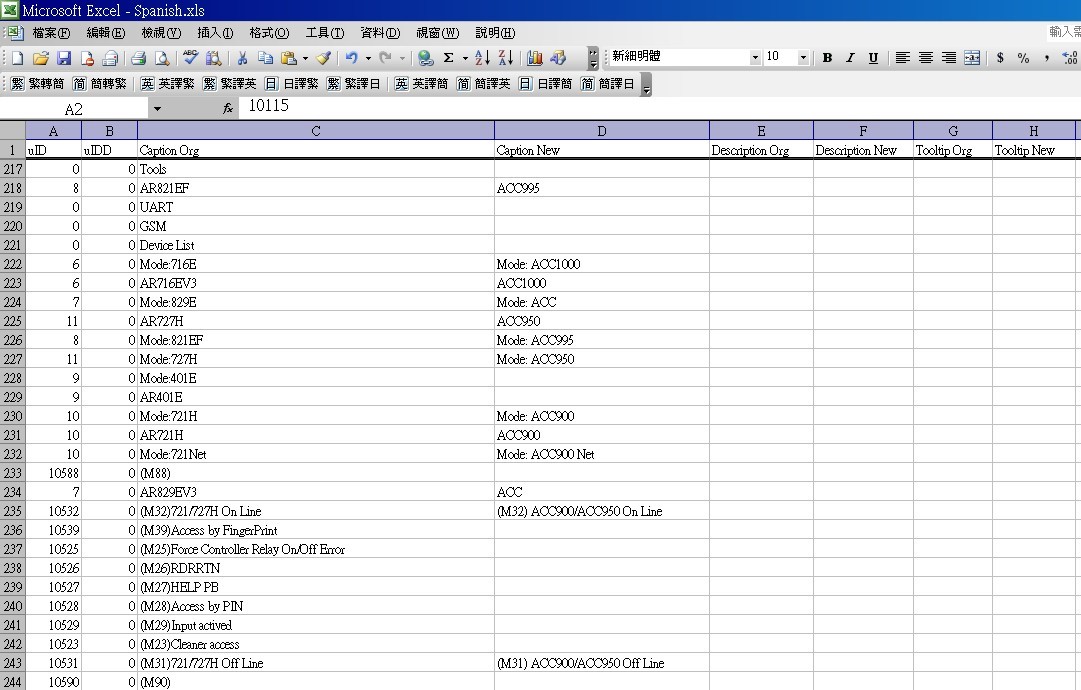
4. Once you have done above, please run the VisualProx and "Load" the file you just modified. Then shut down the software and run it once again. The language will change to your own language instead of default English.
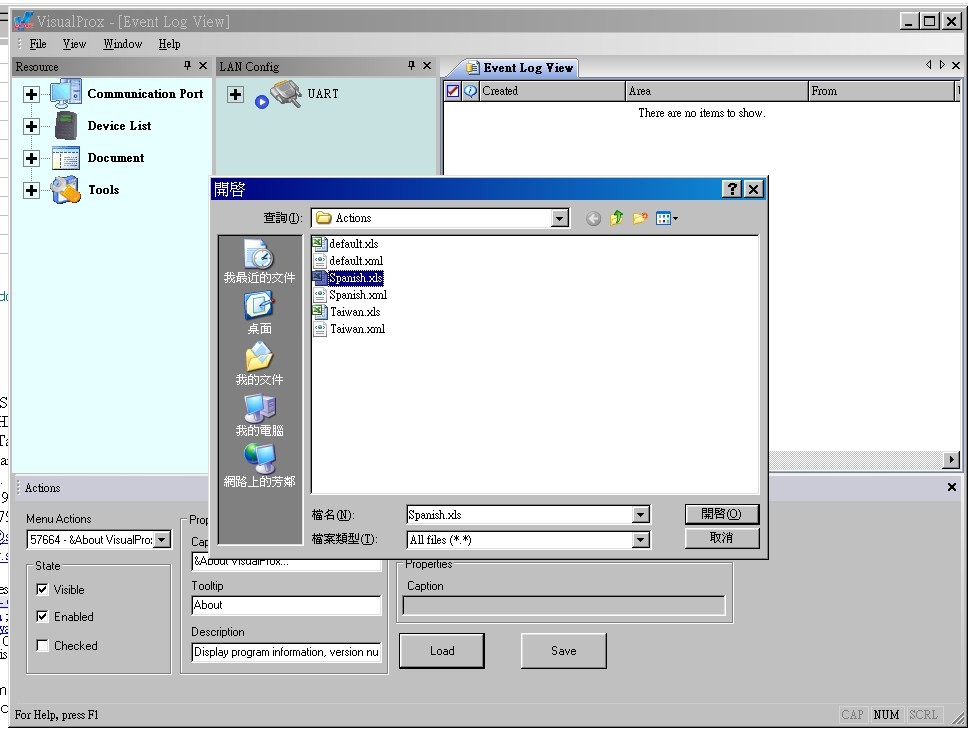
5. When you are done the translation, please send .xls and .xml to SOYAL so we can compile the files to a default version for you.
Meanwhile we would suggest making a backup file of .xsl and .xml you translated in case in future when you upgrade the VisualProx and your original files disappear accidently. Though we have already tested and the conclusion is they stay where they are, it will still be a good idea having a copy somewhere.
The icon for metal controller AR-321H & AR-327H is same icon as AR-721H & AR-727H.