Serial NO.: S00201004-EN
Date of Editing: 2011-08-09
Answer:
1. First, please double-click 701server.exe file in CD. Then follow the guide to install the software step by step. After installation, please restart the PC.
2. After restart PC, the lower right of monitor will have a small “S” icon. Please click the icon and it will show the figure as below.
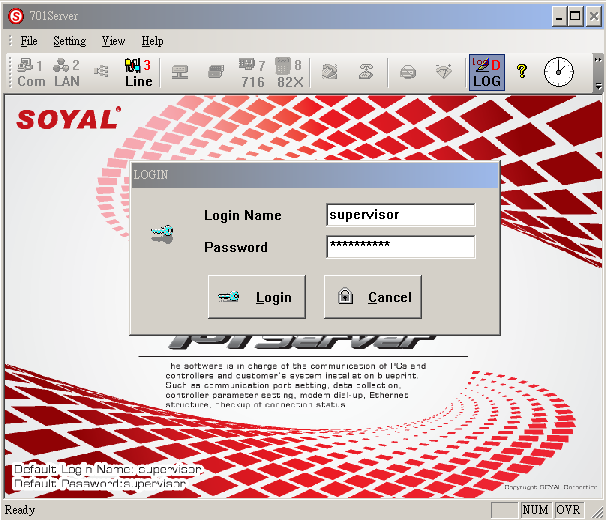
3. The default login name and password both are “supervisor”. Please click LAN on tool bar after login. If you are connecting 7 series controllers, please select the model you connect such as “716E, 721HV3 or 727HV3”. If you are connecting 8 series controller, please select “829E, 821EV or 821EF” options. How many controllers you connect to PC, how many options you select.
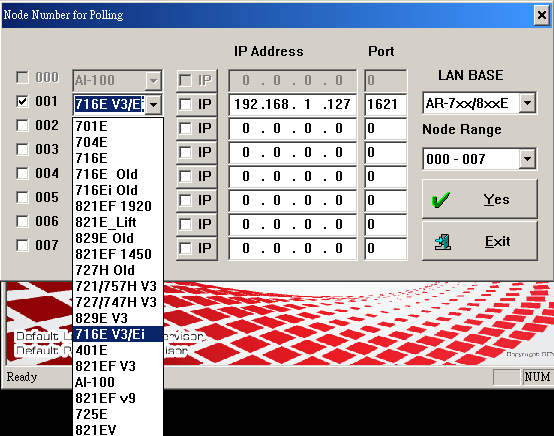
4. After LAN setting, we have to set Com port. Please click Com icon and select the com port which you use to connect with PC, and then check “Polling Message From Controller” and click “Yes”. Then you can see the “S” icon is flashing.
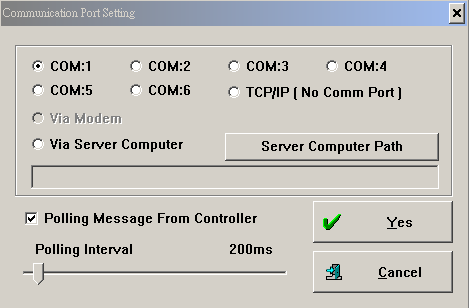
5. If your controller is connected to PC normally, it will show blue circle and white Y in front of controller. You could click Line to check the connection situation as below:
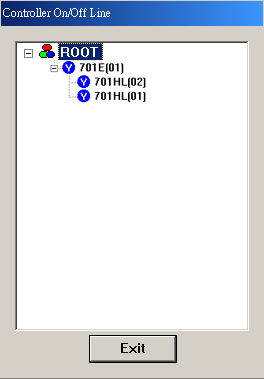
6. There are two kinds of models for our controllers as below:
7 series: AR-701E, AR-704E and AR-716E.
8 series: AR-821E, AR-829E etc.
First, we try to get parameter of 7 series controllers. Please click icon on tool bar, it will show the figure as below which need you to fill out the node id of 701E.
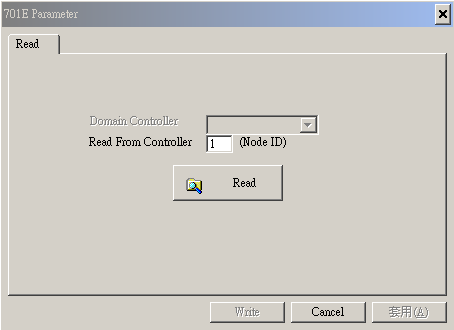
For example, the node id of the controller is 1 and you input “001” and press “read”. Then you could see the parameters of controller. The thing you have to notice is to check the number of controllers which connect to 716E.
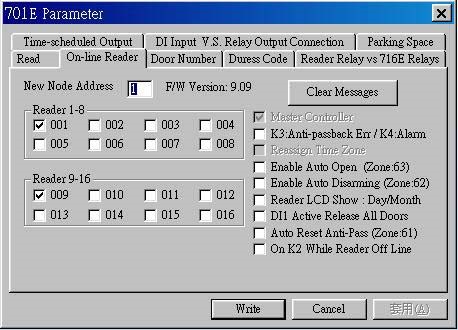
7. After 7 series controllers, we try to read the parameters of 8 series controllers. Click 82X icon, and then click “read” directly. You could get the parameters of 8series. If you connect more than one 8series controller, you have to select node id first. Then you could get parameter from controllers which have different node id.
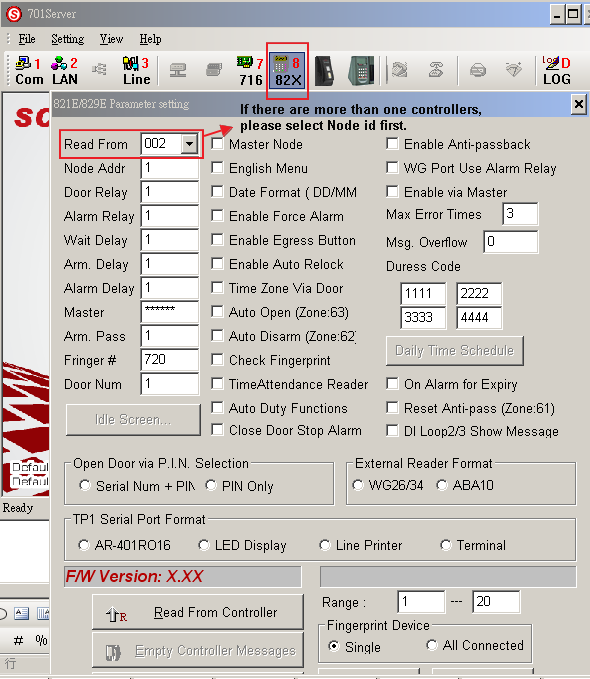
The brief setting steps:
1. Select controller and node id
2. Select Com port (Com: 1\2\Modem)
3. Check “Polling Message From Controller” (200ms)
4. Connect to controller and read parameter.
5. Select real connect controller node id
6. Set door number for controller.
7. Set node id for each controller *123456# > 00*001# > *#
8. Done.