Serial NO. : T003006-EN
Date of Editing : 2023-03-15
Questions : Why the dialogue of TCP error pop up frequently, and 701Client couldn’t receive transaction logs?
Content:
1. Introduction
2. Solutions of Controller Off-line
(a) Confirm All Parameter Settings According to 701ServerSQL Manual
(b) Troubleshooting Connection Issues of TCP Configuration
- WEB connection failed
- WEB connection succeeded
- WEB connection succeeded, but 701ServerSQL connection failed
- Use UDPUpdater software or CMD to search for SOYAL TCP devices on the local network.
(c) Troubleshooting Connection Issues of RS-485 Configuration
(d) Common Errors of 701Server/Client software(TCP/RS485configuration both required to conform)
1. Introduction
When encountering TCP error or transaction logs receiving issue, we should first determine the device architecture and that the card reader is connected to the computer via RS485 or TCPIP architecture. If a TCP error dialogue pops up, it indicates that the current architecture is TCP but the card reader is disconnected.
However, if the architecture is RS485, this prompt window will not appear, and you can only determine it from [3.LINE] in the 701ServerSQL.
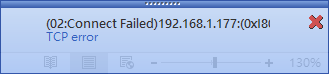
Under the RS485 or TCPIP architecture, the connection status of the controller can be confirmed in [3.LINE] of the 701ServerSQL. Red light indicates an offline status, while a green light indicates an online status.

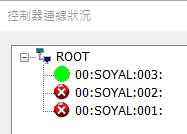
2. Solutions of Controller Off-line
Here we will divide into two configurations for different solutions,
(a) Complete a full check of the parameter settings according to the instruction manual
If you are familiar with the product connection structure and are able to operate computer settings as an engineering personnel, but not familiar with the connection settings of SOYAL products, it is recommended to refer to Section 8.4 of the 701ServerSQL Manual to complete a full check of the equipment parameter settings and find the reason for the controller disconnection.
While you are unable to resolve the issue with the following common problems, it is recommended to refer back to the manual and complete a full check of the parameter settings.
(b) Troubleshooting Connection Issues of TCP Configuration
STEP1. Check whether the browser could ping the controller
(1) Unable to connect Ethernet (E Series Controller / AR-727CM Converter):
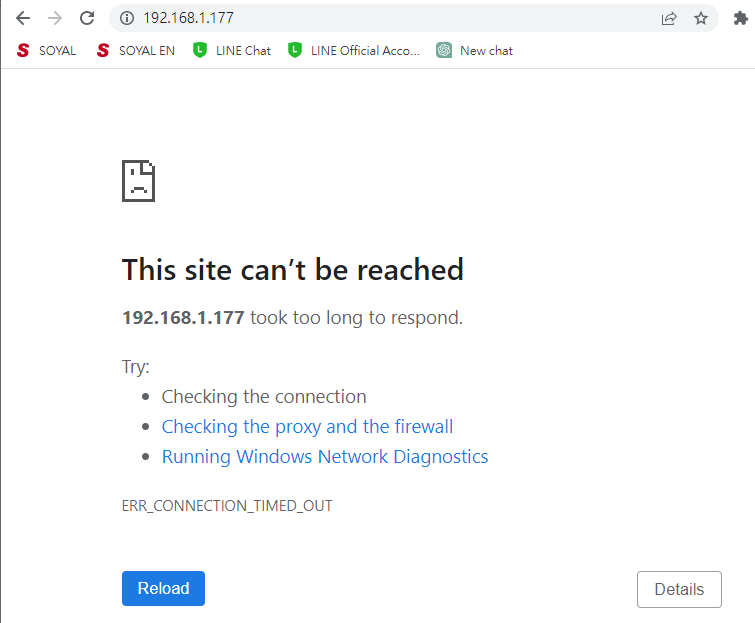
Please check whether the hardware wiring of controller is normal, if some of the controllers suddenly disconnect in an old configuration on site, it may be a hardware problem with the controller.
Check if the indicator light of Ethernet Module is flashing normally (green and orange lights flashing alternately). Similarly, the RxTx of the converter AR-727CM will also flash when connected to Ethernet. If there is still no flashing after power cycling the above two products, it indicates that the Ethernet Module or RJ-45 Module may be faulty.
Ethernet Module of E Series controller: RxTx indicator of 727CM:
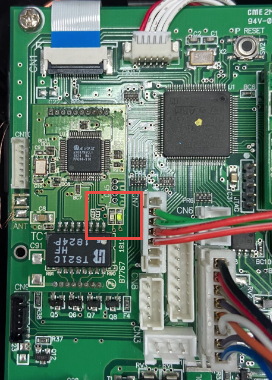
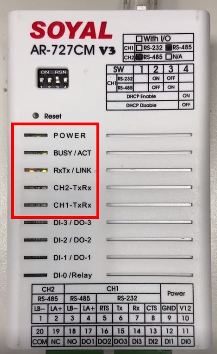
(2) Available to connect Ethernet:
When the device is connected to the Ethernet, it indicates that the device is with normal status. Therefore, the most common reason for errors is incorrect parameter settings. Please refer to the following methods to troubleshoot the issue:
(2-1) Parameter setting error:
- Parameter setting confirming of AR-727CM:
The IP list field should indicate IP-(0080)CONNECTED with several units. Meanwhile, when CH1 has been connected to H/E Series controllers, Local IP-(1621) CONNECTED one unit and Local IP-(1623) CONNECTED one unit should be displayed.
(I) The IP list field should indicate IP-(0080)CONNECTED with several units, in the meanwhile, Local IP-(1621) CONNECTED one unit should be displayed when CH1 has been connected to H/E Series controllers, Local IP-(1623) CONNECTED one unit should be displayed when CH2 has been connected to H/E Series controllers.
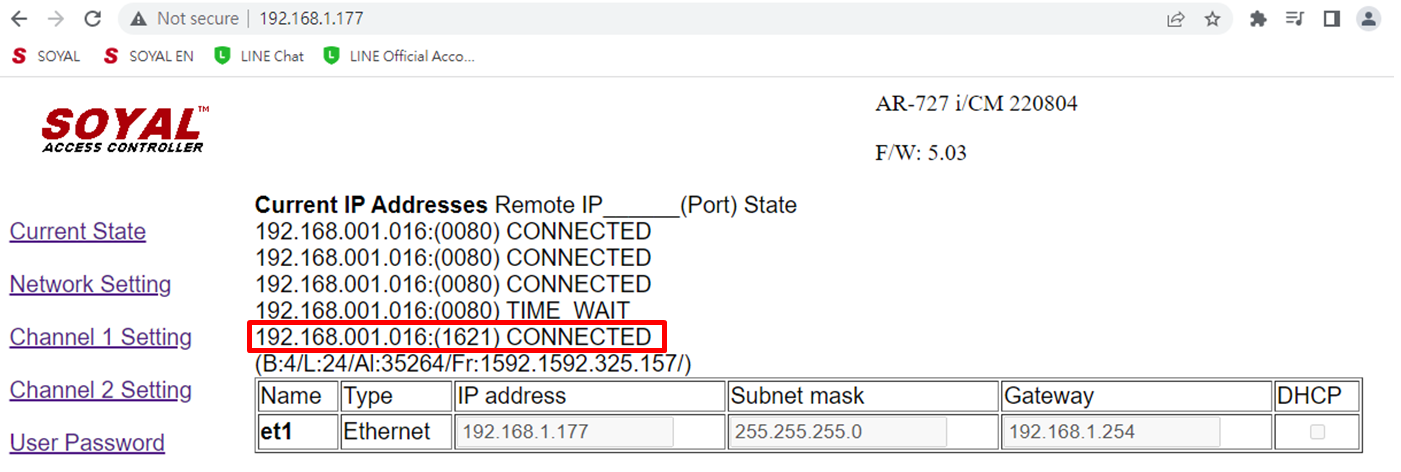
If the displayed IP addresses for connection (1621)/(1623) port does not belong to the IP Address of local computer or if there is more than one IP address displayed, it indicates that the controllers are connected to another device, which means the local computer could not get data correctly.
In this case, we should investigate the IP addresses of the other connected devices or change the PORT of AR-727CM accordingly. Please refer to (II) for details.
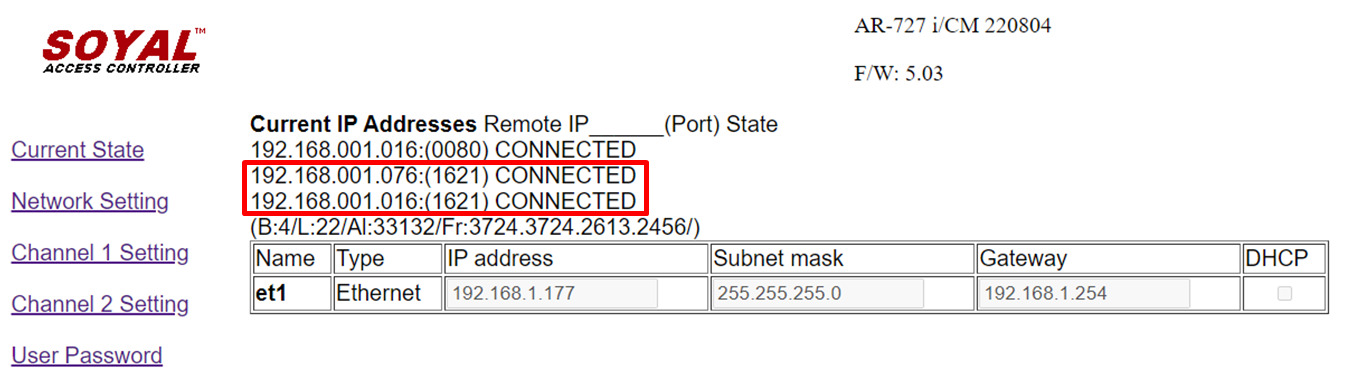
(II) When connecting the controller with CH1 or CH2 of AR-727CM, please note that the Protocol should be set to TCP. If there is a problem with the occupied PORT as mentioned in (I), you can also change the Local Port to another location (e.g. 6631). After changing, please select "Update" and synchronize the Port value of the 701Server LAN parameter.
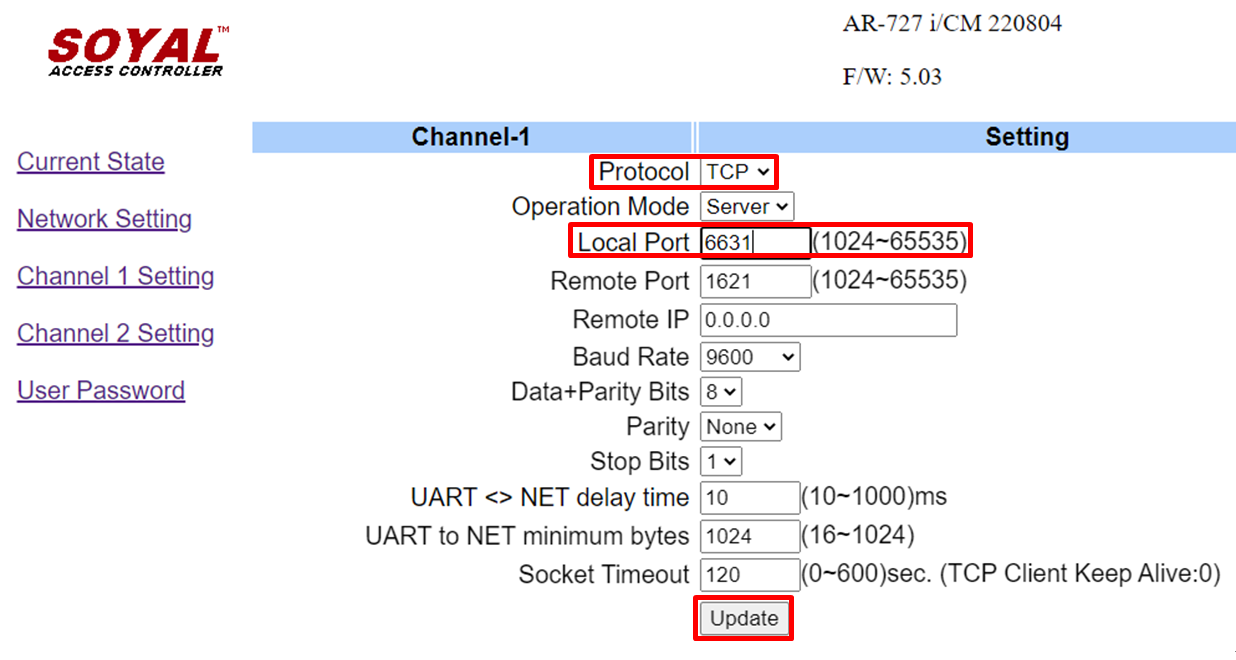
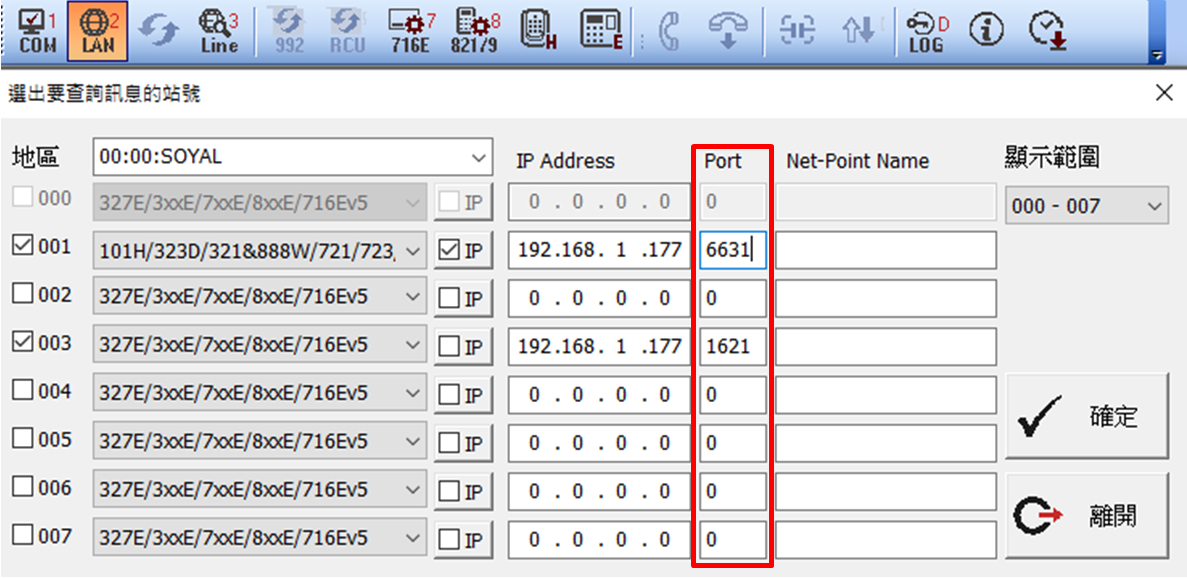
Other relevant FAQs:
>> Why AR-727CM is online in website, but could not connect to 701ServerSQL?
- Parameter setting confirming of E Series Controller:
The E-series controller does not display the IP address of the current connected device like as AR-727CM converter, but could still attempt to change the port number. If the port is occupied, please change it and select 'Update', then synchronize the Port value of the 701Server LAN parameters.
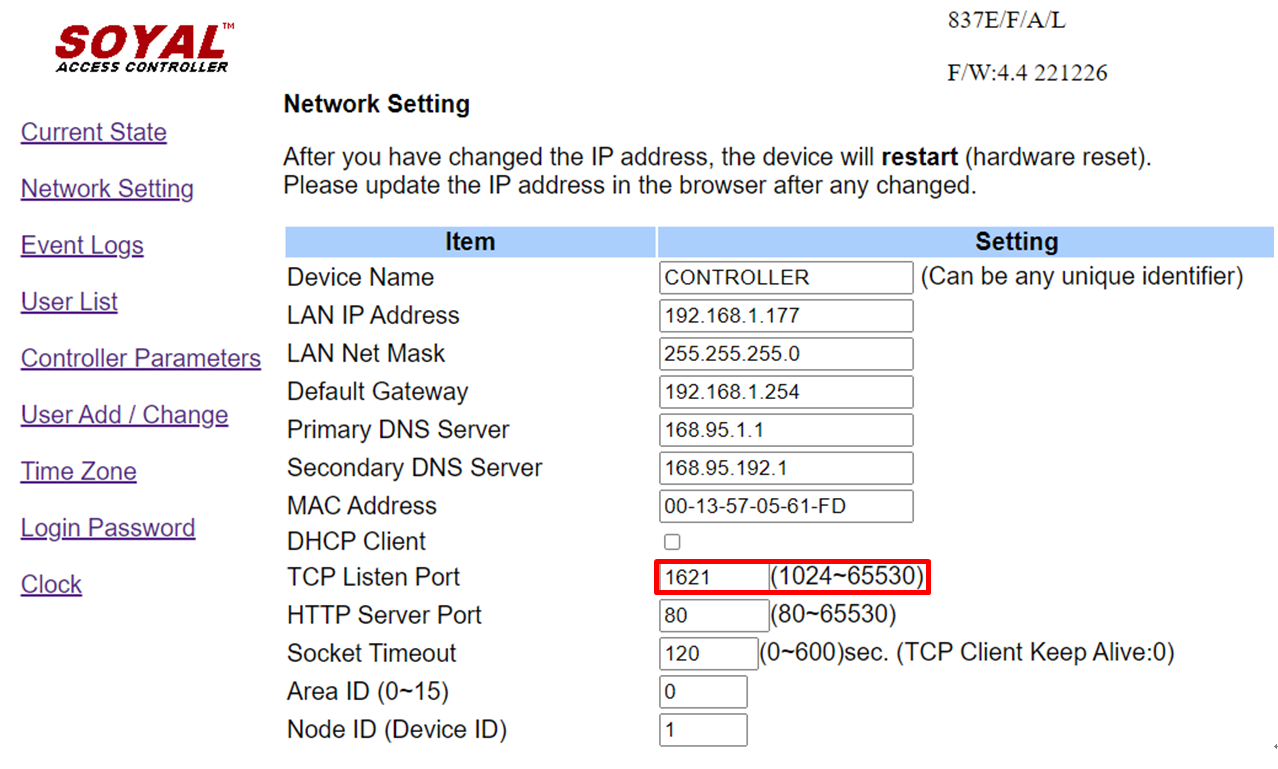
(2-2) 701Server, 701Client or the firmware of the controller should be upgraded:
Outdated firmware on the controller may cause compatibility issues with the software, especially when using a combination of old and new controllers in the same structure. In this case, it is important to first check the version of the 701 software and the firmware of the controller. Please check the current stable firmware and software versions on SOYAL official website.
* When using TCP connection for the E series controller, it is recommended to check the software version through the browser, which will display the exact date of the version.

When the controller is connected via RS-485, only screen-type controllers can check the firmware version. The method to check is as follows: Enter editing mode (default value *123456#) > [5. Tools] > [7. Information] > The controller will display the version number, such as 3.6/4.1/4.3, etc., but without exact date.
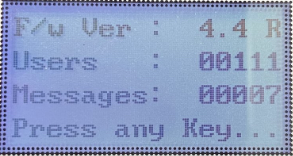
(2-3) Firewall Blocking
The firewall should be checked if it is blocking the 701ServerSQL/701ClientSQL software or related communication port.
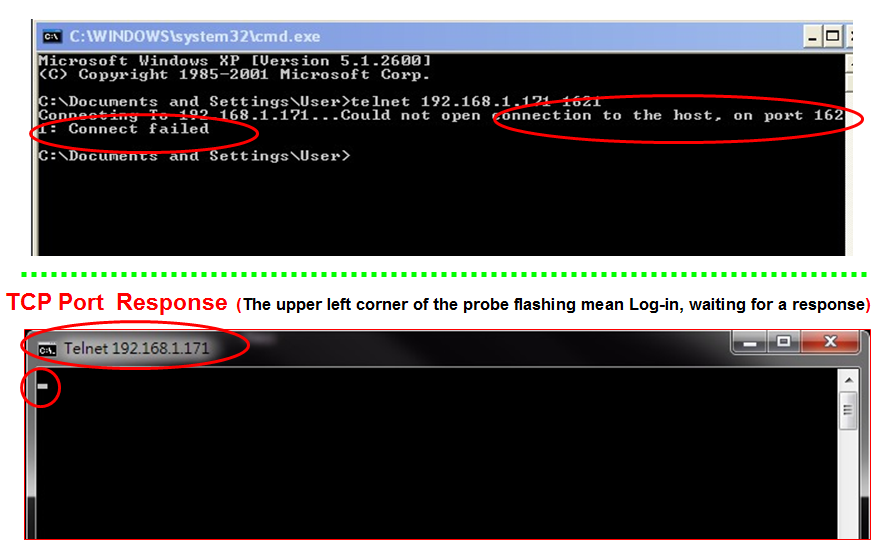
Additional details or operations:
(1) How to get all of the IP Address of IP devices in local internet?
STEP1. Edit the name of devices
When there are plenty of TCP/IP devices in a single configuration, it is recommended to name each device on the web page, which makes recognition more efficient.
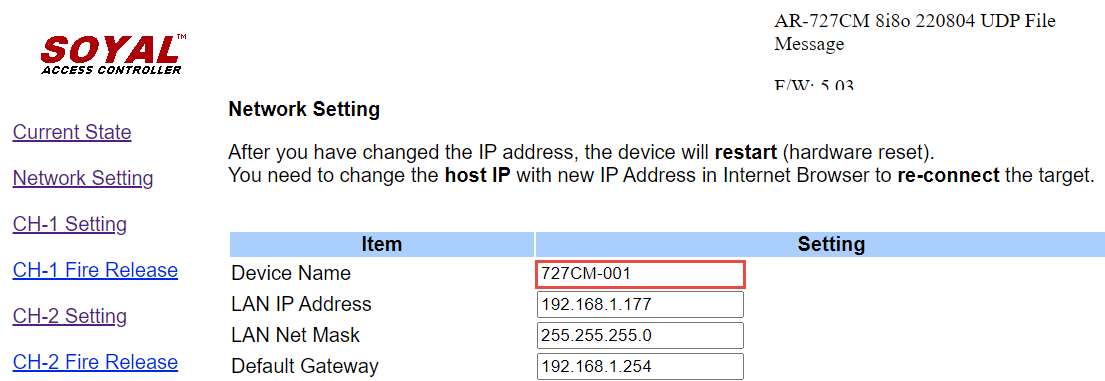
STEP2. Open UDPUpdater tool software and select [Find (Broadcast)] in the bottom right corner.
STEP3. Confirm all of the IP Address of the devices
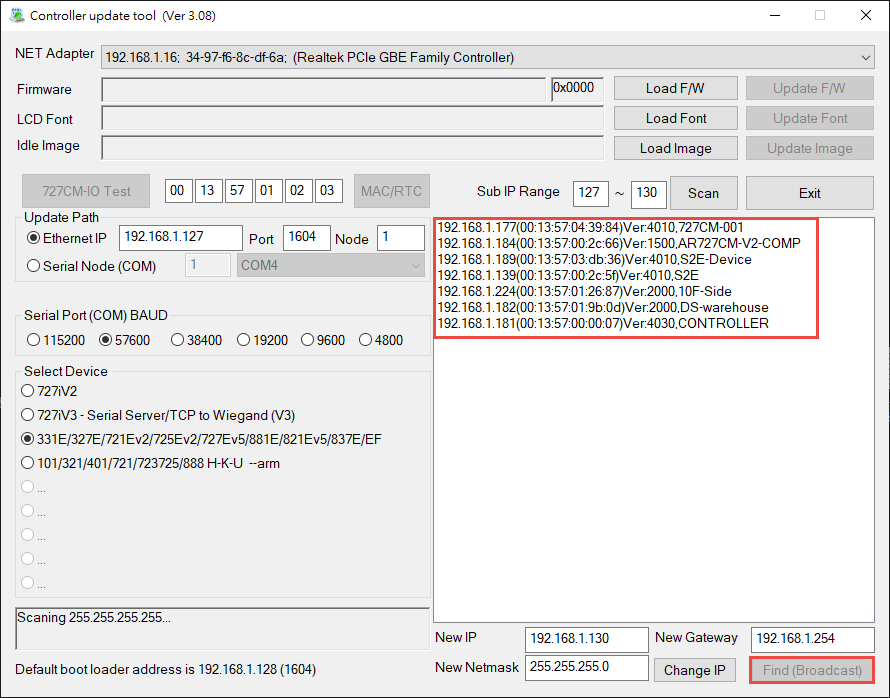
(2) If the browser cannot detect the device IP, it is available to use CMD for testing.
Normal response:
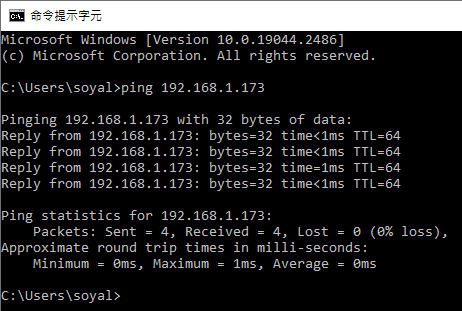
No response:
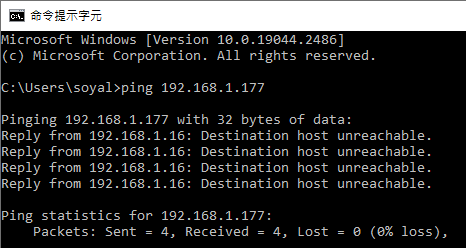 or
or
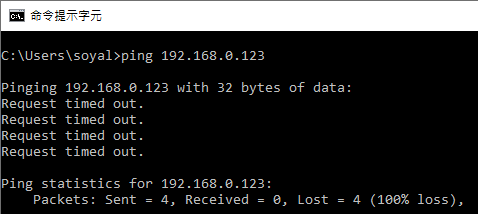
If the device IP address cannot be retrieved properly, please verify whether the IP address of device is correct. If the IP address is correct but connection is still failed, then it should inquire with the on-site security department for confirming whether the data interception is being blocked.
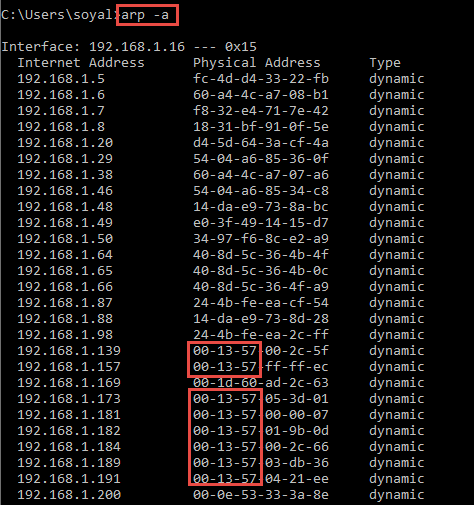

When the IP is responding, we can use ARP to search for the currently used SOYAL device.
Enter arp -a (there should be a space before the dash) to search for all device IP addresses and MAC codes. If it shows 00-13-57, it means it is a SOYAL device. At the same time, you can check all device IPs that are currently in use to avoid changing the device IP in the production line and causing duplication.
(c) Troubleshooting Connection Issues of RS-485 Configuration
For general RS485 structure, we can use [3.LINE] in 701ServerSQL to check the connection status of the device. As there are multiple ways for the device to connect to the computer, it is recommended to ask for assistance from the dealer to troubleshoot in case of a device disconnection. If you know the connection structure of the device, you can refer to Section 8.4 in the 701Server manual and (d) Common Errors of 701Server/Client software(TCP/RS485configuration both required to conform).
(a) The H/E series controller is connected to a PC through the AR-321CM converter.
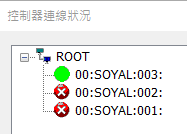 (10 version and after) - Green light for online / Red light for offline / black for abnormal 485 connection.
(10 version and after) - Green light for online / Red light for offline / black for abnormal 485 connection.
(b) The H/E series controller is connected to a PC through the AR-716-E16 multi-door controller.
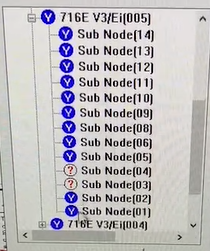 (Old version) - Blue light for online / Red light for offline / ? for abnormal 485 connection.
(Old version) - Blue light for online / Red light for offline / ? for abnormal 485 connection.
(d) Common Errors of 701Server/Client software(TCP/RS485configuration both required to conform)
(i) Confirm 701ServerSQL-COM
Please first confirm the connection method of the controller is RS485 or TCPIP. When selecting RS485, please choose the correct AR-321CM Port, which can be confirmed from the device manager COM. When connecting through TCP, please select TCP/IP Only
If the on-site architecture is a composite structure of RS485/TCPIP, please select the COM communication port of AR-321CM, and the system will automatically connect to TCP device simultaneously.
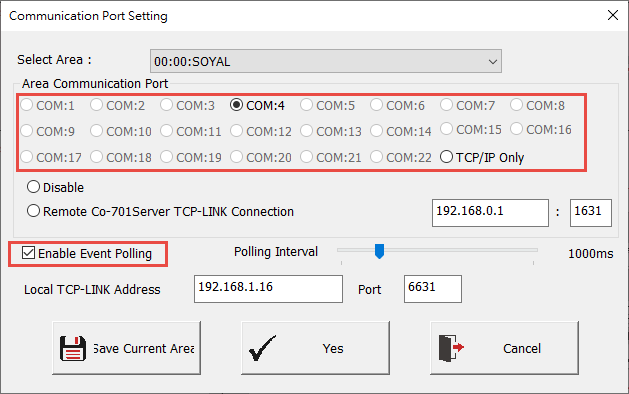
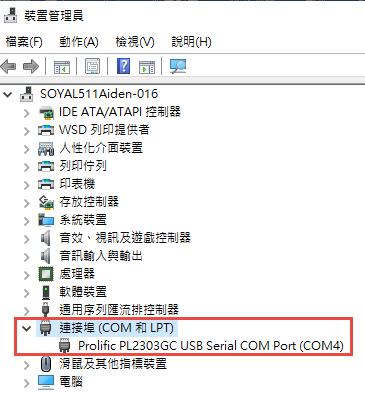
*Check COM port in Microsoft Management Console.
(ii) Check 701ServerSQL-LAN
First, please check if the LAN model selected is correct. Please refer to the LAN model selection table.
Next, check according to the connection configuration. Taking AR-837E as an example for Node ID 001, and AR-721H for Node ID 002.
For RS485 devices, do not tick IP and enter 0.0.0.0 for the IP address and 0 for the port number.
For TCP devices, check IP, and enter the device IP address for the IP address and 1621(default) for the port number.
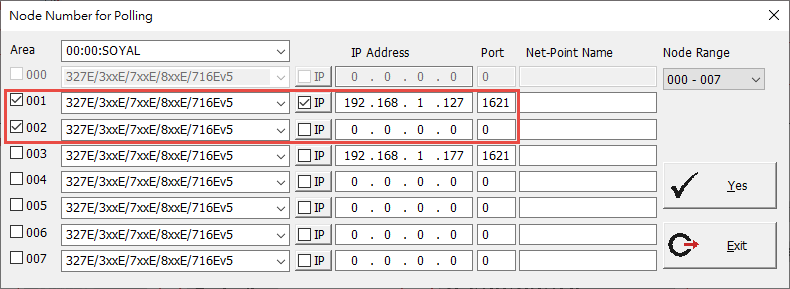
(iii) Check Connection Status
Please turn on [3.LINE] connection status and check if the controller is connected properly. If you need to adjust the parameters, please close the 701Server/701Client software completely before reopening it, so that the system can retrieve the controller data again.
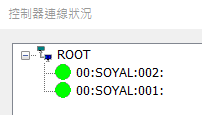
Relevant FAQs:
a. Why AR-727CM is online in website, but could not connect to 701ServerSQL?
b. How to solve the issue that frequently disconnected from TCP link?
c. The Introduction of USB to RS-485 Converter AR-321-CM Signal and the Solution of Abnormal Connection.
d. How to respond the dialogue of “Connect to 701Server” when executing 701ClientSQL?