Serial NO. : I001010-EN
Date of Editing : 2010-05-31
Questions : Auto Open Zone for all E/H-V5 series controller
Function: Auto Open Zone is setting up a controller to keep opening the door under free zone. This FAQ will let you learn how to:
- Enable/Disable auto open zone
- Enable/Disable open door when presented valid card under auto open zoneAuto open zone begin> have to swipe first valid card / do not have to swipe valid card> door open
- Setting auto open time zone
- Holiday: enable/disable auto open
- Holiday: setting auto open time zone
Options to choose:
Option 1. Applicable for controller built-in keypad
Option 2. Applicable for controller built-in LCD
Option 3. Applicable for controller without LCD and keypad or all E/H-V5 series under networking
NOTE: all E/H-V5 series controller can be converted into WG reader mode (to enable, refer to manual for wiring and command for activation) or master mode (standard).
Indicator:

Applicable for E series controller:

*Requirement for connecting controller to Software (701 Server & Client):
Converter AR-321CM (RS485 to USB converter) or AR-727CM (RS485 to Ethernet converter)
Option 1. Applicable for controller built-in Keypad
*remember to enter programming mode, you have to enter master code first *PPPPPP# (default master code 123456) and after done with configuration, exit programming mode by entering *#
1. Enable/Disable auto open zone
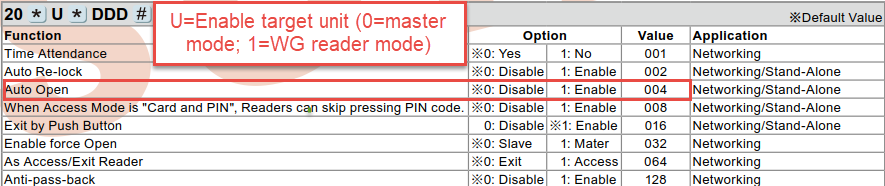

NOTE: 20* command is combination of functions, to enable or disable, counting each value and multiple it by option so it might affect other functions that have been set before other than Auto Open. This step explain ONLY how to enable/disable Auto Open.
Example: to enable Auto Open and Anti passback for master mode entering 20*0*132# (132= 1*004 for Auto Open + 1*128 for Anti passback)
To disable only Auto Open and remain Anti passback function for master mode entering 20*0*128# (128= 0*004=0 value for Auto Open + 1*128 for Anti passback)
Remember to disable option is 0, enable option is 1.
2. Enable/Disable open door when presented valid card under auto open zone

This function is to increase security, even though it is under auto open zone, at least there should be the first user who presented valid card to open the door.
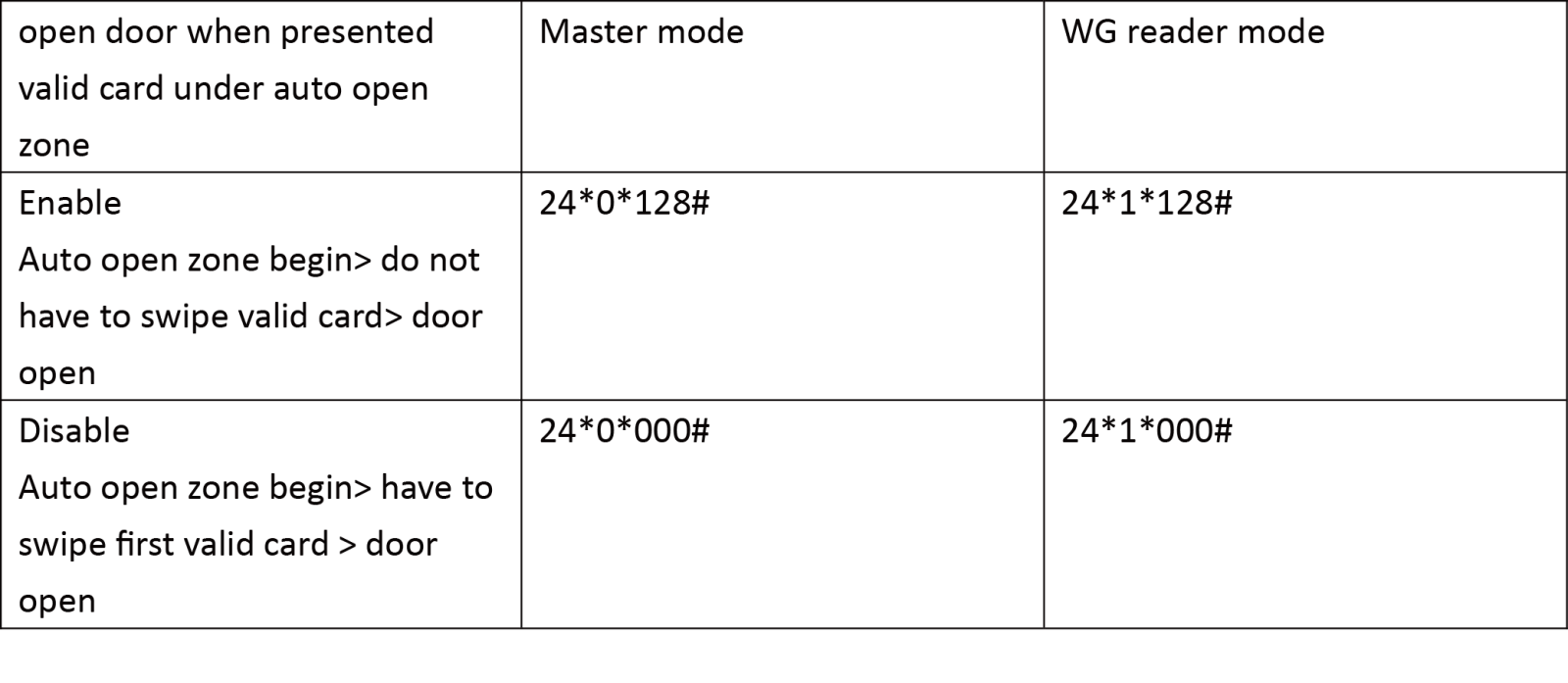
NOTE: same with step 1, where command 24* is combination of function, which will affect other function that have been set before. This step explain ONLY how to enable/disable open door when presented valid card under auto open zone.
3. Setting auto open time zone (can set up to 16 different time zone)

For example:
The office door (master mode) need to keep opening from 8AM to 10AM and 5PM to 7PM during week day Monday-Friday excluding weekend and holiday. The command will be:
First time zone 8AM-10AM, Monday-Friday: 08*0*0*08001000*01111100# and
Second time zone 5PM to 7PM, Monday-Friday: 08*0*1*17001900*01111100#
This example will apply door keep opening time every 8AM to 10AM and 5PM to 7PM from Monday-Friday but won’t opening automatically during Saturday, Sunday, and Holiday.
To change the auto time zone day or time, change the between 1 or 0 (enable or disable).
Example: Second time zone 5PM to 7PM, Monday-Friday 08*0*1*17001900*01111100# change into auto open zone for all days all year around à 08*0*1*17001900*11111111#
- Holiday: enable/disable auto open
Holiday setting must be set up on 701 Client software (remember to always run 701 server and make sure controllers are online before running 701 Client)
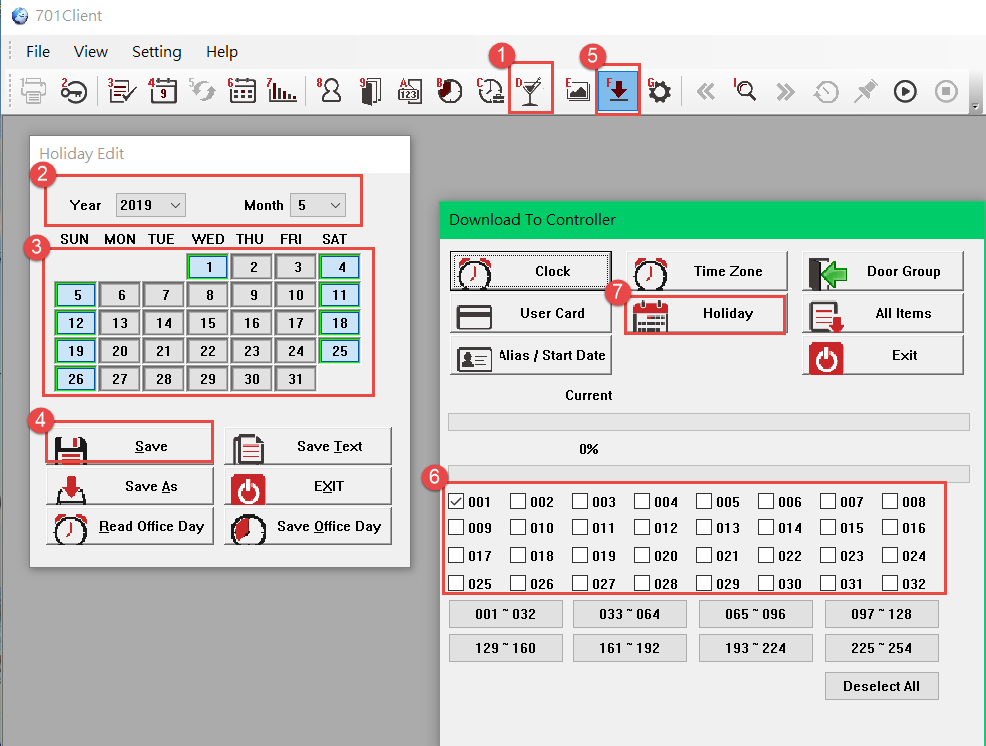
Step 1. Select option [D Holiday Edit]
Step 2. Select the year and month you want to mark with holiday
Step 3. Select which day to be marked as holiday (including national holiday, weekend, or company holiday)
You have to select each month holiday manually as every country’s regulation for holiday is different
Step 4. Select [Save]
Step 5. To download the saved Holiday Edit to the controller, select option [F Download Data]
Step 6. Select which node ID of your controller you want to saved the Holiday Edit
Step 7. Select [Holiday] to download Holiday Edit
5.Holiday: setting auto open time zone
Back to step no. 3 about auto open time zone. The command is including holiday

Option 2. Applicable for controller built-in LCD
- Enable/Disable auto open zone
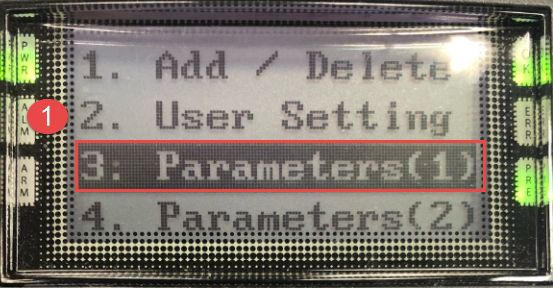 →
→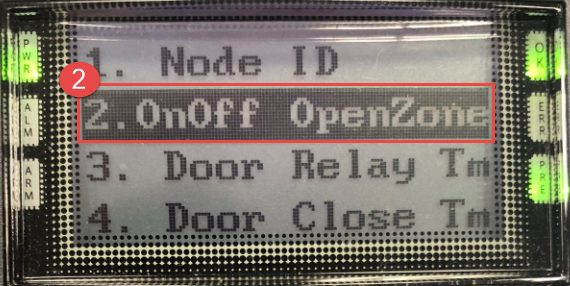 →
→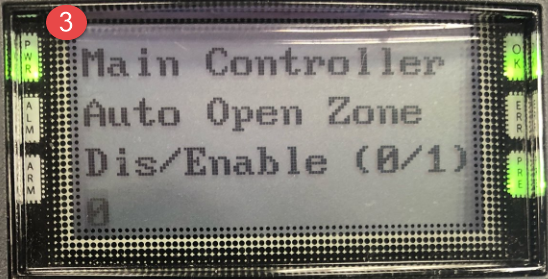 →
→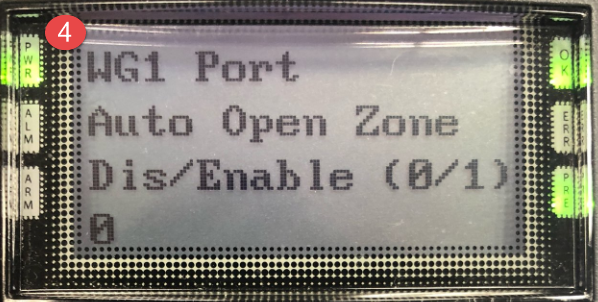
Step 1. After entering programming mode select [3. Parameters (1)]
Step 2. Select [2. OnOfff OpenZone]
Step 3. Auto open zone for main mode: enable enter 1; disable enter 0 > press #
Step 4. Auto open for WG mode: enable enter 1; disable enter 0 > press #
2.Enable/Disable open door when presented valid card under auto open zone
Auto open zone begin> have to swipe first valid card / do not have to swipe valid card> door open
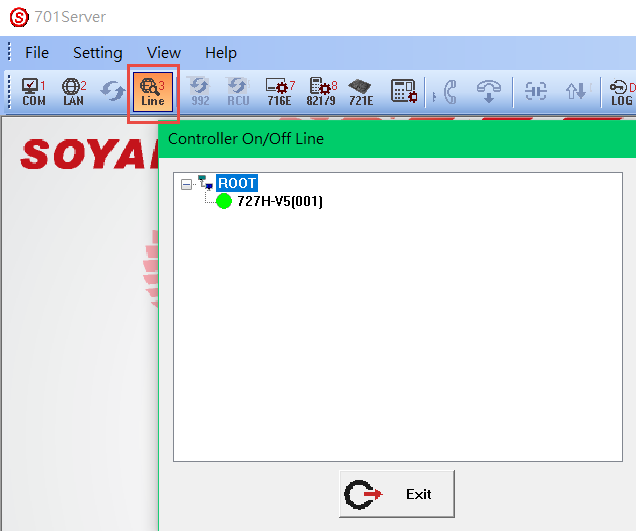
Step 1. After making sure your controller is online on 701 Server [3 Line] option, select [721E]
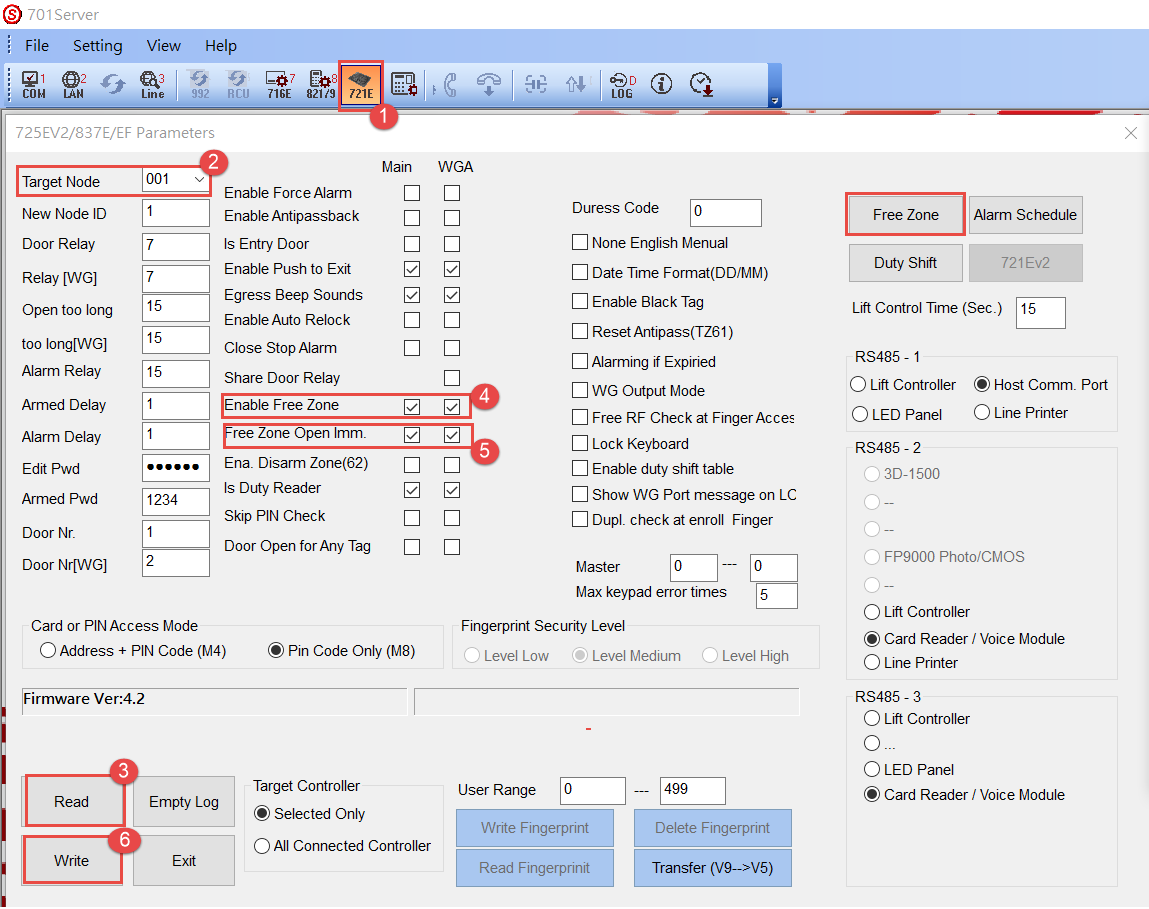
Step 2. Select your controller’s node ID (default node ID is 1)
Step 3. Select [Read]
Step 4. You can either do this setting on a controller (refer to (1) or in the software (refer to option 3 setting (1))
Step 5. Auto open zone begin> have to swipe first valid card / do not have to swipe valid card> door open
If you would like that the door to open without presenting first valid card, tick the box;
If you would like the door can open with presenting first valid card, untick the box.
For master mode tick on Main selection; for WG mode tick on WGA selection
Step 6. Select [Write] to save the configuration and to write it to the controller
3.Setting auto open time zone
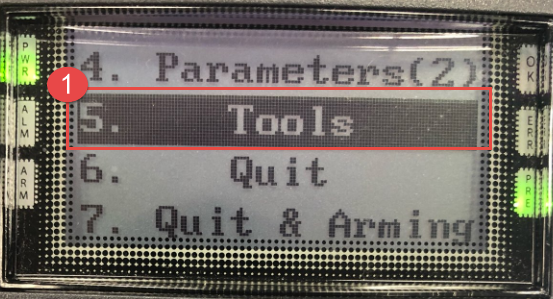 →
→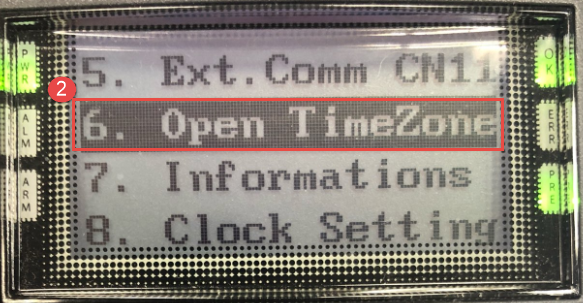 →
→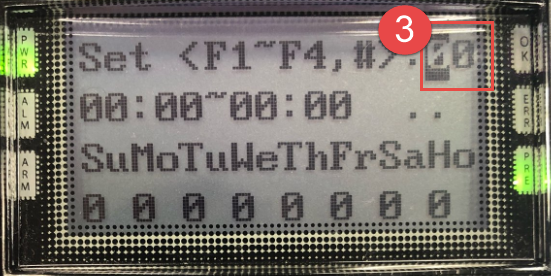 →
→
 →
→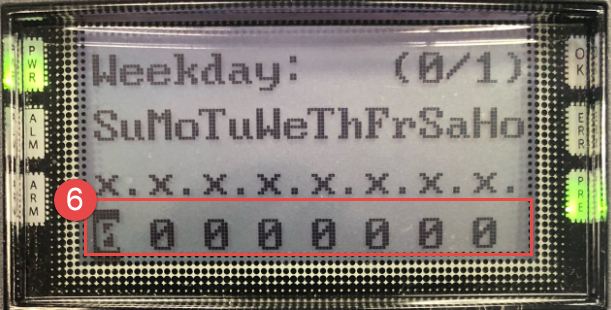
Step 1. Select [5. Tools]
Step 2. Select [6. Open TimeZone]
Example: first time zone for Main mode Mon, Tue, Wed, Fri and select Begin 08:00 End 10:00
Step 3. Select time zone, you can select up to 16 different time zones (00~16) > press #; if you follow the example, you can select 00 > press # for first time zone.
Step 4. Select Begin time and End time; if you follow example, you can select 08:00~10:00 > press #
Step 5. Select if applied to Main mode or WG mode
To enable enter 1, to disable enter 0; if you follow the example, select 1 on Main Port > press #
Step 6. Select auto time zone days
To enable enter 1, to disable enter 0; if you follow the example you will enter 0 1 1 1 1 1 0 0 > press #
4.Holiday: enable/disable auto open
Holiday setting must be set up on 701 Client software (remember to always run 701 server and make sure controllers are online before running 701 Client)
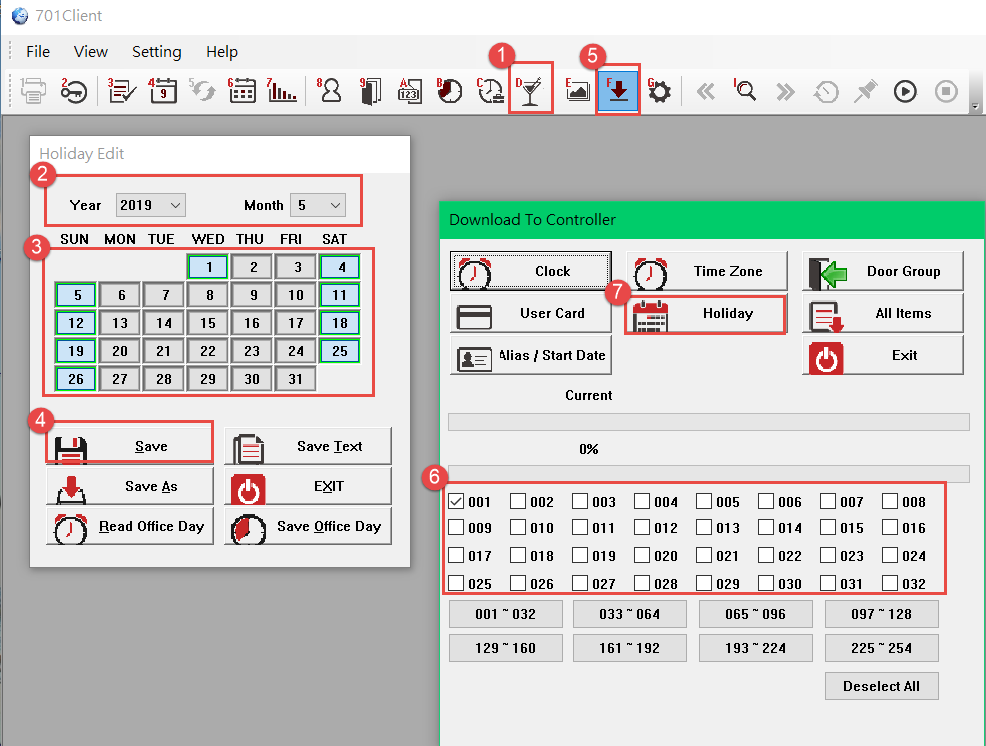
Step 1. Select option [D Holiday Edit]
Step 2. Select the year and month you want to mark with holiday
Step 3. Select which day to be marked as holiday (including national holiday, weekend, or company holiday)
You have to select each month holiday manually as every country’s regulation for holiday is different
Step 4. Select [Save]
Step 5. To download the saved Holiday Edit to the controller, select option [F Download Data]
Step 6. Select which node ID of your controller you want to saved the Holiday Edit
Step 7. Select [Holiday] to download Holiday Edit
5.Holiday: setting auto open time zone
Back to no. 3 about auto open time zone step no. 6. The option is including holiday:
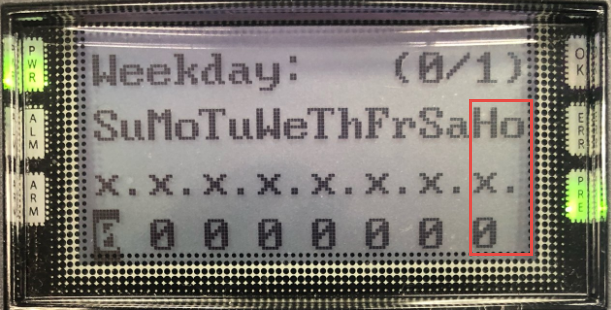
Option 3. Applicable for controller without LCD and keypad or all E/H-V5 series under networking
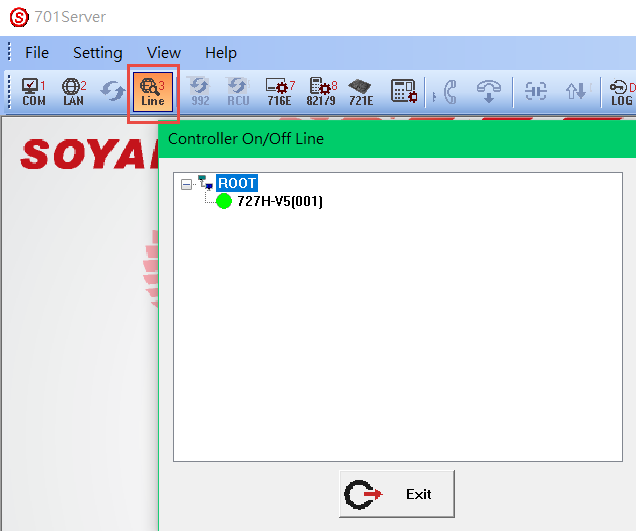
Step 1. After making sure your controller is online on 701 Server [3 Line] option, select [721E]
.png)
Step 2. Select your controller’s node ID (default node ID is 1)
Step 3. Select [Read]
1. Enable/Disable auto open zone (Step 4)
To enable: tick the box; to disable untick the box.
For master mode tick on Main selection; for WG mode tick on WGA selection
2. Enable/Disable open door when presented valid card under auto open zone (Step 5)
Auto open zone begin> have to swipe first valid card / do not have to swipe valid card> door open
If you would like that the door to open without presenting first valid card, tick the box;
If you would like the door can open with presenting first valid card, untick the box.
For master mode tick on Main selection; for WG mode tick on WGA selection
3. Setting auto open time zone (Step 6)
You can select up to 16 time zones including holiday.
For example:
The office door (master mode) need to keep opening from 8AM to 10AM and 5PM to 7PM during week day Monday-Friday excluding weekend and holiday.
Step 7&8. Answer: first time zone: tick Mon, Tue, Wed, Fri and select Begin 08:00 End 10:00
Second time zone: tick Mon, Tue, Wed, Fri and select Begin 17:00 End 19:00
Step 9. Select option Main for example above. If you are configure for WG mode, select WG A
Step 10. Tick the box for either configuring Main mode/WG mode after selecting the option on Step 9
Step 11. After done setting auto open time zone, select [OK]
Step 12. Select [Write] to save the configuration and to write it to the controller
4. Holiday: enable/disable auto open
Holiday setting must be set up on 701 Client software (remember to always run 701 server and make sure controllers are online before running 701 Client)
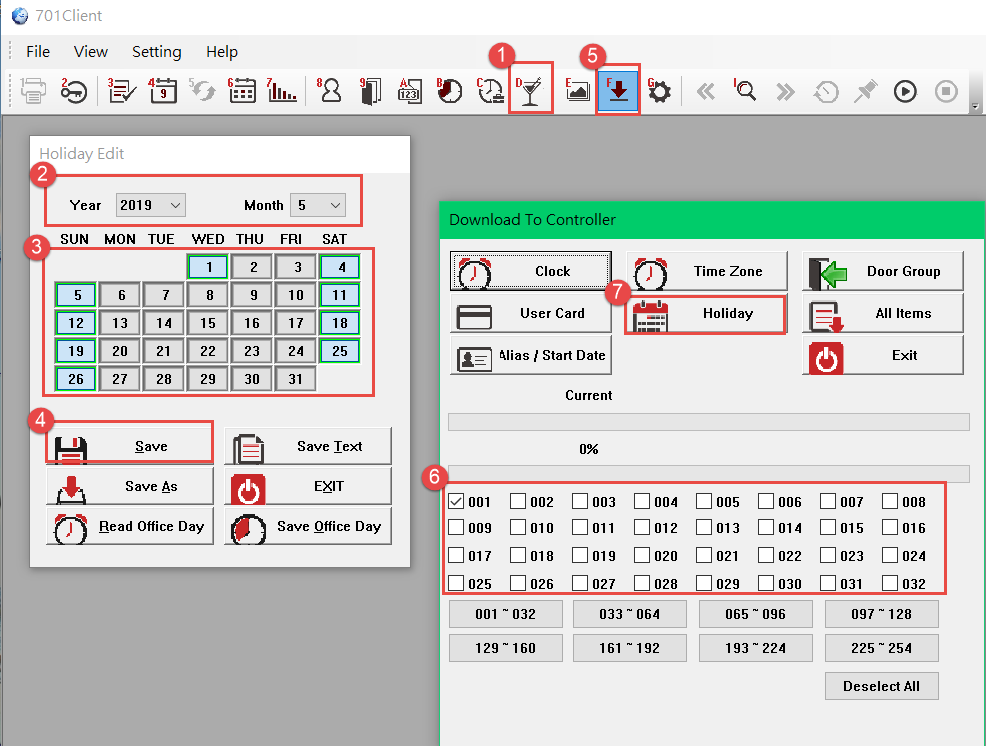
Step 1. Select option [D Holiday Edit]
Step 2. Select the year and month you want to mark with holiday
Step 3. Select which day to be marked as holiday (including national holiday, weekend, or company holiday)
You have to select each month holiday manually as every country’s regulation for holiday is different
Step 4. Select [Save]
Step 5. To download the saved Holiday Edit to the controller, select option [F Download Data]
Step 6. Select which node ID of your controller you want to saved the Holiday Edit
Step 7. Select [Holiday] to download Holiday Edit
5. Holiday: setting auto open time zone
The same step to configure holiday auto open time zone, go to (1) (2) (3)
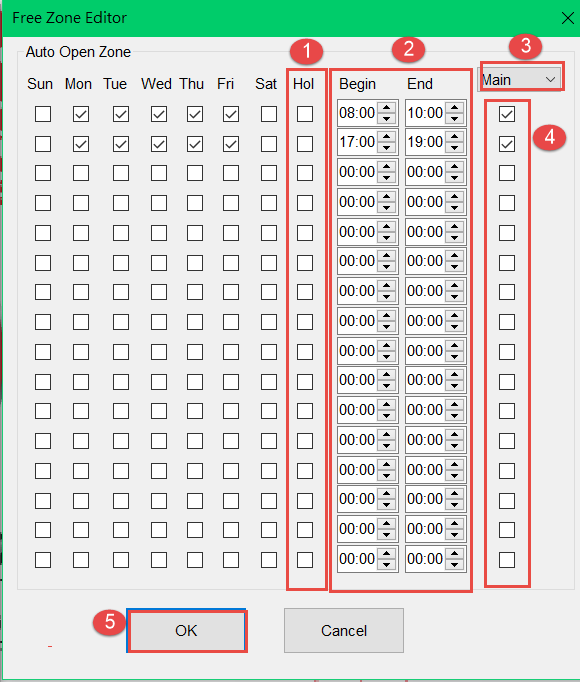
Step 1. To enable holiday auto open time zone; tick the Hol option
To disable holiday auto open time zone; untick the Hol option
Step 2. Select Begin and End time
Step 3. Select option Main for example above. If you are configure for WG mode, select WG A
Step 4. Tick the box for either configuring Main mode/WG mode
Step 5. Select [OK]
*Don’t forget to select [Write] to save the configuration and to write it to the controller