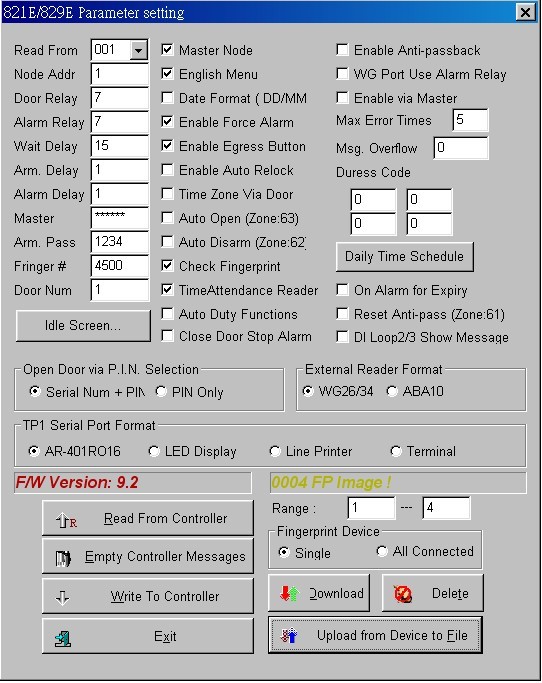Serial NO.: S00204006-EN
Date of Editing: 2009-10-19
Answer:
1. First of all, please click “829” on tool bar after running 701Serve (suppose user's FP has already registered in the controller).
2. Click "Read from Controller", so it will get the parameters from the controller.
3. Set "Range" for uploading and downloading fingerprints. Suggest not to set the range over 20 FP each time.
4. Click "Upload from Device to File" and FP template will be saved to .SIF file.
5. Status popped up. When uploading completed, it will show how many fingerprints. Up to now, all record is saved to computer.
Once you have done above instructions, click "Download" to save FP to device by choosing "Single" or "All Connected" and then "Completed" will be shown after all record has been conveyed to device.