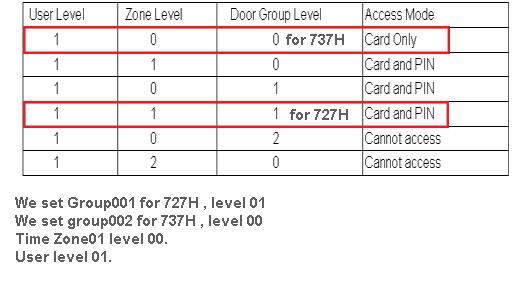Serial NO.: S00207012-EN
Date of Editing: 2013-07-19
Answer:
• Problem Description:
There have one Case from one customer:
Connect several unit 737H and 727H to one multi-doors controller 716Ei,
The request to user is to access 727H via card and pin, but access 737H via card only (737H is keypad-less)
• Problem Solving:
We rough draw the structure map, and select 1 unit of 727H with node ID/Door number 001
and 1 unit of 737H with node ID and door number 002 to show the solution.
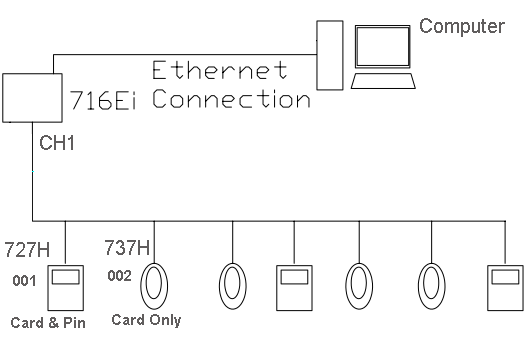
For the application, firstly we need know level comparison concept, pls read 701client manual and learn level concept
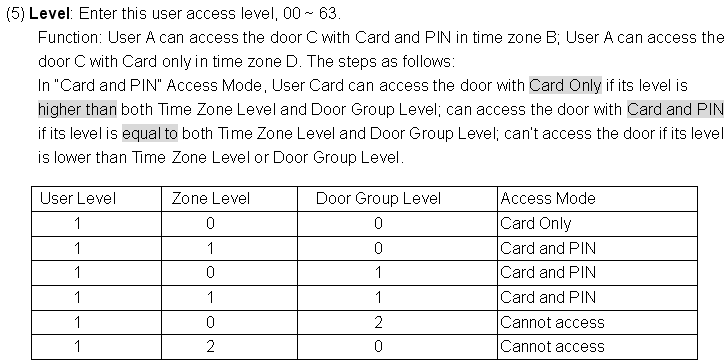
Next is the setting procedure
Step1 Edit Door number for each reader
For the example, we edit “727H” as 001 727H door name, edit “737H” as 001 737H door name
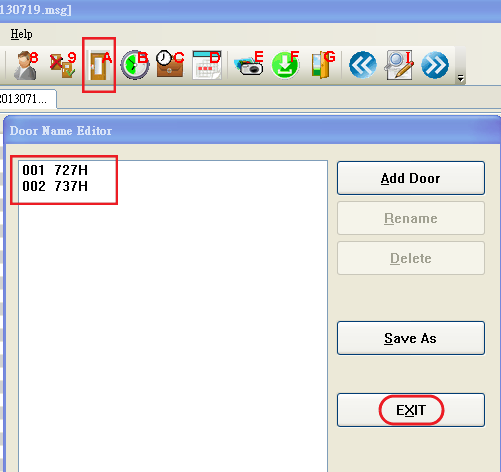
Step2 Edit Door Group for two reader
Door Group 001 : Tick “ 001 727H”, Link to 002, Level 01
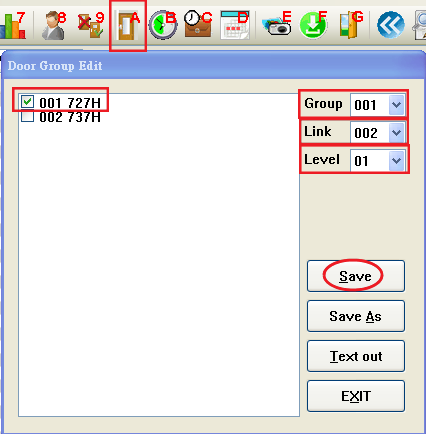
Door Group 002 : Tick “ 002 737H”, Link to END, Level 00
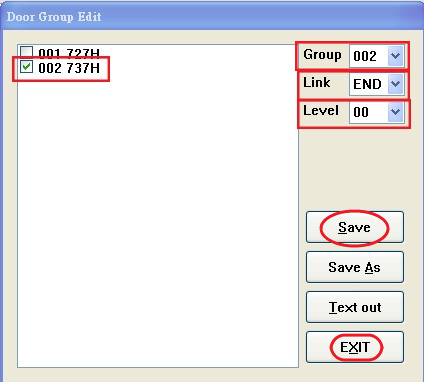
Step3 Edit Time Zone
Here we edit Time Zone 01 can access any times during workday, Level : 00 , LINK :END.
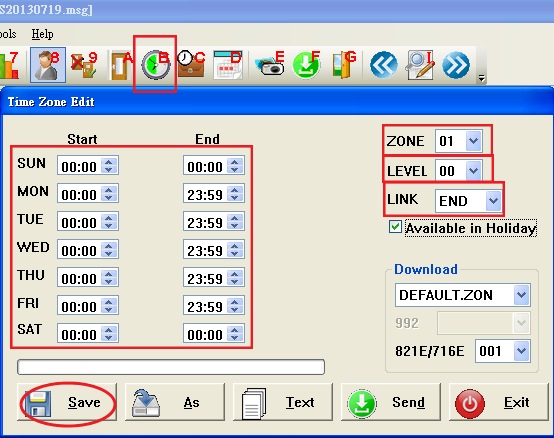
Step4 Download Door group and Time Zone setting to upgrade 716E parameters
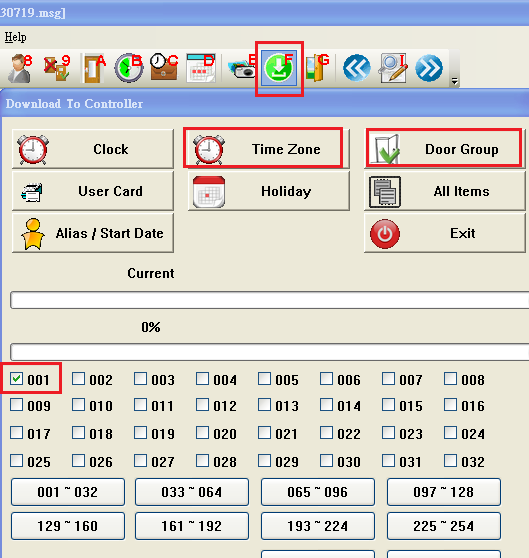
Step5: Set User Card Data
User 7 as example:
Set Access Mode as Card and PIN
Select Time Zone 01
Select Level : 01
Select Door Group 001 (we have set group001 link to group 002 , so that the user can access 727H and 737H)
Fill out others information you need, save and download
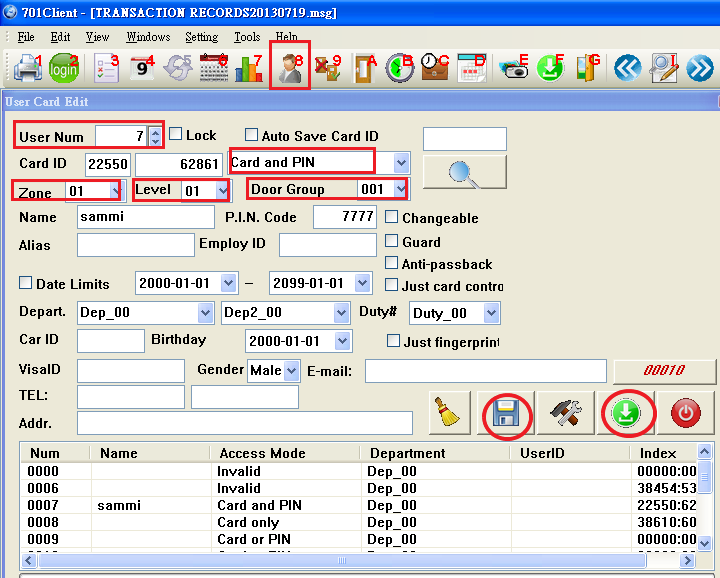
Finally ,Go to test , pass card to 727H, it will ask you to enter password; pass card to 737H , it will get access directly

Conclusion : Above setting use the concept of Level comparison
We set Group001 for 727H, level 01
We set group002 for 737H, level 00
Time Zone01 level 00.
User level 01