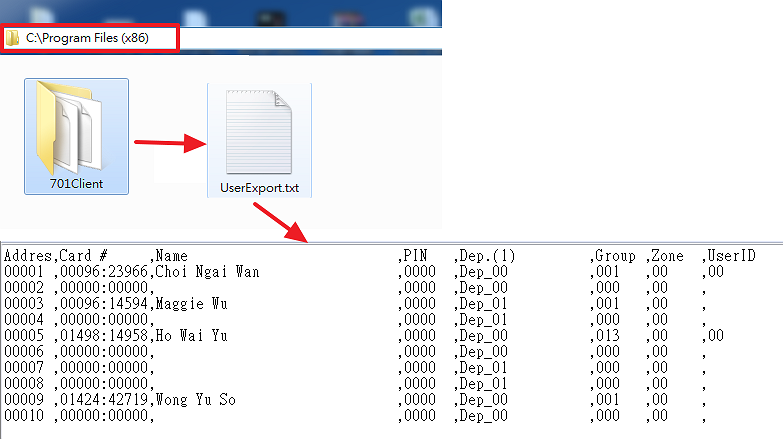Serial NO.: S00305031-EN
Date of Editing: 2015-07-15
Answer:
SOYAL 701Client support automatically export user card data, the function is user-friendly for the 3rd Attendance/Salary/HR system or other system to use UserCard Data of 701Client for integration and application; it is one newer function with Compatible Version After 701ClientSetup805 147023.exe; its Setting can be found out under Tool bar---> Import/Export Format of Card;

Automatically Export Setting Procedure
Step1. Select exported User data item Sequence as needed
Step2. Select Item Space format
Note: Item Space ‘ , ’ is the recommended choice so that while converting .txt file format into .csv file format, the exported user data will be automatically divided into one separate row for each item data to display; But If the item content of User data “P: Address” include
symbol “ , “ , please select “Tab” as item Space; otherwise, the exported data will be disorder while convert into .csv file format.
Step3. Input import/Export Range
Step4. Tick “Auto Export to Text File” option and input up to 6 set of Daily Auto Export Time;
Here example input 8:00, 10:00, 12:00, 14:00, 16:00 and 18:00 as daily Auto Export Time
Step5. Assign saved Path, Default Path is C:\Program Files (x86) and default file name is UserExport.TXT ;
(Saved Path can be changed but File Name can’t be changed)
701Client will automatically export one text file named “UserExport.txt” under assigned path and automatically update the file at 6 set of Daily Auto Export Time if UserCard data of 701Client have any change