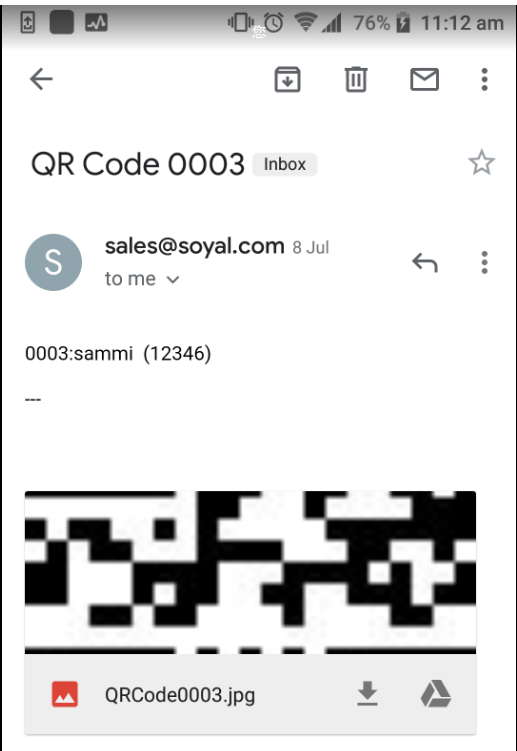Serial NO.: S003005047-EN
Date of Editing: 2019-07-31
Answer:
Customized Software:701Client190709 Portable QRCode_SendEmail ABA.exe
Install standard 701Server and 701client version, then contact SOYAL to get the portable and place it under the path of C:\Program Files (x86)\701Client; after open 701Server, open the folder of C:\Program Files (x86)\701Client, twice click to execute the portable version of 701Client190709 Portable QRCode_SendEmail ABA.exe instead of executing the standard version of client.exe
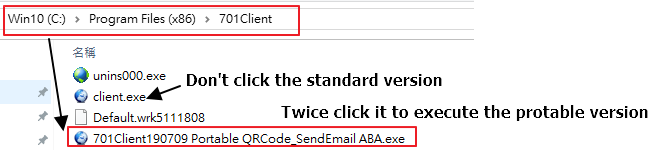
Function:With the customized version, the Card Number can be converted into QR Code image and then send the image to the assigned E-mail address; we can assign the QR Code to be able to access in specific Door Group and the limited date (need E/HV5 controllers) and; after the expired date, the QR Code will be automatically invalid.
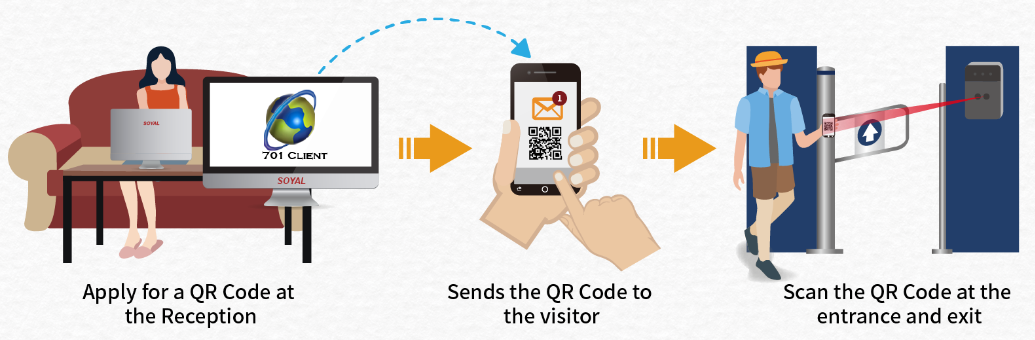
Software Operation Steps
Step1: Execute 701Client ----> Setting ----> Access Level, enter your Mail Sever and Mail Account info.
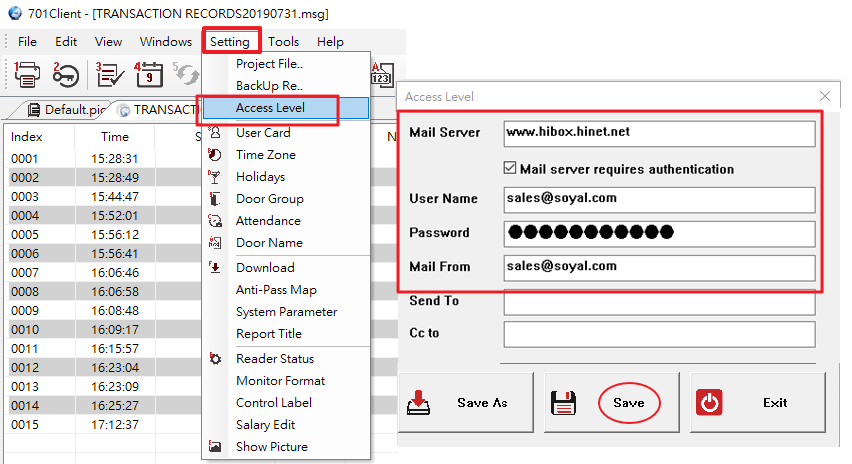
Step2: Click “8 User Cards Edit” and fill the data by following the below steps.
1. Select User Num
2. Select the specific Door Group
3. For E/HV series controller, you can assign the date limits.
4. Fill the E-mail address that needs to receive the QR Code.
5. Click Save
6. Click to download the user data to Controller.
7. Click the QR Code Button,then the QR Code image will be sent to the assigned E-mail address.
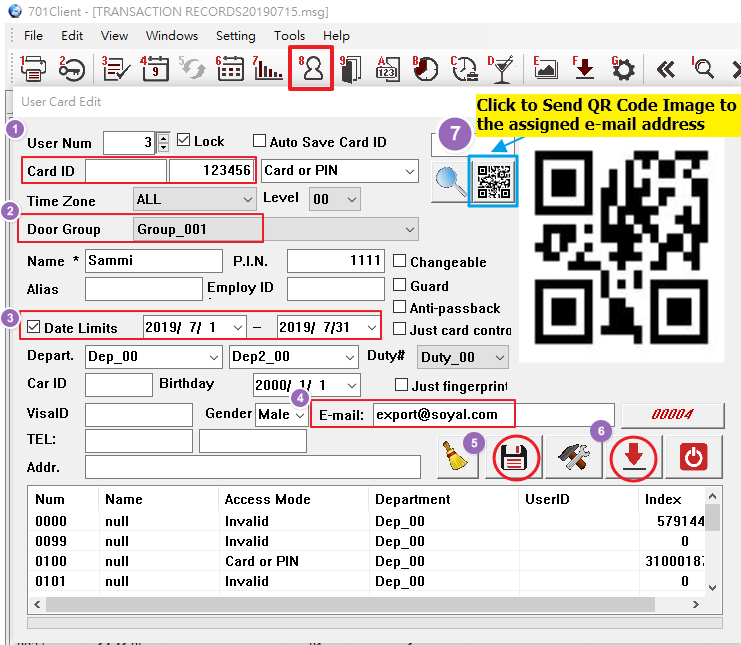
Open your email, you will receive the QC Code image as below example, open the image file and then you can scan the QR Code image on Scanner at entrance or exit.