content
(Tick to jump directly to the content)
1. ISP Tool – Reset Master Code
2. 701 Server – Overwrite with new Master Code
3. Commview – Read current Master Code and Write new Master Code
Date of Editing : 2022-07-19
Questions : How to change or reset different kinds of Controller Settings, including Master Code, Parameter Setting and User Data?
What is Master Code?
To enter programming mode and to add card via keypad command or LCD menu, you need to know the Master Code or Programming Code of the Controller. The Master Code default value for every Controller is 123456 and it is suggested to change the Master Code meticulously when installing the controller to avoid illegal access to Controller’s user data and parameter setting.
Change or Reset Master Code
If you don’t want to factory reset or clean the memory, but forget what your current master code, you might want to either directly reset the master code, know what your current master code is, or directly change the master code.
Factory Reset
When you want to clean all of the controller’s data to factory reset, you can clean user data only, parameter setting only (incl. Master Code), or both.
Refer to the table below for more detail of what data to clean-up and what method is suitable for each Controller’s type.
Controller Type:
| H Series | E Series with keypad | E Series with LCD |
.png) |  |  |
1. ISP Tool – Reset Master Code
Requirement:
- ISP Tool software (download SOYALDeviceTool and obtain ISP Tool)
- RS485 to USB Converter AR-321CM
Compatibility:
| SOYAL Home Series (H Series) Controller |
.png) |
Method:
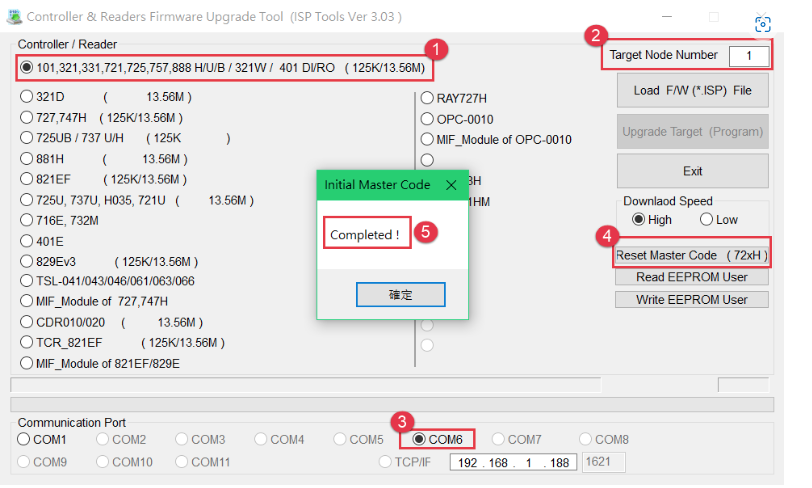
Step 1. Run ‘ISP Tool’, select the first option for H series controller
Step 2. Select target Node (Node ID), default Node ID is 1.
If you do not know your current Node ID, entering “255” for auto research.
Even though the message box shows ‘Initial Failed’ you can still enter programming mode by default master code *123456#.
Step 3. Select Communication Port
-> If you are using AR-321-CM converter (RS485 to USB converter) you might select the correct COM Port option directly.
-> If you are using AR-727-CM (RS485 to Ethernet converter) or AR-MDL-RJ45 you might select TCP/IP option and enter your IP address.
Step 4. Click [Reset Master Code]
Step 5. Once the Master Code is done resetting, the message box will shows “Completed!”
This means you can enter programming mode by entering *123456#
2. 701 Server – Overwrite with new Master Code
Requirement:
-
701 Server
-
RS485 to USB Converter AR-321CM, or TCP/IP Converter to connect PC
The methods to connect your Controller to PC:

Compatibility:
| SOYAL Home Series (H Series) Controller | SOYAL Enterprise Series (E Series) Controller |
.png) |  |
Precaution:
The modification of Master Code of H/E series Controller by 701Server are the same method, using E series Controller as example below.
Please confirm the controller is online before the following steps to change the Master Code, if you cannot connect the equipment correctly, please refer to 701Server Manual – Polling Mode Setting.
Method:
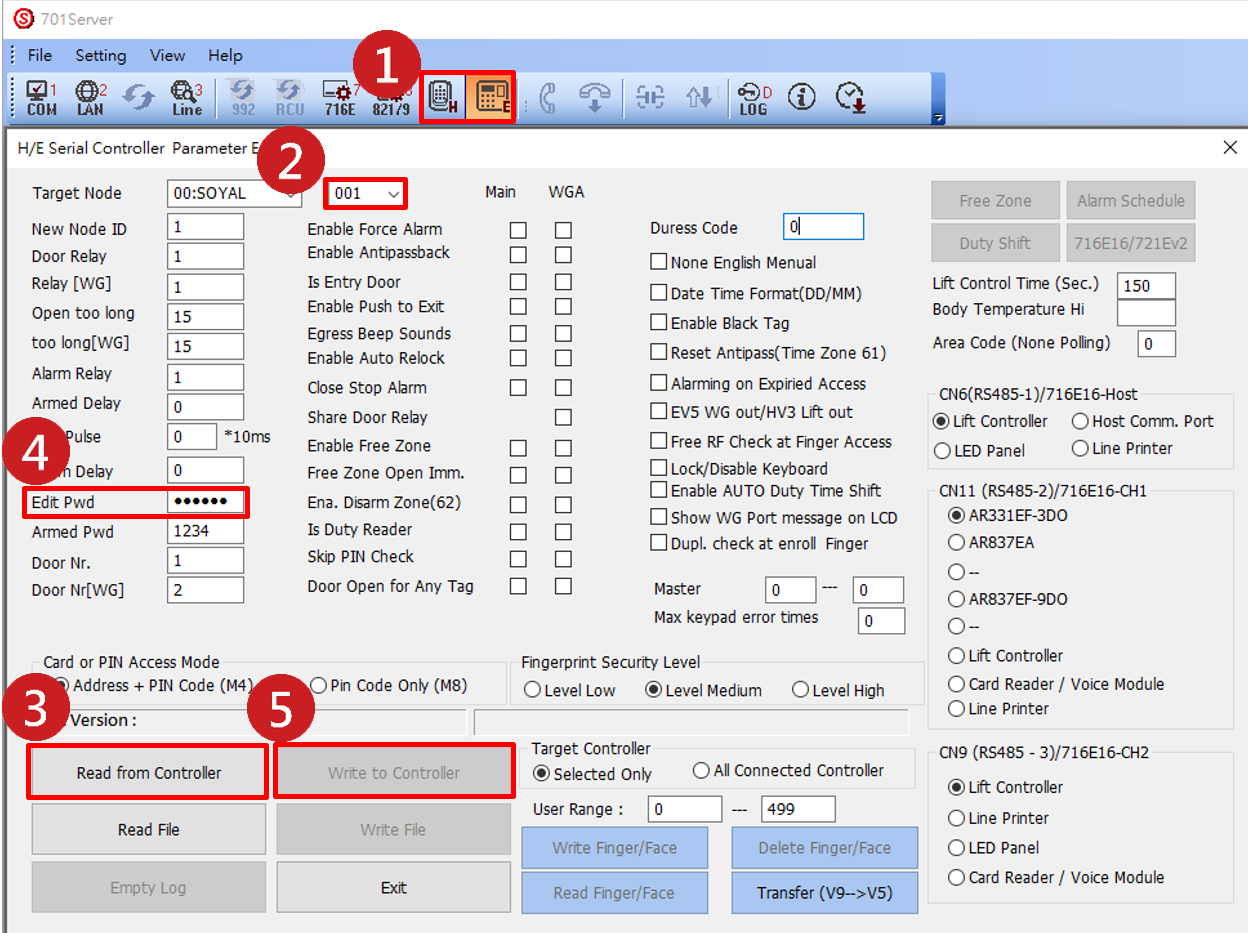
Step 1. Run “701 Server”, select the Controller Model - H/E series Controller
Step 2. Select the Node ID of the controller
Step 3. Select “Read from Controller”
Step 4. Modify the Master Code directly (ex.111111)
Step 5. Select “Write to Controller”
Then you can enter programming mode by entering * 111111 #
3. Commview – Read current Master Code and Write new Master Code
Requirement:
- Commview software (download SOYALDeviceTool and obtain Commview)
- RS485 to USB Converter AR-321-CM
Compatibility:
| SOYAL Home Series (H Series) Controller |
.png) |
Method:
(1) Read Current Master Code
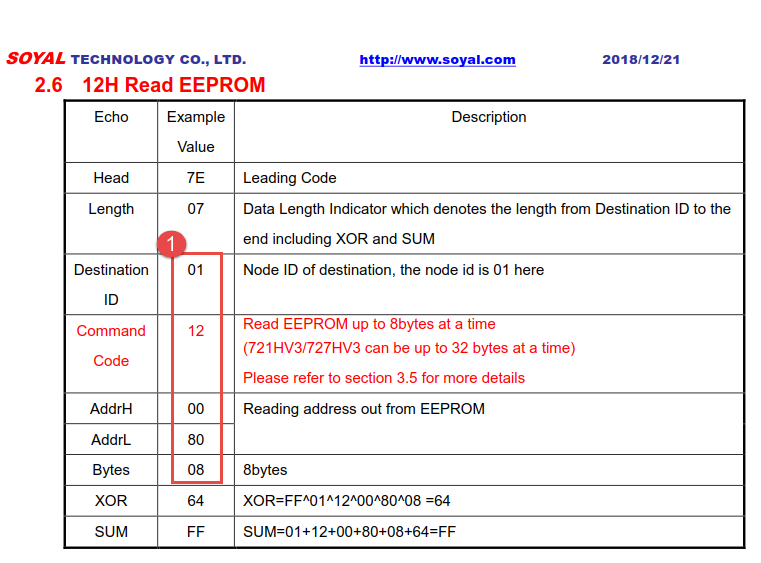
Step1. Deciding command protocol to send
To read master code, you can refer to “12H Read EEPROM”
The command that we will write on the COMMVIEW is 12 00 0E 04
12 : command to read EEPROM (form 12H Read EEPROM)
000E : start memory location for master code
04 : need to send 4 bythe length because master code length is 4 byte (refer to the Memory Layout table mentioned above)

Step 2. Select target node (Node ID)
Step 3. Select COM Port
Step 4. Enter 12 00 0E 04
Step 5. Click [Send]
Step 6. The Reply you will received contains HEX Master Code, once you convert it into DEC number, you will get your current Master Code.
Step 7. Run “Windows Calculator” and select Programmer Mode to input HEX code, and you will get the DEC code 123456, which is your Master Code present.
.png)
(2) Write New Master Code
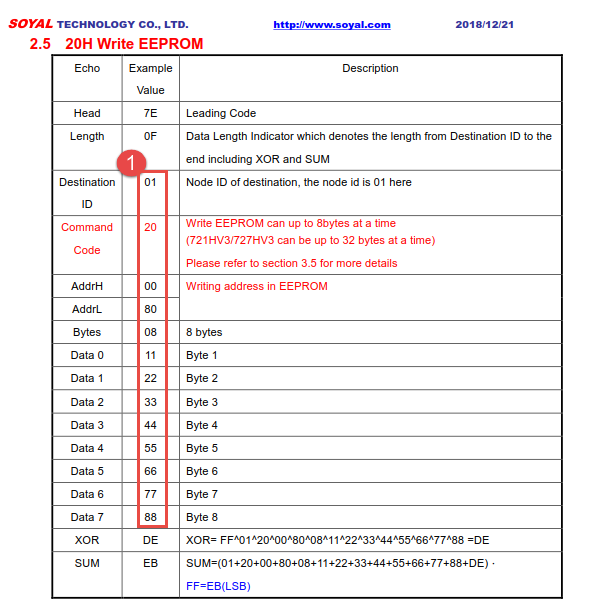
Step1. Deciding command protocol to send
To write master code, you can refer to “20H Read EEPROM”
The command that we will write on the COMMVIEW is 20 00 0E 04 00 01 E2 40
20 : command to write EEPROM (form 20H Write EEPROM)
00 00 0E : start memory location for master code
04 : need to write 4 byte length because master code length is 4 byte (refer to the Memory Layout table mentioned above)
00 01 E2 40 : enter desired master code in HEX (in this example, enter HEX for master code 123456)
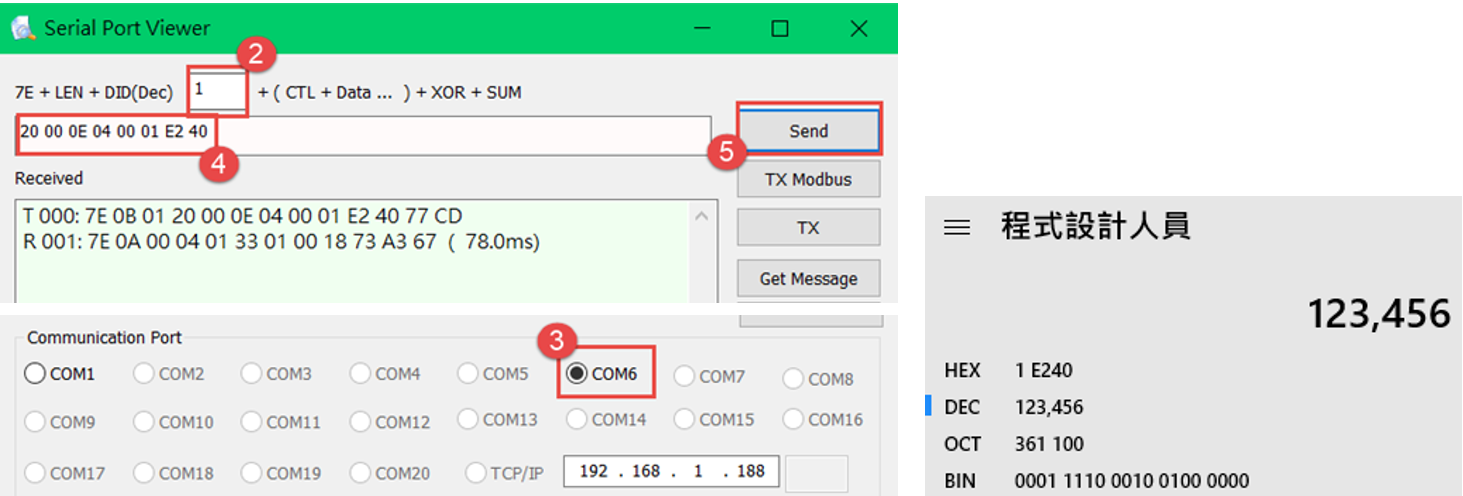
Step 2. Select target node (Node ID)
Step 4. Enter 20 00 0E 04 00 01 E2 40
Step 5. Click [Send] and you will get the response from device
4. Keypad Command H Series
Requirement:
- SOYAL Keypad Command H Series Controller
Compatibility:
| SOYAL Home Series (H Series) Controller |
.png) |
Method:
(1) Command 29*29*#: Reset User Data
(2) Command 29*20*#: Reset User Data &Controller Parameter (incl. Master Code)
(3) Command 29*21*#: Reset User Data &Controller Parameter (incl. Master Code) & Reset Parameter Setting- SOR
Step1. Enter programming mode by *123456#
Step2. Input the command you required as above
Step3. Input *# to exit the programming mode
Requirement:
- SOYAL Keypad E Series Controller
Compatibility:
| SOYAL Keypad E Series Controller |
 |
Method:
(1) Command 29*29*#: Reset All User Data
(2) Command 29*298#: Erase All Fingerprint/Face Data Only
(3) Command 29*299#: Reset Parameter Setting- Controller Parameter (incl. Master Code)
(4) Command 29*290#: Reset Parameter Setting - Mifare Key & SOR & User Capacity & IP Address
Step1. Enter programming mode by *123456#
Step2. Input the command you required as above
Step3. Input *# to exit the programming mode
6. Reset Button E Series
Requirement:
- SOYAL E Series Controller
Compatibility:
| SOYAL E Series Controller |
 |
Method:
1. Press Reset Button directly, waiting for LED blinking red light and restart
Reset include: Controller Parameter
2. Enter Programming Mode (example: *123456#) + Press Reset Button
Reset include: Controller Parameter 、IP Address
3. Press Reset Button and Press 98 on keypad simultaneously, after LED blinking red light and the Controller will restart. (Demonstration Video)
Reset include: Controller Parameter 、IP Address、SOR Setting、Mifare Key、User Data
4. Press Reset Button and Press 99 on keypad simultaneously, after LED blinking red light and the Controller will restart. (Demonstration Video)
Reset include: Controller Parameter 、IP Address、SOR Setting、Mifare Key
Requirement:
- SOYAL LCD E Series Controller
Compatibility:
| SOYAL LCD E Series Controller |
 |
Method:
(1) 4>9>0 Reset System Parameter
(2) 4>9>1 Reset User Setting
(3) 4>9>2 Reset System Parameter and User Setting
Step1. Enter programming mode by *123456#
Step2. Select 4.Parameters (2)
Step4. Select the option 0/1/2 you required as above
Step5. Press # to confirm the option, done.
Requirement:
- Commview software (download SOYALDeviceTool and obtain Commview)
- RS485 to USB Converter AR-321CM, or TCP/IP Converter to connect PC
The methods to connect your Controller to PC:

Compatibility:
| SOYAL Home Series (H Series) Controller | SOYAL E Series Controller |
.png) |  |
Precaution:
The modification of Master Code of H/E series Controller by 701Server are the same method, using E series Controller as example below.
Please confirm the controller is online before the following steps to change the Master Code, if you cannot connect the equipment correctly, please refer to 701Server Manual – Polling Mode Setting.
Method:
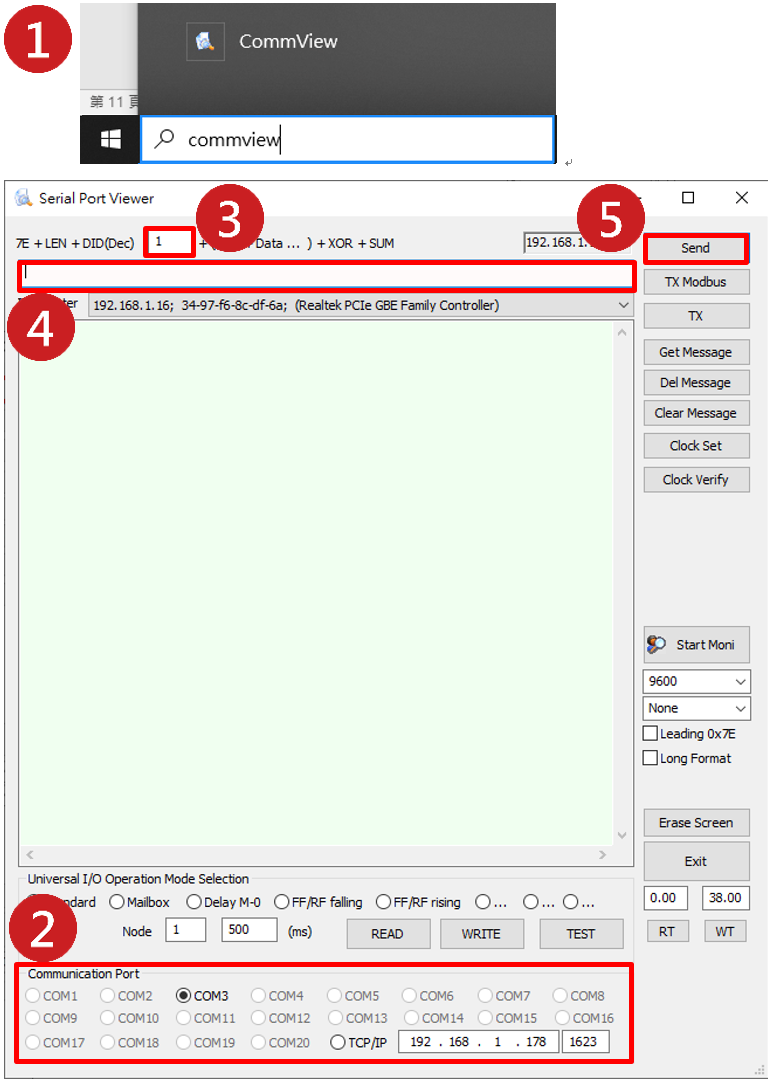
Step 1. Run “Commview” (please close the 701Server&701Client firstly to prevent from Port occupied.)
Step 2. Select the COM Port
Step 3. Input the Node ID of the Controller
Step 4. Input the protocol command
(1) SOYAL Home Series (H Series) Controller -> 2000000400000000
Reset include: Master Code、Mifare key、SOR、User Capacity、Controller Parameter
(2) SOYAL Enterprise Series (E Series) Controller -> A6 FE 08
Reset include: Master Code、Mifare key、SOR、User Capacity、Controller Parameter
Step 5. Select “Send” and you will get the response from device
(1) H Series:
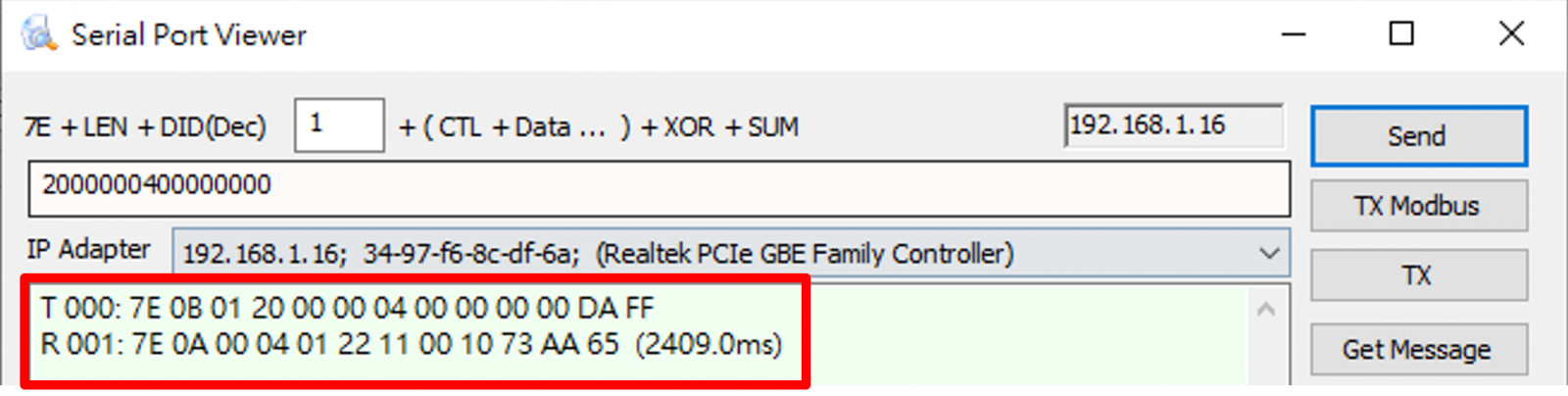
(1) E Series:
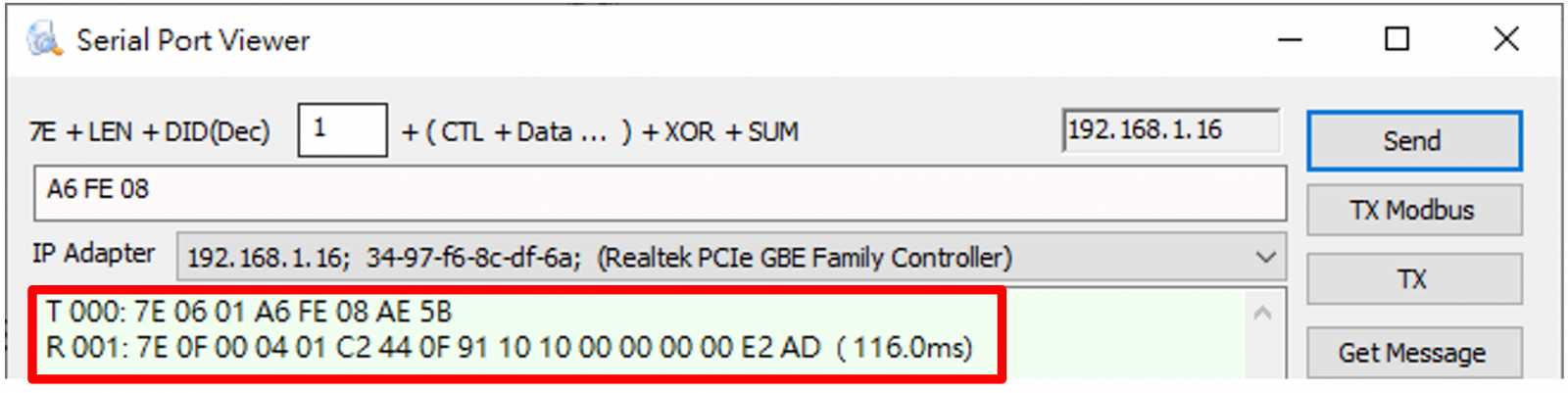
.png)
