Content
(Tick to jump directly to the content)
2. The Difference Between Time Zone, Auto Open Zone and Auto-Scheduled Control?
3. The Controller Applicable to Auto Open Zone
4. Software and Hardware Setting
5. Each Type of Controller to Set Up Auto Open Zone
5-1 E Series Keypad Controller
5-3 E Series Controller without keypad & LCD Screen
5-5 2-Doors Networking Control Panel AR-716-E02 Connect WG Reader
5-6 Universal IO Module AR-401-IO-0016R Connect H/E Series Controller
6. Troubleshooting of Auto Open Zone
Serial NO. : S00307019-EN
Problem Solving :
1.What is Auto Open Zone?
Auto Open Zone Function is using for door open (Controller or Reader) between specific time period(default value is open door after flashing one valid card), and the access door will be closed while the time zone ended.
2.The Difference Between Time Zone, Auto Open Zone and Auto-Scheduled Control
Manager could set up multiple Time Zones by their requirement, and assign specific Time Zone for each User desperately. For instance, the User has the access requirement during 08:00-19:00 while Monday to Friday, then manager can use 701ClientSQL edit Time Zone 01 for 8:00-19:00 while Monday to Friday, and select Time Zone 01 for the User.
Auto Open Zone is set up for specified time zone that the door will remain open while first valid card swiped to Controller, it is also the point of this F&Q. For example, one factory has the requirement of door open during 07:00-09:00 and 17:00-19:00 every single day, manager can easily enable Auto Open Zone and its relevant function in 701ServerSQL.
Auto-Scheduled Control is a similar version of Auto Open Zone, SOYAL divided Access System and I/O Module into two parts, Auto Open Zone (set up by 701Server) is for auto switch of Controller & Access Door, and Auto-Scheduled Control (set up by SOYAL software-Lift Control) is for auto switch of I/O Module & Electricity Device. SOYAL is dedicated to automatic management either, therefore, we provide Universal IO Module to enhance multiple input/output requirement.
►Auto-Scheduied Control & Smart Home System
3. The Controller Applicable to Auto Open Zone
Compatibility:
| 1. E Series Keypad Controller |
AR-331-E / 331-EF / 725-E |
| 2. E Series LCD Controller |
AR-327-E / AR-727-E / AR-837-E / AR- 837-EE / AR-837EF-9DO / AR-837-EL/AR-837-EA |
| 3. E Series Controller without keypad & LCD Screen |
AR-331-E / AR-331-EF / AR-725-E |
| 4. H Series Controller | .png) |
| 5. 2-Doors Networking Control Panel AR-716-E02 Connect WG Reader |  |
| 6. Universal IO Module AR-401-IO-0016R Connect H/E Series Controller |
|
4.Software and Hardware Setting
The Introduction of Auto Open Zone and Relevant Function:
(1) Enable/Disable Auto Open Zone
(2) Enable/Disable Auto Open Zone open door directly (not need to present first valid card/ need to present first valid card)
(3) Set up the Auto Open Zone
(4) Holiday Edit (if you have the requirement of Auto Open Zone in holiday)
(5) Enable/Disable Holiday Auto Open Zone
| Setting Tool | Controller without LCD | LCD Controller | 701ServerSQL | 701ClientSQL | 716-E02+WG Reader | Lift Control (IO Module) |
| Function | 1/2/3/5 | 1/3 | 1/2/3/5 | 4 | 1/2/3/5 | 1/2/3/5 |
5. Each Type of Controller to Set Up Auto Open Zone
5-1. E Series Keypad Controller


| Auto Open Zone | Controller Mode(U=0) | WG Reader Mode(U=1) |
| Enable | 20*0*020# | 20*1*020# |
| Disable | 20*0*016# | 20*1*016# |
※Please remind that value 016 is enable default, therefore, please refer to the formula below to keep the function enable.To enable Auto Open Zone & Exit by Push Button Function:
Value DDD=(0x1)+(0x2)+(1X4)+(0*8)+(1x16)+(0x32)+(0x64)+(0x128)=020, so the command is 20*U*020#

| Enable/Disable Auto Open Zone without presenting valid card | Controller Mode(U=0) | WG Reader Mode(U=1) |
| Enable (first valid card not required ) | 24*0*145# | 24*1*145# |
| Disable (first valid card required) | 24*0*017# | 24*1*017# |
※Please remind that value 001/016 are enable default, therefore, please refer to the formula below to keep the function enable. To enable Egress Beep Sounds & Share the Same Door Relay & First Valid Card not required Function:
Value DDD=(1x1)+(0x2)+(0X4)+(0*8)+(1x16)+(0x32)+(0x64)+(1x128)=145, so the command is 24*U*145#

Example: Set up two Auto Open Time Zone Monday-Friday 08:00-10:00&17:00-19:00, weekend and holiday do not open
First time zone (08:00-10:00) - 08*0*0*08001000*01111100#
Second time zone (17:00-19:00) - 08*0*1*17001900*01111100#
※ Auto Open Zone has 16 time zones, and the range N=0~15
※ Please remind that the priority is Sun/Mon/Tue/Wed/Thu/Fri/Sat/Holiday(7123456H)
Please start 701Server and confirm the Controller online, and then start 701Client
Step 1. Select D-holidays edit

Step 2. Select year/month
Step 3. Select holidays (include weekends/national holidays/ customised holidays)
Step 4. Select Save

Step 5. Select F-Download to Controller 
Step 6. Select the Controller Node ID
Step 7. Press Holiday



Step 1. Input *123456# to enter progamming mode, select 3.Parameters(1)
Step 2. Select 2.On/Off OpenZone
Step 3. Controller auto open zone: 0-disable;1-enable
Step 4. WG1 auto open zone: 0-disable;1-enable


Step 2. Select Node ID (default Node ID 1)
Step 3. Select Read from Controller
Step 4. Select Enable Free Zone
Step 5. Select Free Zone Open Imm. (not tick-required to present first valid card / tick-not required to present first valid card), reminding controller mode tick Main; WG mode tick WGA.
Step 6. Select Write to Controller

Step 1. Select [5. Tools]
Step 2. Select [6. Open Time Zone]
Step 3. Select time zone, there are 16 time zones can be chosen(00-15)
Step 4. Input Auto Open Zone period
Step 5. Select Mode (Controller Mode / WG Mode)
Step 6. Select weekdays; 0: Disable 1: Enable
Ex. (1) Set up Monday to Friday enable Auto Open Zone, 01111100
(2) Set up Tuesday to Thursday, weekends and holidays enable Auto Open Zone, 10111011
- Please remind that the priority is Sun/Mon/Tue/Wed/Thu/Fri/Sat/Holiday(7123456H)
Please start 701Server and confirm the Controller online, and then start 701Client,
Step 1. Select D-holidays edit 

Step 2. Select year/month
Step 3. Select holidays (include weekends/national holidays/ customised holidays)
Step 4. Select Save

Step 5. Select F-Download to Controller
Step 6. Select the Controller Node ID
Step 7. Press Holiday
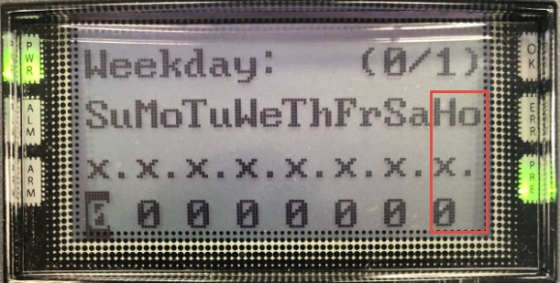



Step 3. Select Read from Controller
Step 4. Tick Enable/Disable Auto Open Zone (Controller Mode / WG Mode)
Step 6. Select time zone, there are 16 time zones can be chosen(00-15)
ex: using controller mode, enable auto time zone from Monday to Friday (08:00-10:00&17:00-19:00),without weekends and holidays
Step 7&8. : Auto Open Zone 00: tick Monday to Friday 08:00 - 10:00
Auto Open Zone 00: tick Monday to Friday 17:00 - 19:00
Step 9. Select mode Main for Controller Mode; WG-A for WG Mode
Step 10. If you want to select both Main & WG-A, tick up
Step 11. Select [OK]
Step 12. Select [Write to Controller]
Please start 701Server and confirm the Controller online, and then start 701Client
Step 1. Select D-holidays edit

Step 2. Select year/month
Step 3. Select holidays (include weekends/national holidays/ customised holidays)
Step 4. Select Save

Step 5. Select F-Download to Controller 
Step 6. Select the Controller Node ID
Step 7. Press Holiday
.png)

| H Series Controller | Command |
| Enable | 20*020# |
| Disable | 20*016# |
※ Please remind that value 016 is enable default, therefore, please refer to the formula below to keep the function enable.To enable Auto Open Zone & Exit by Push Button Function:
Value DDD=(0x1)+(0x2)+(1X4)+(0*8)+(1x16)+(0x32)+(0x64)+(0x128)=020, so the command is 20*020#

| Auto Open Zone open door directly | Command |
| Enable | 24*065# |
| Disable | 24*064# |
※Please remind that value 064 is enable default, therefore, please refer to the formula below to keep the function enable. To enable Auto Open Zone open door directly & stop alarm by pressing RTE Button or closing the door Function:
Value DDD=(1x1)+(0x2)+(0X4)+(0*8)+(0x16)+(0x32)+(1x64)+(0x128)=65, so the command is 24*065#

Example: Set up two Auto Open Time Zone Monday-Friday 08:00-10:00&17:00-19:00, weekend and holiday do not open
First time zone (08:00-10:00) - 08*0*0*08001000*01111100#
Second time zone (17:00-19:00) - 08*0*1*17001900*01111100#
※ Auto Open Zone has 2 time zones, and range N=0~1
※ Please remind that the priority is Sun/Mon/Tue/Wed/Thu/Fri/Sat/Holiday(7123456H)
(2) Set up by software (one zone only)
Run 701Client -> G-Reader Status Monitor -> Select the controller & time zone -> “Run”

※Please be attention that the Auto Open Time Zone of H Series Controller is software-oriented, the original setting will be cleared if you set up the Auto Open Time Zone by command 08* first.
Please start 701Server and confirm the Controller online, and then start 701Client
Step 1. Select D-holidays edit

Step 2. Select D-holidays edit
Step 3. Select holidays (include weekends/national holidays/ customised holidays)
Step 4. Select Save

Step 5. Select F-Download to Controller 
Step 6. Select the Controller Node ID
Step 7. Press Holiday
.png)

| Auto Open Zone | Command |
| Enable | 20*020# |
| Disable | 20*016# |
※ Please remind that value 016 is enable default, therefore, please refer to the formula below to keep the function enable. To enable Auto Open Zone & Exit by Push Button Function:
Value DDD=(0x1)+(0x2)+(1X4)+(0*8)+(1x16)+(0x32)+(0x64)+(0x128)=020, so the command is 20*020#

| Enable/Disable Auto Open Zone open door directly | COMMAND |
| Enable | 24*001# |
| Disable | 24*000# |

Example: Set up two Auto Open Time Zone Monday-Friday 08:00-10:00&17:00-19:00, weekend and holiday do not open
First time zone (08:00-10:00) - 08*0*0*08001000*01111100#
Second time zone (17:00-19:00) - 08*0*1*17001900*01111100#
※ Auto Open Zone has 2 time zones, and range N=0~1
※ Please remind that the priority is Sat/Fri/Thu/Wed/Tue/Mon/Sun/Holiday(6543217H)
Please start 701Server and confirm the Controller online, and then start 701Client
Step 1. Select D-holidays edit

Step 2. Select year/month
Step 3. Select holidays (include weekends/national holidays/ customised holidays)
Step 4. Select Save

Step 5. Select F-Download to Controller
Step 6. Select F-Download to Controller
Step 7. Press Holiday
Using this function to set up Auto Open Zone required software Lift Control (Download SOYALDeviceTool to get Lift Control)
Compatibility: (Required specified F/W, please contact SOYAL):

837E/EE/ER:APS837E____V0404_211112 AUTO_LIFT UART3.STM
725E/331E:APS725Ev2__V0404_220314 AUTO_LIFT UART3.STM
727-E:APS727Ev5__V0404_220613 AUTO_LIFT UART3_CN9.STM
Please refer to Lift Control Manual to enable auto open zone, including wiring and software setting :
6. Troubleshooting of Auto Open Zone
Auto Open Zone function has more self-define parameter settings, therefore, operation failed is more possible caused by wrong command inputting with keypad, please remind that controller should respond a flash with green light and beep for one sound after input 20*/24* command, if the respond is flash with red light and beep for 2 sounds, it means command is wrong.
*There has some reasons may cause operation failed of Auto Open Zone function:
1. The controller is in Arming Mode:
Controller will disable Auto Open Zone function automatically when activated Arming Mode, please refer to paragraph Arming Setting in the controller manual to read more details.
Controller without LCD Screen(AR-721H/AR725E and etc.):
Enter programming mode, input *# for normal exit(disable arming mode); input **# for enable arming mode and exit programming mode at the same time.
Controller with LCD Screen(AR-837E/AR727E and etc.):
Enter programming mode, select 6.Quit for normal exit(disable arming mode); select 7.Quit and Arming for enable arming mode and exit programming mode at the same time.
2. Firmware version:
All controllers produced after 2008 have support Auto Open Zone function, if you could not confirm the version, please contact to distributor or us for further detail of device.
.png)
.png)
