Index:
(Tick to jump directly to the content)
2. The difference of Time Zone, Auto Open Time Zone, Auto Schedule?
3-2 Set up individual user’s Door Group and Time Zone – SET Function
3-3 Applications of Time Zone Function
4. Specific Time Zone Function of E Series Controller
4-1 Time Zone 61 – Reset Anti-Pass-Back
4-2 Time Zone 62 – Disable Arming Time zone
4-3 Time Zone 63 – Auto Open Time Zone (Multi-Door Control Panel AR-716-E18 has specific Time Zone 63 for setting Auto Open Time Zone, other controllers please refer to FAQ - How to Enable/Disable Auto Open Zone Function with SOYAL Controller? , please remind that auto open time zone will be disable automatically while the controller is in arming status.)
5. Schedule and Door Group Classification Plan
1.What is Time Zone?
Time Zone is a function of SOYAL Controller for manager to restrict personnel access in specific time period easily. 701ClientSQL software provides 63 time zones for edit (01~63), but it is highly recommended to purchase Enterprise Series (E Series) Controller to set up time zones, the reason is Home Series (H Series) Controller only apply 11 time zones for edit, but E Series apply 63 time zones.
(Multi-Door Control Panel AR-716-E16 also provides 63 time zones, so that the customer already purchase H Series Controller can connect them to AR-716-E16 for increasing time zones.)。
Compatibility:
SOYAL H/E Series Controller all support Time Zone Function, the difference please refer to the table below:
| Controller Series | H Series | E Series | AR-716-E16 (old model no. AR-721Ev2) + any H/E Series Controller | AR-716-E18 (old model no. AR-716E) + any H/E Series Controller |
| Total Time Zone | 11 | 63 | 63 | 63 |
| Time Zone 61 – Reset Anti-Pass-Back | X | V | V | V |
| Time Zone 62 – Disable Arming Time zone | X | V | V | V |
| Time Zone 63 – Auto Open Time Zone | (Enable Auto Open Time Zone by command 08*, please refer to the link below) | (Enable Auto Open Time Zone by command 08*or LCD please refer to the link below) | (Enable Auto Open Time Zone by 701Server, please refer to the link below) | V |
How to Enable/Disable Auto Open Zone Function with SOYAL Controller?
To understand the basic setting of Time Zone quickly, please refer to the example below:
(1) The manager can set up user address 00001 with time zone 001, then this user could only get access from the door between 08:15-17:00 from Monday to Friday and 12:00-17:00 from Saturday to Sunday.
(2) How to restrict each user’s access function to each access door? The solution is to set up different LEVELs, in most of time, we probably have different access demand to each Time Zone or Door Group, including Card Only, Card and PIN and No Access, please refer to the table below:
(3) Every single user can only select one time zone, but we can use LINK function to achieve multiple time zone for single user. For instance, the user select time zone 004 already, and now he has another time zone 001 need to get access, then we just need to select LINK 004 to 001, and the user will get the authority.
2. The Difference between Time Zone, Auto Open Time Zone and Auto-Scheduled Control
Manager could set up multiple Time Zones by their requirement, and assign specific Time Zone for each User desperately. For instance, the User has the access requirement during 08:00-19:00 while Monday to Friday, then manager can use 701ClientSQL edit Time Zone 01 for 8:00-19:00 while Monday to Friday, and select Time Zone 01 for the User.
Auto Open Time Zone is set up for specified time zone that the door will remain open while first valid card swiped to Controller, it is also the point of this F&Q. For example, one factory has the requirement of door open during 07:00-09:00 and 17:00-19:00 every single day, manager can easily enable Auto Open Zone and its relevant function in 701ServerSQL.
※ Please remind that Auto Open Time Zone will be disable automatically while the controller is in arming status.
Auto-Scheduled Control is a similar version of Auto Open Zone, SOYAL divided Access System and I/O Module into two parts, Auto Open Zone (set up by 701Server) is for auto switch of Controller & Access Door, and Auto-Scheduled Control (set up by SOYAL software-Lift Control) is for auto switch of I/O Module & Electricity Device. SOYAL is dedicated to automatic management either, therefore, we provide Universal IO Module to enhance multiple input/output requirement.
| Function | Time Zone | Auto Open Time Zone | Auto-Scheduled Control |
| Setting Software | 701ClientSQL | 701ServerSQL | Lift Control |
3. Time Zone Edit
3-1. How to edit time zone?
Firstly, select 8.User Card Edit in 701Client, each user can be assigned with one time zone (ALL means the person has the time zone without limit).
We can use LINK function to set up single user has multiple access time zone, please refer to following steps:
STEP1. Select B Time Zone Edit in 701ClientSQL
STEP2. Set up the time zone
STEP3. Select Zone/LEVEL/LINK/Controller Node ID and whether available in Holiday (Please remind that time zone cannot LINK to itself, or the system will collapse; the final time zone must LINK to “_END_”)
→ Ex1. The user has 3 Time Zones need to get access (01/06/09), then we should set up LINK function as below:
Time Zone 01 LINK to 06; Time Zone 06 LINK to 09; Time Zone 09 LINK to _END_
→ Ex2. The users need to be authorized to get access during emergency situation or special holiday, we can LINK the Time Zone to FREE, and then the personnel assigned to Time Zone 01 will be no restriction.
STEP4. Select Area/ Controller Node ID
STEP5. Save
STEP6. Download to Controller
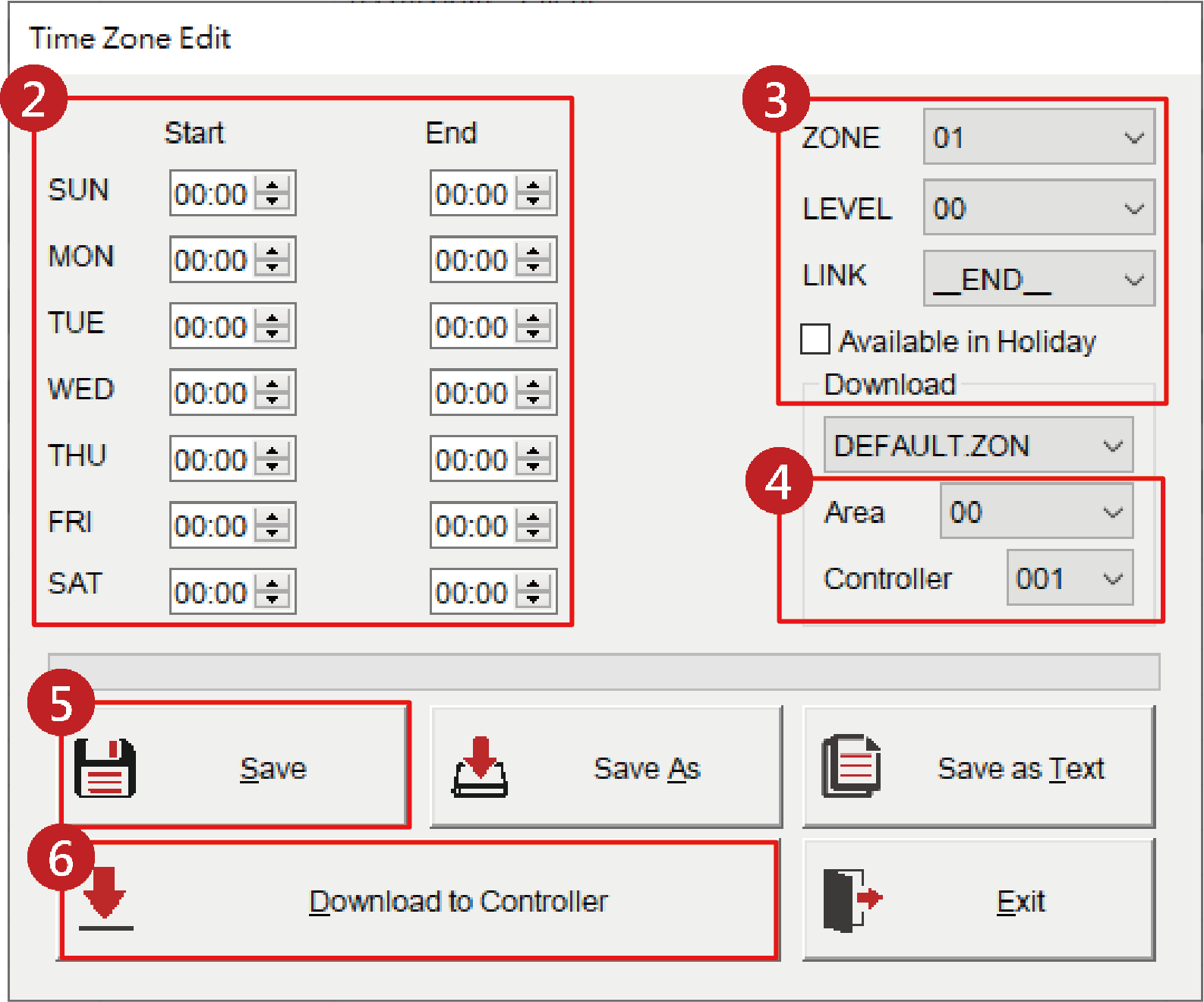
STEP7. Select 8. User Card Edit
STEP8. Select User Address
STEP9. Select Time Zone
→ If connect to multiple Time Zones (STEP3-Ex1), please select first Time Zone here.
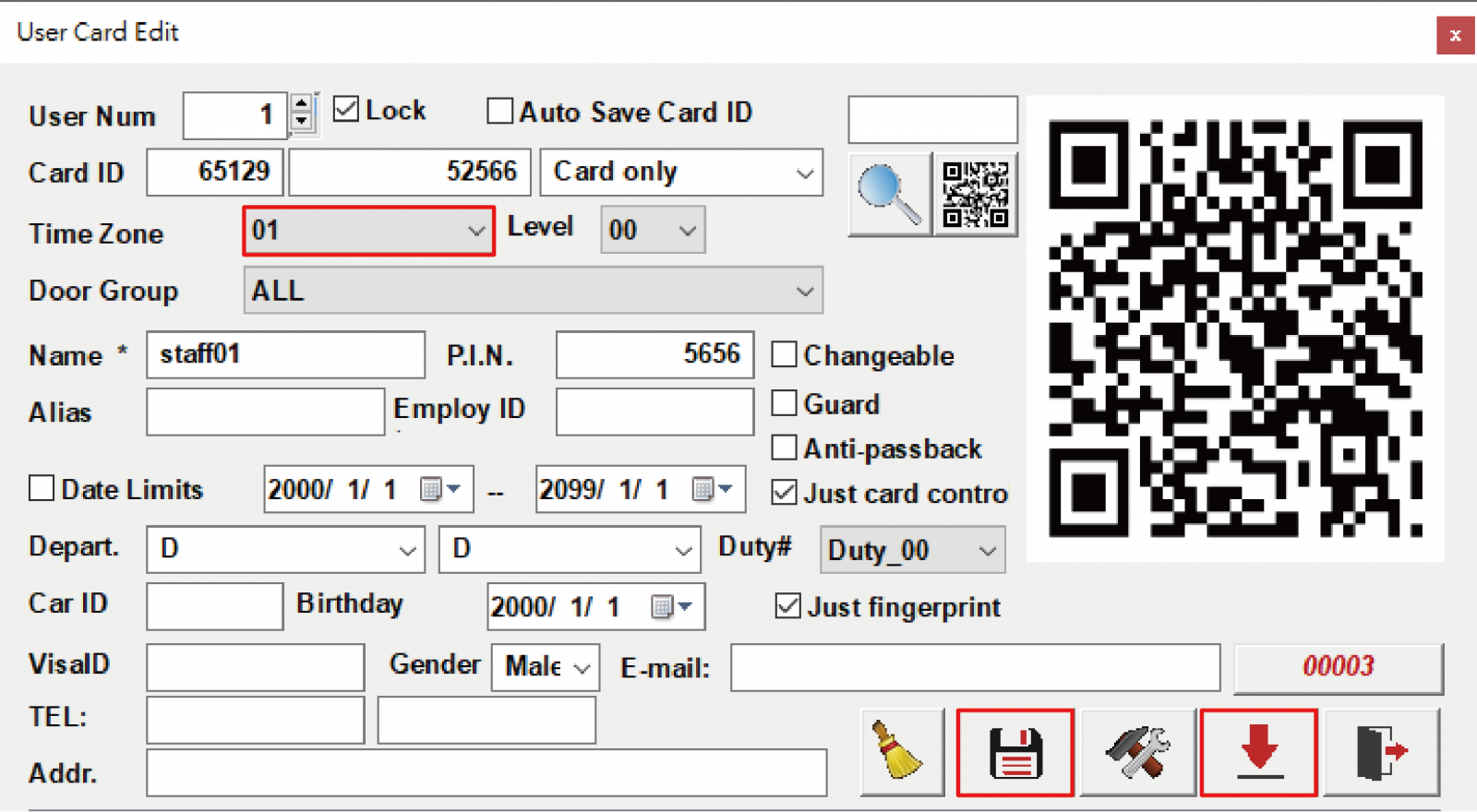
3-2 Single user set up Door Group and Time Zone (SET Function)
If the user has special access requirement (enterprise manager, security and etc.), we can setup “SET” at User Card Edit in 701Client to assign the specified Access Door and Time Zone.
STEP1. Select in 701Client
STEP2. Select Add Door and input Door Number and Door Name
STEP3. Select 8. User Card Edit and choose “SET” in drop-down menu of Door Group
STEP4. Press SET and the setting window will popup automatically
STEP5. Tick up the Access Doors
STEP6. Select “Modify Zone”
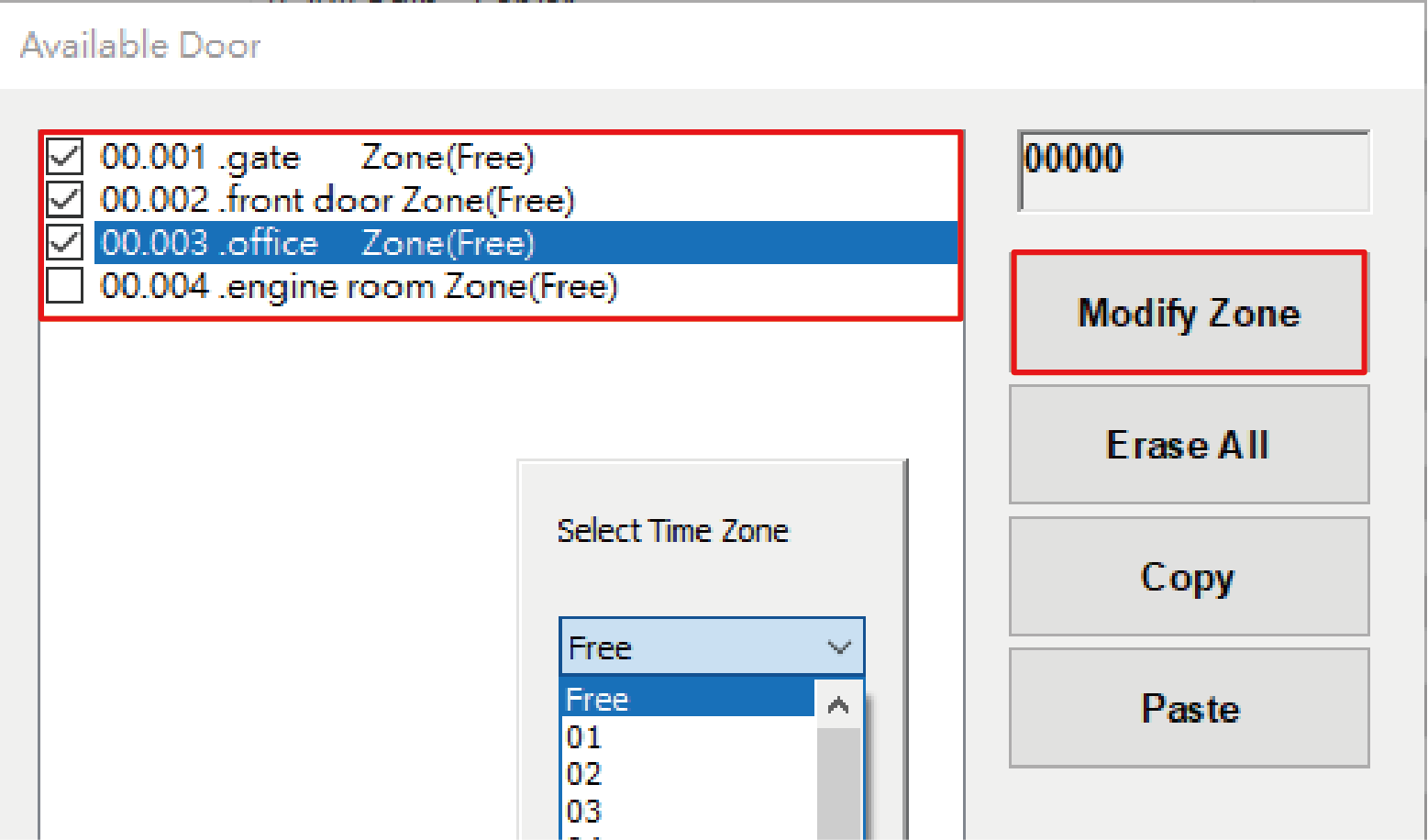
STEP7. Select Time Zone (select “FREE” could make the personnel without restriction of Time Zone)
※Please remind that this Time Zone is not individual, system will also link to other Time Zone if it had LINK to other Time Zone, Ex. Time Zone 01 had LINK to 03 already, then we select Time Zone 01 here will also LINK to 03.
3-3 Applications of Time Zone Function
(3) How to set different time zone and different access way by 701Client?
4. Specific Time Zone 61、62、63(E Series Controller Only)
Introduction:
Specific Time Zone 61(Reset Anti-Pass-Back), 62(Disable Arming Time zone), 63(Auto Open Time Zone) are all required to tick up enable function in 701ServerSQL, or they will be normal Time Zone only (as 01-60).
※E Series Controller and Multi-Door Control Panel AR-716-E16 Enable Method:
-> Specific Time Zone 61/62
※Multi-Door Control Panel AR-716-E18 Enable Method:
-> Specific Time Zone 61/62/63
※Special Time Zone can also be expanded by LINK function, for instance, enabling Special Time Zone 61 and LINK it to Time Zone 01. Details please refer to (2) Reset Multiple Time Zone Anti-Pass-Back.
4-1. Special Time Zone 61(Reset Anti-Pass-Back):
After enable this function, all users will be reset anti-pass-back while the time run to Time Zone 61, we can LINK the time zone to another one if we have the requirement.
Multiple Time Zones Reset Anti-pass-back—Staff restaurant can only get one meal during meal time, and the restriction will be reset before next meal.
Application : How to use “Reset Anti-pass back” function of V5 series controllers to limit each staff to take one meal only
4-2. Special Time Zone 62(Disable Arming Time zone):
After enable this function, system will disable arming status while the time to Time Zone 62, and the arming will be enabled automatically after the time up. This function is also available for LINK to other Time Zone.
STEP1. 701Server -> E Series Controller Parameter Setting
STEP2. Select Controller Node ID, pressing “Read from Controller”
STEP3. Tick up “Ena.Disarm Zone (62)”
STEP4. Select “Write to Controller”
STEP5. 701Client -> B. Time Zone Edit
STEP6. Select Time Zone 62 and set up the time period, selecting END. (We can LINK the time zone to another one if we have the requirement, and last one need to LINK END also).
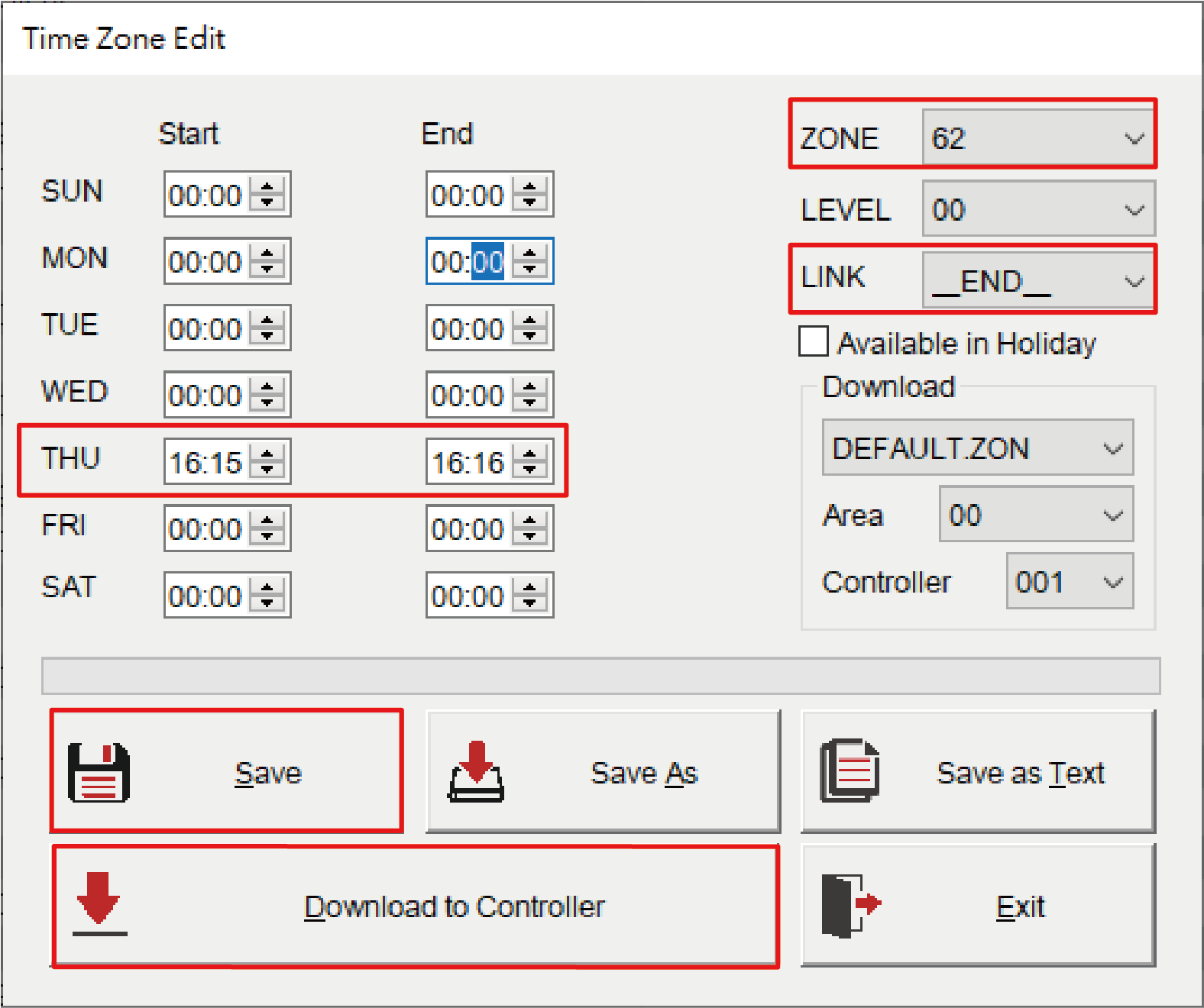
4-3. Special Time Zone 63(Auto Open Time Zone of Multi-Door Control Panel AR-716-E18)
※ The Special Time Zone 63 of Auto Open Time Zone is for AR-716-E18 individual, other controllers please refer to --- How to Enable/Disable Auto Open Zone Function with SOYAL Controller? It is highly recommended to purchase E Series Controller directly to use Auto Open Time Zone, because it is simpler to set up compare to Multi-Door Control Panel.
Auto Open Time Zone is for door open (Controller or Reader) between specific time period, door will open after flashing one valid card, and the access door will be closed automatically while the time zone ended. After setting the time zone, we also need to enable Auto Open Time Zone on each Controller, this restriction is because that not every Controller would like to enable this function under AR-716-E18.
STEP1. Select 716E in 701Server and read the controller parameter
STEP2. Enable Auto Open (Zone 63) and write to controller
STEP3. Set up the time zone 63 and LINK to END
STEP4. Enable each Controller’s Auto Open Time Zone
--please refer to How to Enable/Disable Auto Open Zone Function with SOYAL Controller?
5. Schedule and Door Group Classifcation Plan
| User Level | Time Slot Level | Door Group Level | Comparison | Access Method | Remarks |
| 1 | 0 | 0 | User Level > (Time Slot) or (Door Group) Level | Card Only | Compare the higher level between Time Slot and Door Group with User Level
Time Slot/Door Group Level: Lower than User Level → Card Only |
| 1 | 0 | 1 | User Level = (Time Slot) or (Door Group) Level | Card and PIN | |
| 1 | 1 | 0 | |||
| 1 | 1 | 1 | |||
| 2 | 0 | 0 | User Level > (Time Slot) or (Door Group) Level | Card Only | |
| 2 | 0 | 1 | |||
| 2 | 1 | 0 | |||
| 2 | 1 | 1 | |||
| 1 | 0 | 2 | User Level < (Time Slot) or (Door Group) Level | Invalid | |
| 1 | 2 | 0 | |||
| 1 | 2 | 2 |