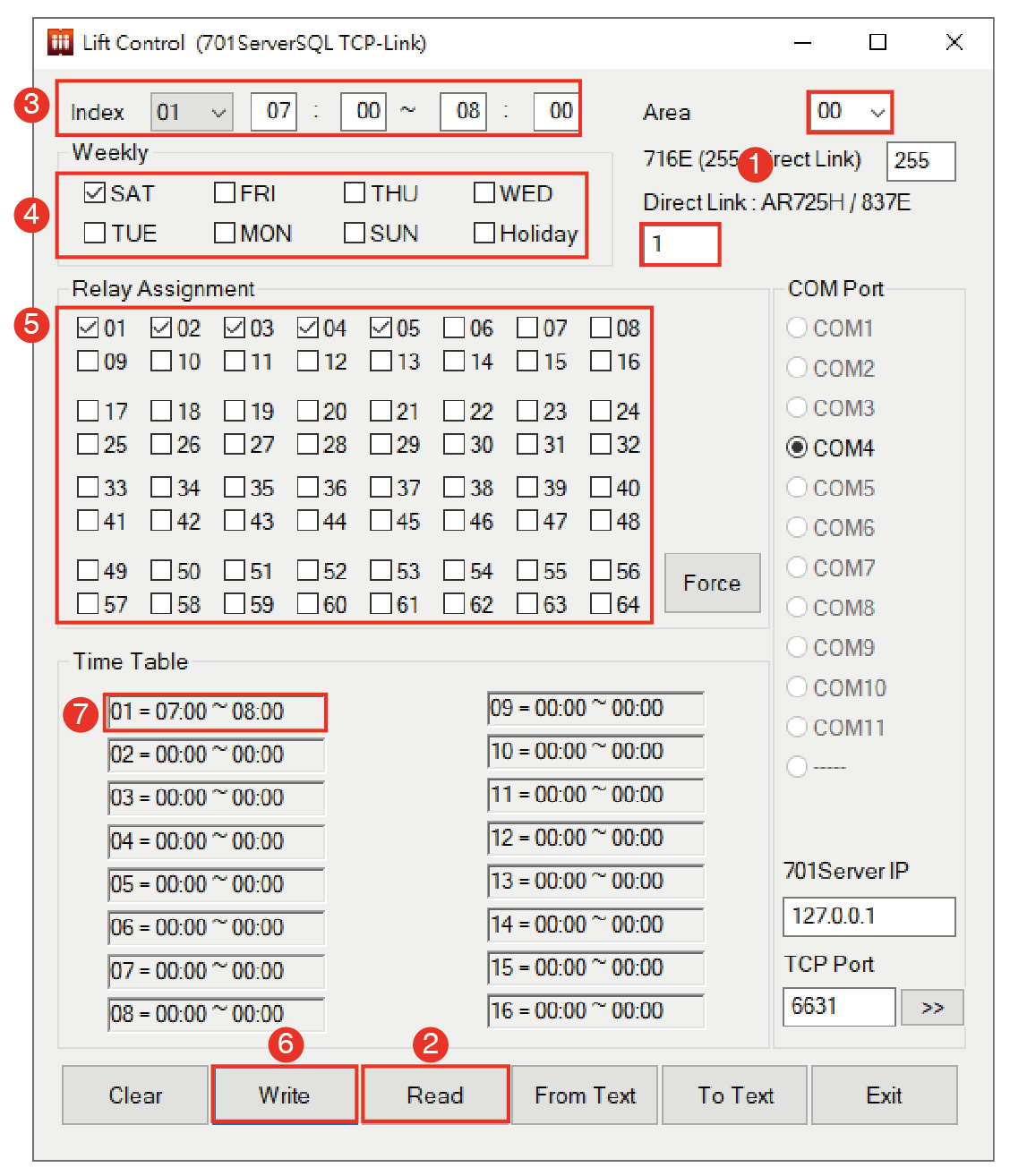Serial NO. : S00308006-EN
Date of Editing : 2023-01-12
Questions : How to utilize Wiegand output to specify logical output of elevator?
Introduction :
E series controller is capable of logical action setting function, it could be assigned time zones via 701ServerSQL or Lift Control software to achieve different control functions, please refer to following methods.
(1) Set WG reader Auto Open Zone on E series controller:
E series controller is capable of Weigand relay control function, it could logical control power on/off of the device directly.
In general, the lift control panel AR-401-IO-0016R is under control of conducting state, it is available to automatically power off the device after setting WG reader Auto Open Zone of E series controller, in other words, the lift will be free-access.
*The advantage of this function is elevator will be free-access fully, all floor buttons could be pressed without card presentation, and specified firmware is not required, suitable for low-security requirement building.
Wiring Diagram:
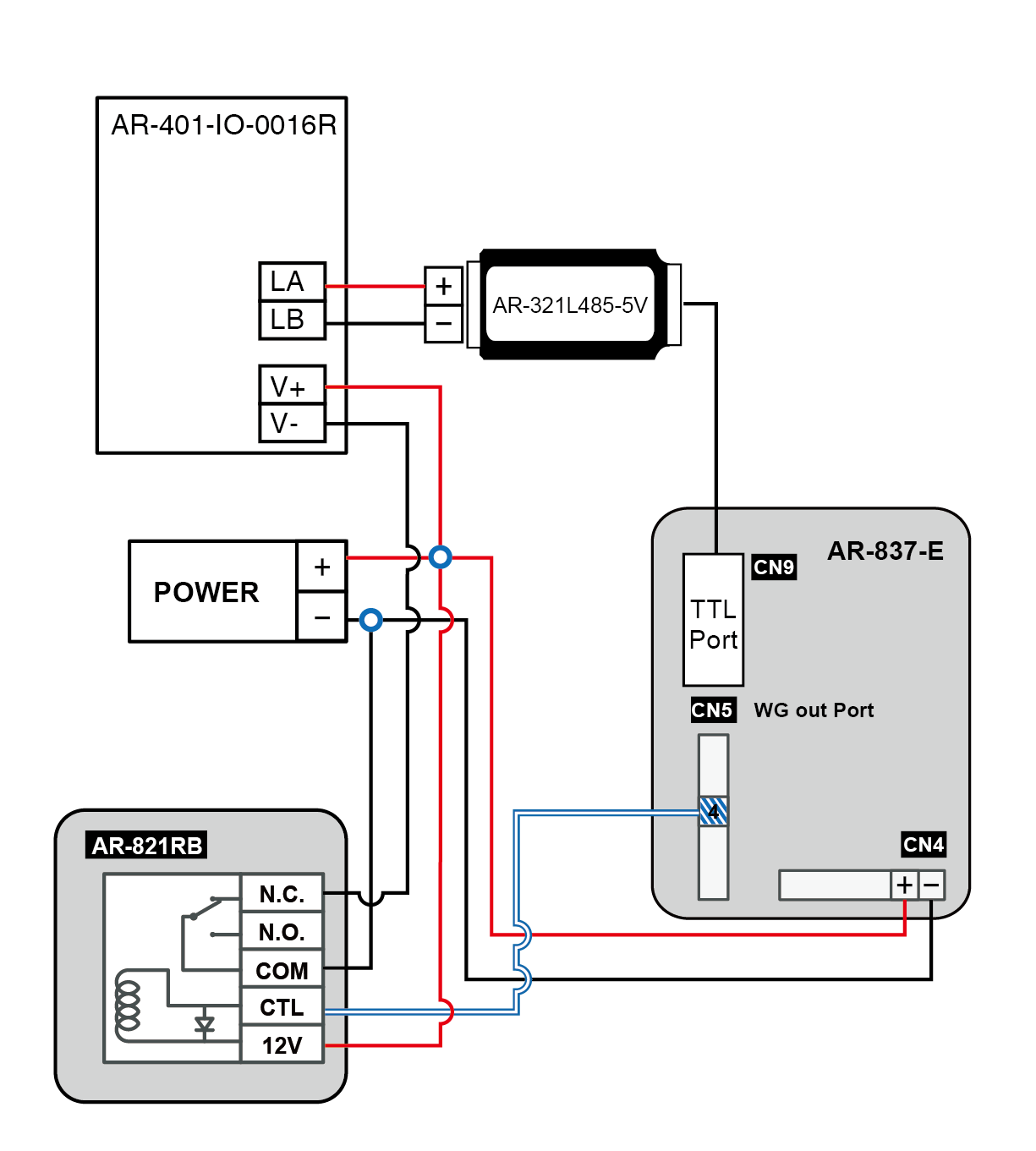
Parameter Setting:
STEP1. Confirm controller online status in 701ServerSQL
STEP2. Select area and Node ID of the controller
STEP3. Select “Read from Controller”
STEP4. Tick off “Share Door Relay”
STEP5. Tick up “Enable Free Zone” of WGA
Tick up “Free Zone Open Imm.” of WGA
“Free Zone Open Imm.” is for free-access directly without required to present a valid card, or the default value of Auto Open Zone needs card presentation to start the free access.
STEP6. Select “Free Zone” on top right corner
STEP7. Select WG-A and tick up the assigned option below
STEP8. Set the date and time interval
STEP9. Select “OK” and press “Write to Controller”
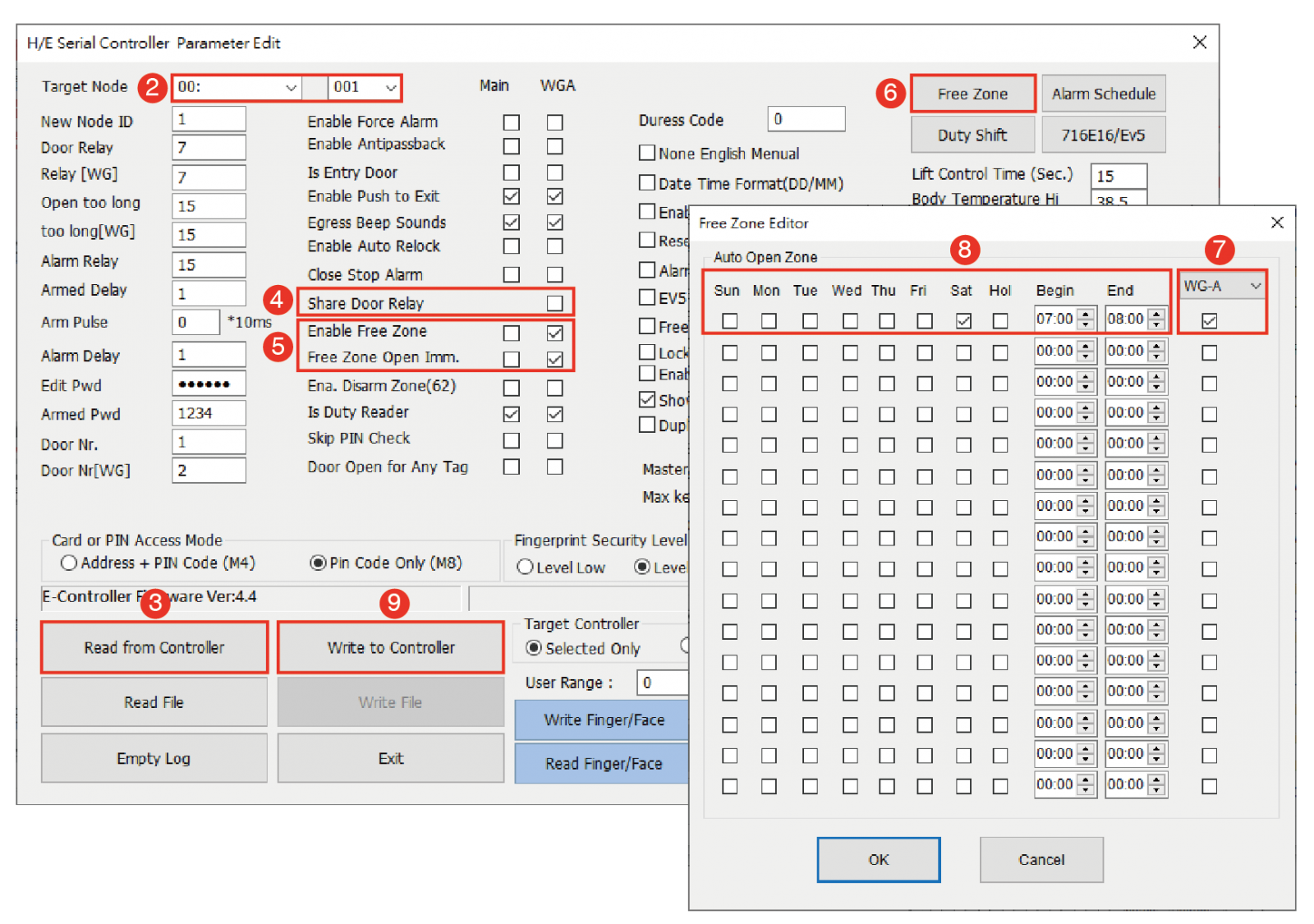
Software Verification:
(2) Set logical time zone action via Lift Control
It is recommended to use Lift Control to set complicated time zone configuration, it could individually set each floor’s access time zone, rather than all floor buttons to be free-control.
Details of Lift Control>> Lift Control Manual
Step1. Select area and Node ID of the controller
Step2. Select “Read” to get back controller parameter
Step3. Select “Index01~16” and assign the time interval
Step4. Tick up the weekday
Step5. Tick up free-access floors, e.g. 1F-5F are free and other floors remaining controlled.
Step6. Select “Write”
Step7. Time Table will be renewed after writing the parameter.