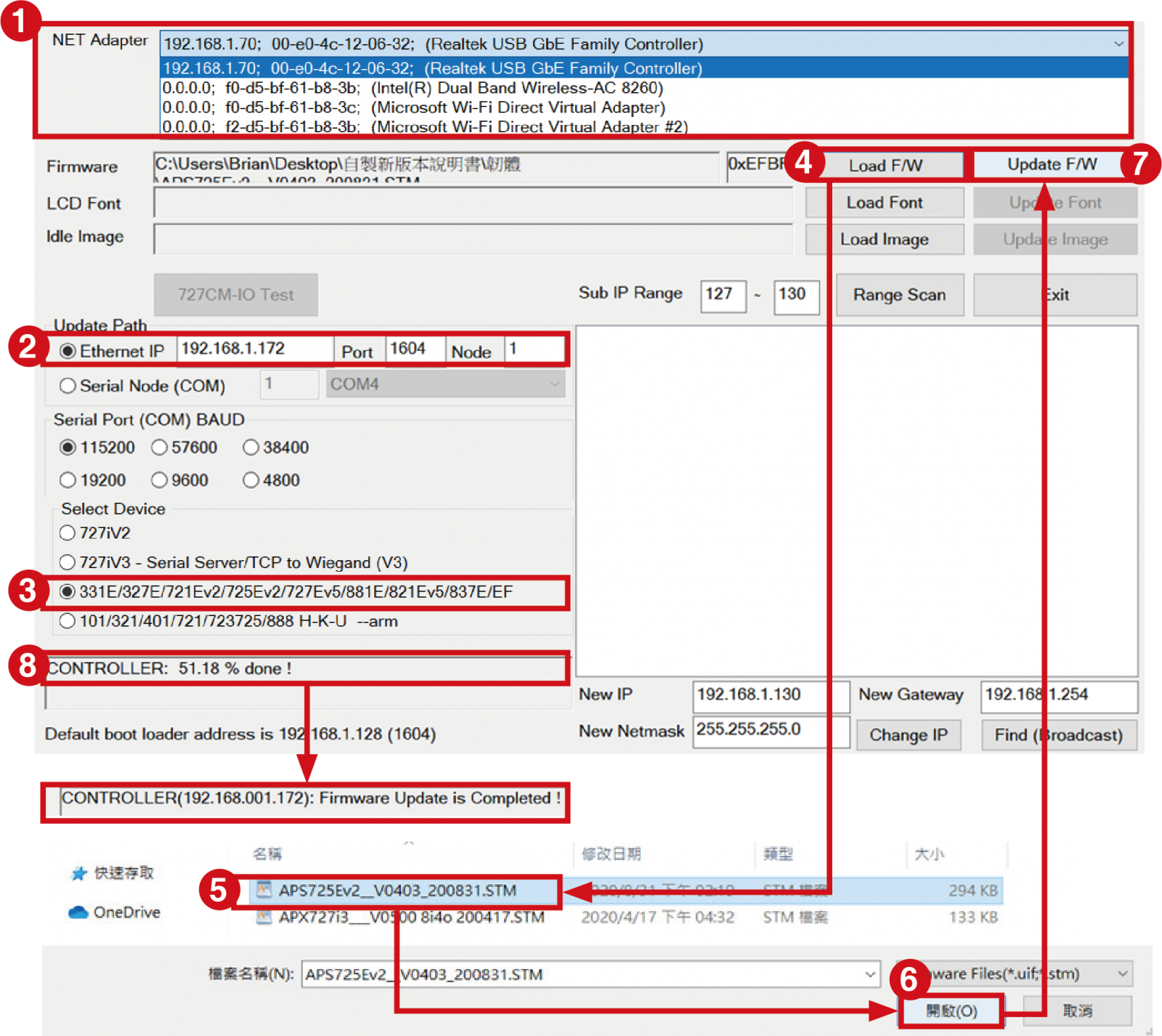Serial NO.: S01301001-EN
Date of Editing: 2023-03-23
Answer:
You can use SOYAL's software UDP UPDATER to update the firmware, which can be done through two communication methods: COM port and TCP/IP.
You can download firmware versions through the following ways:
Visit the product introduction page, select the product you need, and then click on "Resources Download"
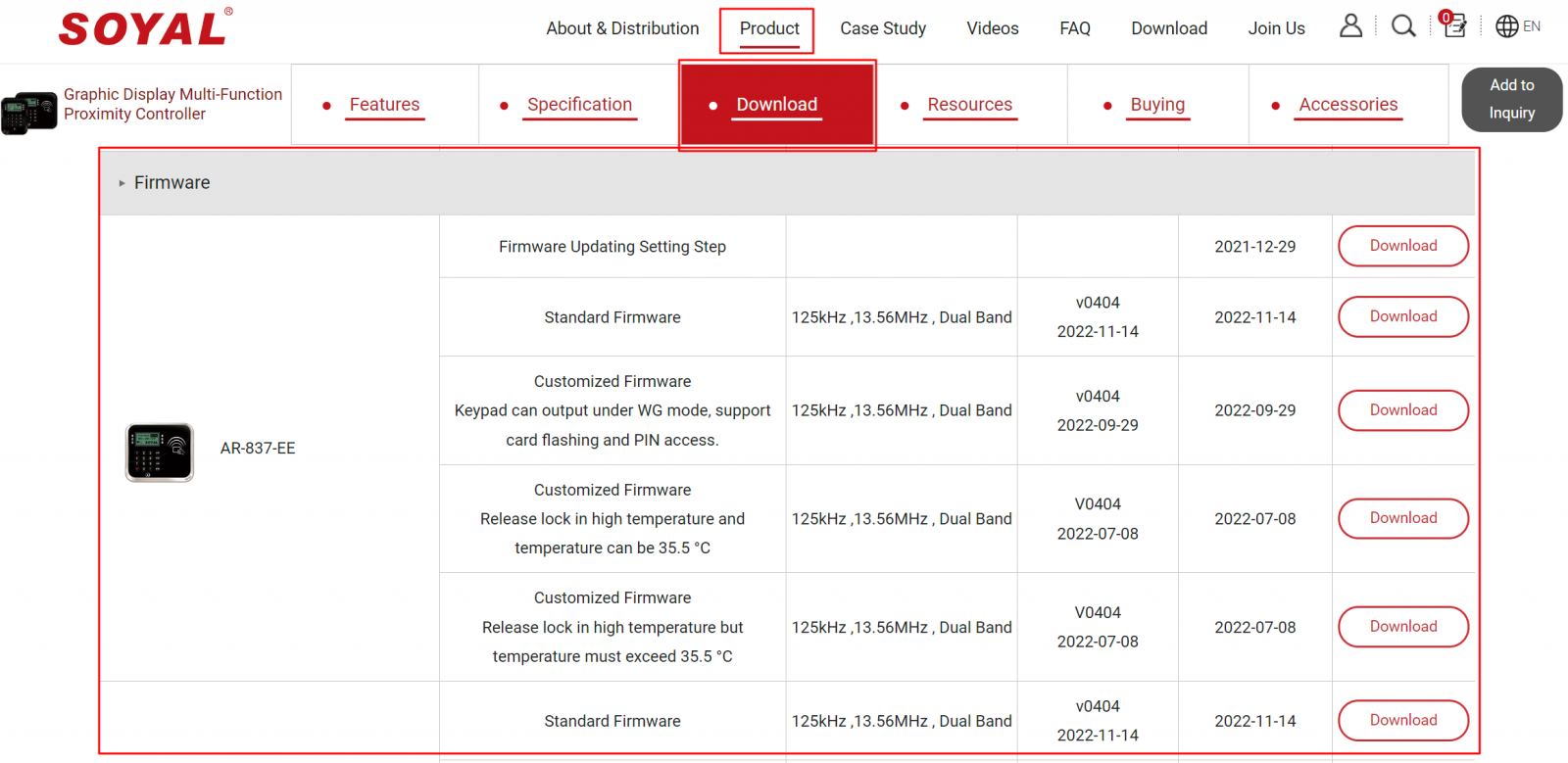
Alternatively, you can go directly to the resource download area and download the necessary firmware.
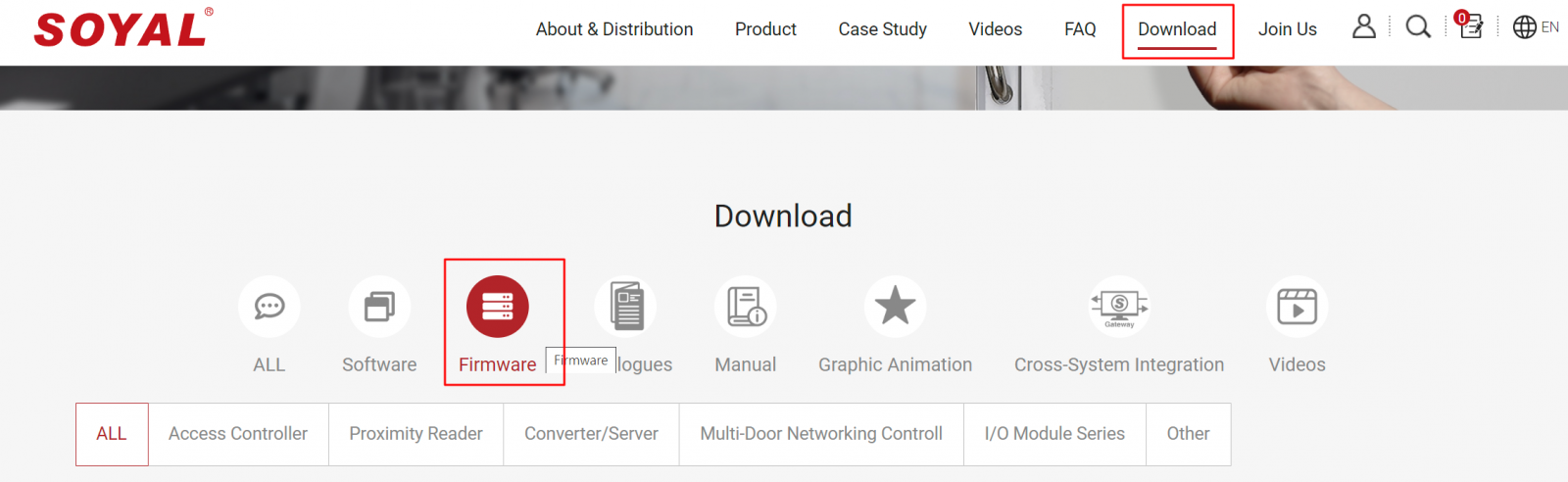
COM port communication method:
STEP 1 : Select the COM port connected to the controller to be updated.
STEP 2 : Select the model of the controller.
STEP 3 : Click the "Load F/W" button.
STEP 4 : Select the firmware version to be updated (using AR-725-E as an example).
STEP 5 : Click the "Open" button.
STEP 6 : Click the "Update F/W" button to start updating the firmware.
STEP 7 : The progress will be displayed during the update, and there will be a prompt after the update is completed.
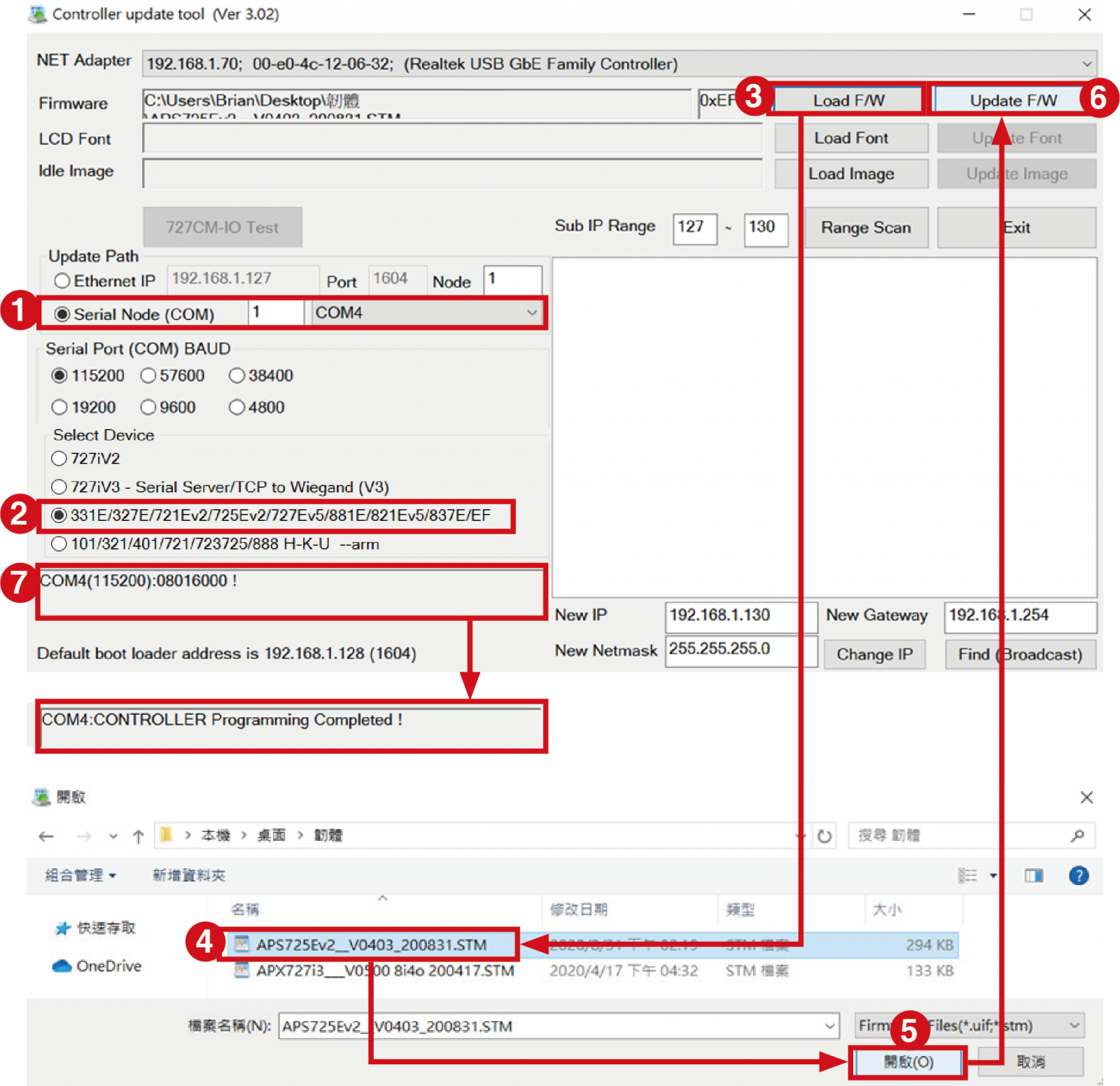
TCP/IP communication method:
STEP 1 : Select the network card connected to the computer on the same network as the controller to be updated.
STEP 2 : Fill in the IP address of the device (the port remains the default 1604).
STEP 3 : Select the model of the controller (using AR-725-E as an example).
STEP 4 : Click the "Load F/W" button.
STEP 5 : Select the firmware version to be updated.
STEP 6 : Click the "Open" button.
STEP 7 : Click the "Update F/W" button to start updating the firmware.
STEP 8 : The progress will be displayed during the update, and there will be a prompt after the update is completed.