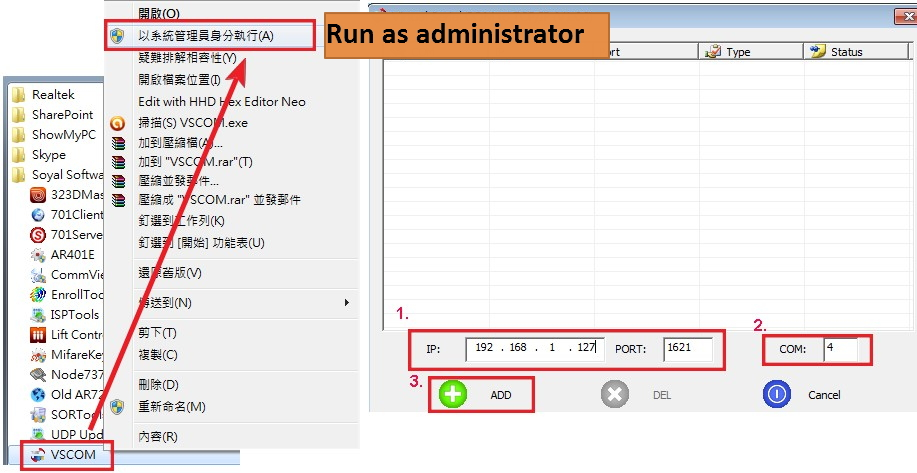Serial NO : S01415001-EN
Date of Editing : 2015-08-26
Questions : How to use Comm View to reset H series controller?
Instruction:
※Please note that this command won’t disable controller’s SOR function.
1. Select COM PORT
2. (1) One online controller in the system: input Node ID of the controller. If not sure about controller’s node ID, you can input “255”.
(2) Several online controllers in the system: input Node ID of the controller. After the reset, the node ID becomes 001. Therefore, please set up the new node ID for this controller before moving to the next device.
(3) If you have several controllers at site and not sure about their node ID, it is suggested to separate one controller from the system to connects with PC independently at a time. When this controller’s node ID is reset, please set up a new node ID for this device right away. Then you can go on to work for the next controller of reset.
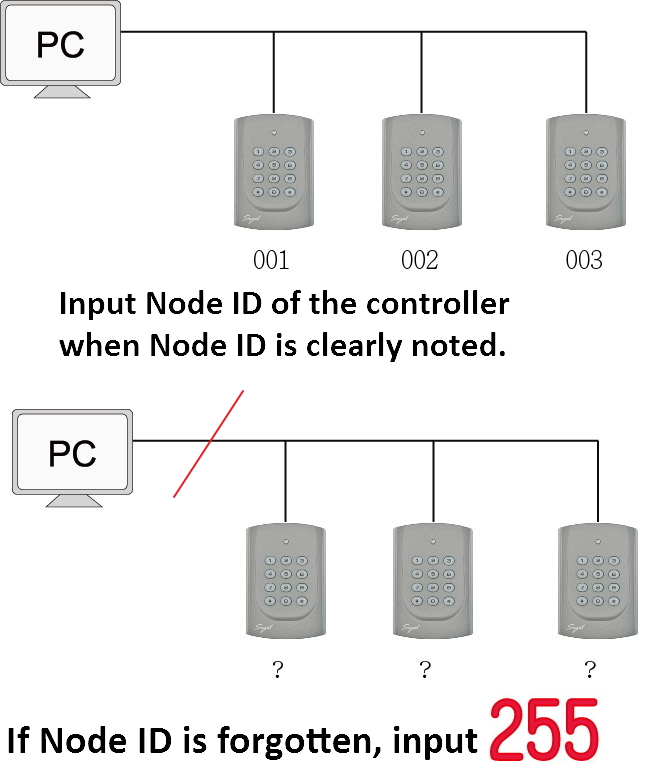
3. Input command [20 0000 04 00 00 00 00]
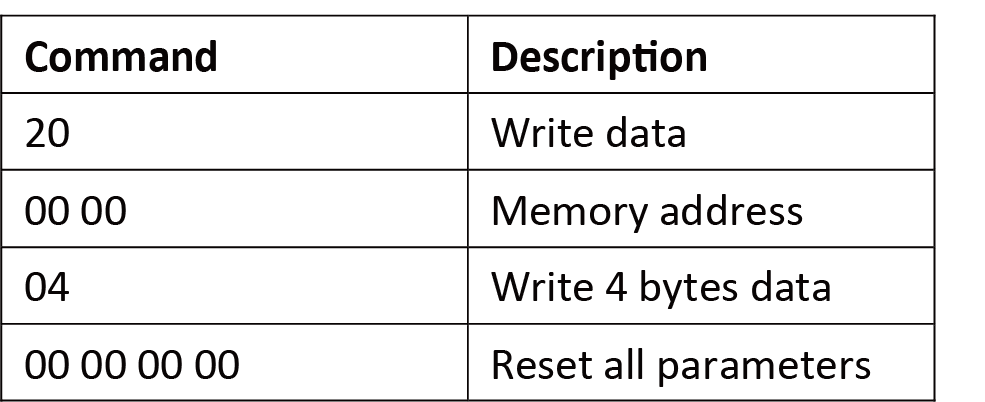
4. Click [Send]. When the controller finishes of beeping, the reset is completed.
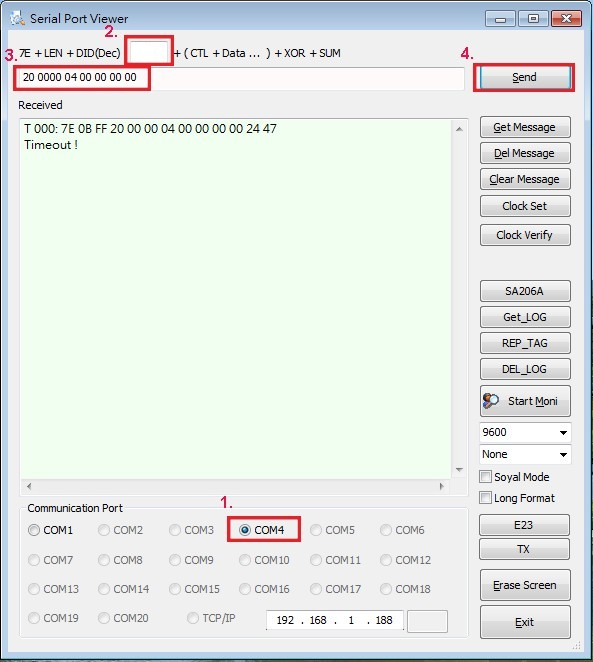
※ If the controller connect with PC via 727CM, please use software VSCOM to convert IP into a virtue COM PORTbecause CommView requests COM PORT.
※If the computer OS is WIN7or WIN, please right-click the icon and choose to run the software by【Run as administrator】
1. Input IP and PORT.
2. Input virtue COM (e. g. COM4)
3. Click [ADD] will create a virtue COM PORT
Note: If you’d like to remove [VSCOM], please make sure to delete the virtue COM PORT first, or OS system will reserve VSCOM as running software.