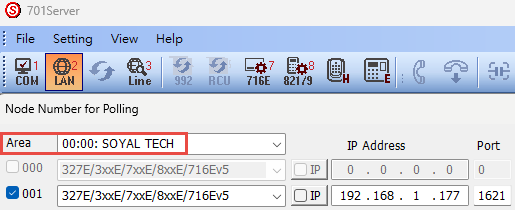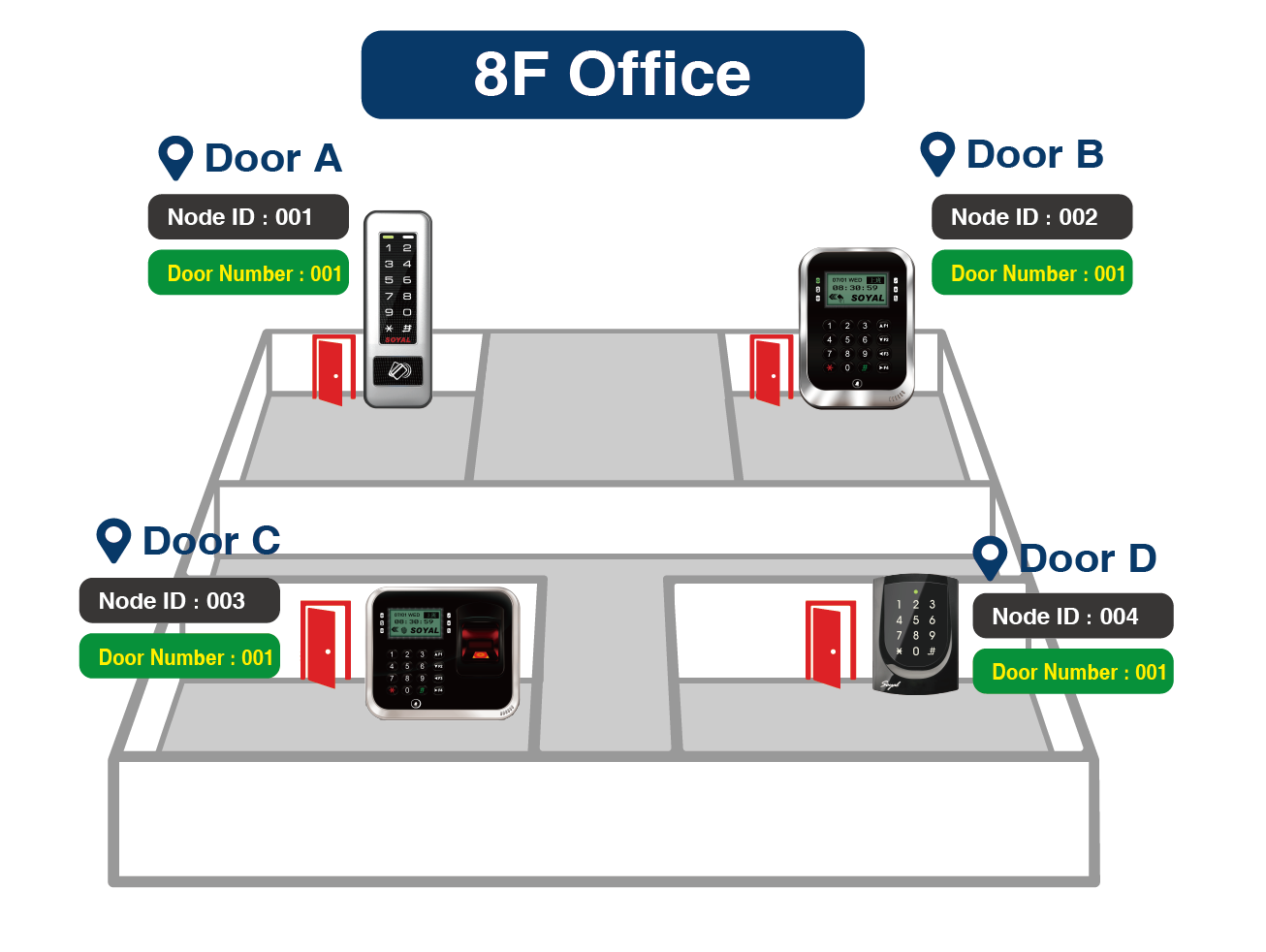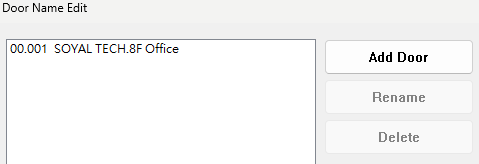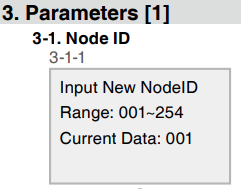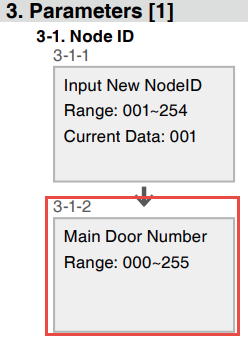Serial NO. : H03717006-EN
Date of Editing : 2022-10-07
Questions : How to setup the door number of controller and reader in different configurations?
Content :
2-1. 701ClientSQL Passage Door Name Setting Guide
2-2. Structure Differences in Reader Door Number Setting
2-3. Direct Connection of H/E Series Controller to PC
2-4. Connection of H/E Series Controller under Multi-door Controller AR-716-E16
3-1. How to set the Node ID and Door Number for H/E Series Controller?
3-2. Node IDs cannot be duplicated within the same structure. Can Door Number be duplicated?
1. Introduction:
The configuration of SOYAL H/E series controllers and PC is adjustable to different customers, when the customer has the requirement of displaying door names in 701ClientSQL, then it is required to setup the door number of each device, independent of the Node ID.
The setting of Node ID is for 701ServerSQL to connect the controller, the setting of door number is to display specific door name in 701ClientSQL.
※ Setting the Node ID is to allow 701ServerSQL to connect to controllers with the specified Node ID.
※ Setting the Door Number is to enable 701ClientSQL to display specific door names for easy management.
2. Configuration
2-1. 701ClientSQL Passage Door Name Setting Guide
In general, we typically set the name for each door in 701ClientSQL. When someone swipes a card to pass through that door, the corresponding event will synchronize and display the door name, making it convenient for viewing.

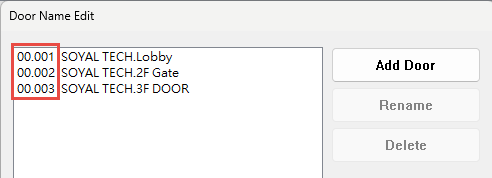
※The left side "00" represents the Area, and the numbers on the right side (001 to 006) are Door Numbers.
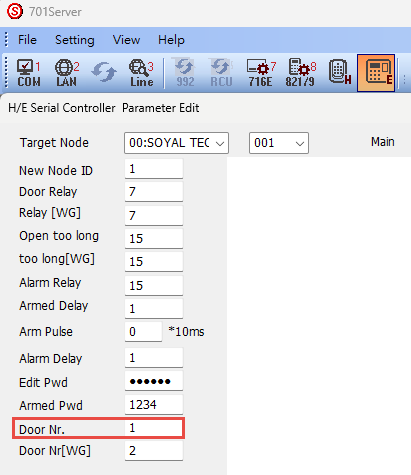
2-2. Structure Differences in Reader Door Number Setting
In a typical configuration, we usually set the Node ID and Door Number to be the same. This makes it convenient to identify messages from each card reader and reduces the likelihood of misunderstandings.
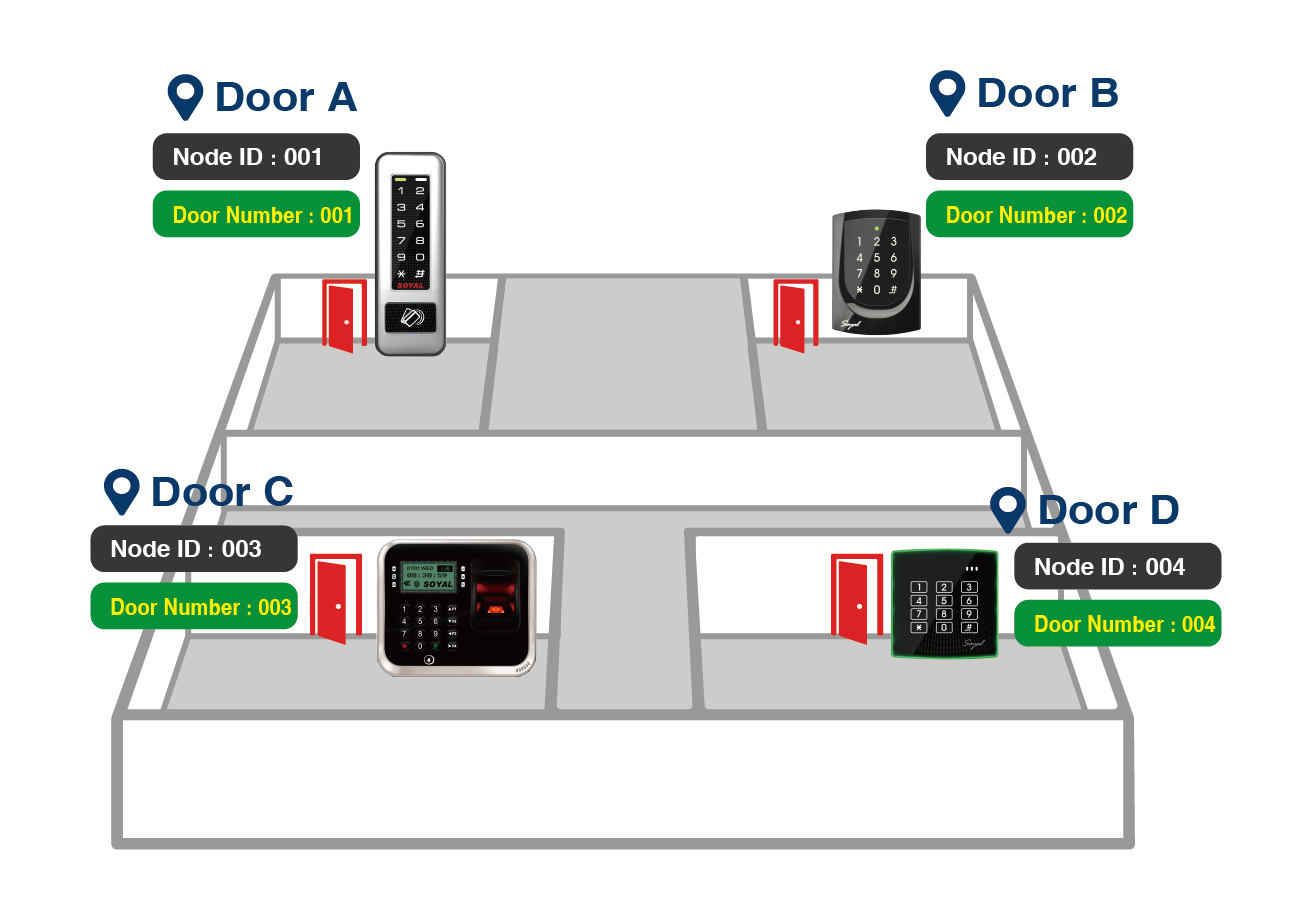
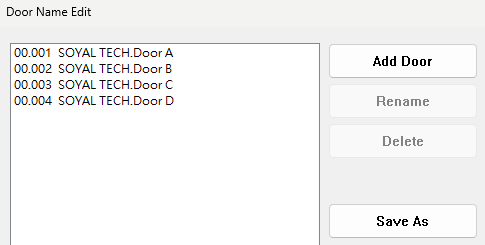
However, the card reader does not restrict door numbers from being the same. If you want to set the same door name for card readers on the same floor or in the same area, you just need to set the door numbers to be the same.
2-3 Controller directly connect to PC
While the configuration is directly connect controllers to PC, please refer to following structure:
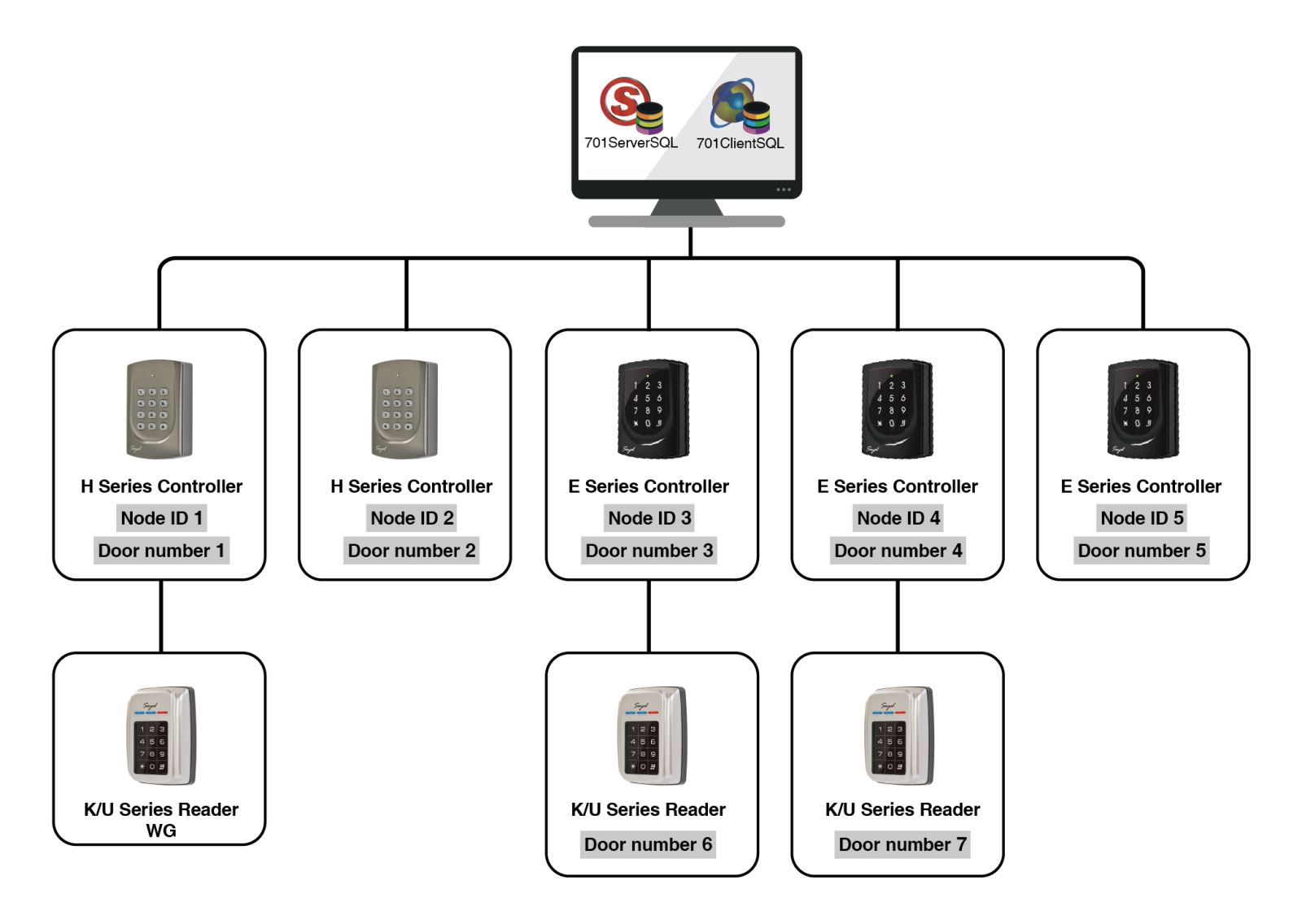
(1) In basic configuration, it is recommended to set door number related to Node ID for management, the door number setting of reader is required to set on main controller’s parameter setting, not on itself.
(2) The connection will be failed while the Node ID are duplicated.
(3) The door name will be disordered in 701ClientSQL while the door names are duplicated.
(4) Enable “Show Detail Node Address” function in 701ClientSQL when door name indication is required.
(5) H Series controller will just show message from weigand, only E Series controller could assign the door name.
H Series controller:
E Series controller:
Step1. 701ServerSQL > Line, confirm controller is online
Step2. Modify Node ID / door number of controller & door number of reader
H Series controller:
(1) Modify via command
Ex1. AR-721H: Enter program mode > 00*NNN*VVV*DDD#
(NNN-controller node id,VVV-AR716-E16 node id(input 000),DDD-controller door number)
(2) Modify via 701ServerSQL
1. Select area and Node ID, press “Read from Controller”
2. Door Nr. is the main controller’s door number, Door Nr.[WG] is the weigand reader’s door name
3. Press “Write to Controller” after the modification
*H series couldn’t modify the door number of reader, it only support displaying message from WG in 701Client, comparison refer to (5) of configuration.
E Series controller:
(1) Modify via command
Ex2. AR-837E: Enter program mode > 3.Parameters(1) > 1.Node ID > Input Node ID > Input main door number > Input WG door number
(2) Modify via 701ServerSQL
1. Select area and Node ID, press “Read from Controller”
2. Door Nr. is the main controller’s door number, Door Nr.[WG] is the weigand reader’s door name
3. Press “Write to Controller” after the modification
4. The door name will be updated after reopening 701ClientSQL
*The function of read parameters of H series controller via 701ServerSQL is supported after version10.
*In the configuration that has lots of E series controller and reader, the door name of reader will be messed up when you forgot to modify each main controller’s weigand door number.
Step3. Edit the door name, select “Add Door” and choose the area, door number and finally define the name
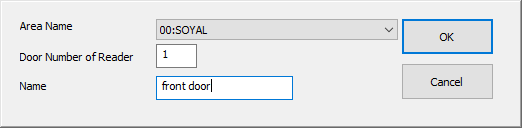
Step4. The door name will be updated after reopening 701ClientSQL
2-4 H/E series controller connect to multi-door control panel
H/E Series Controller is required to setup Node ID and Door Number, and Multi-door Control Panel is required to setup Node ID to connect with 701ServerSQL either. The Controller Node ID and Door Number example is assigned as below:
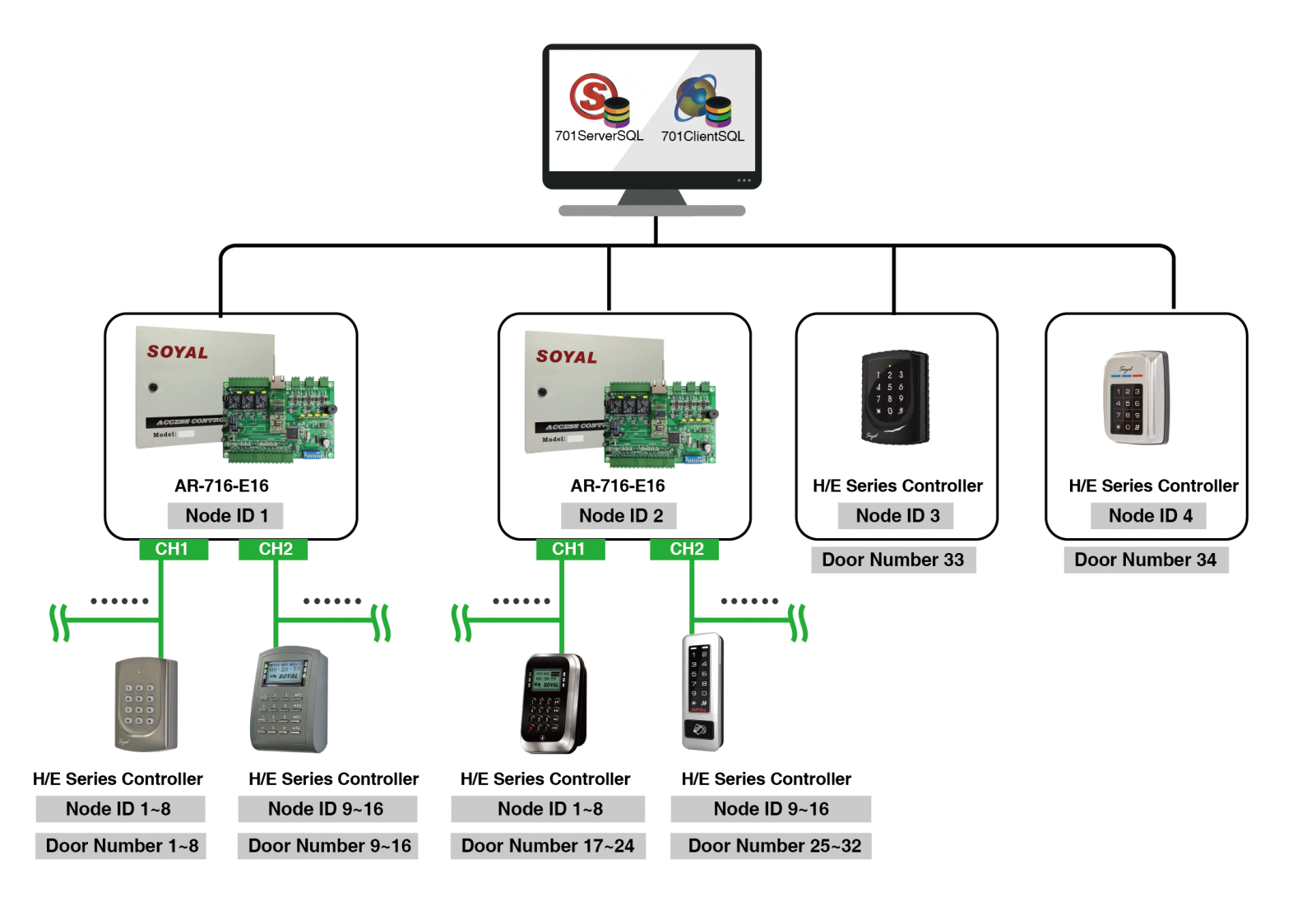
- The Node ID of Controller cannot be the same in single system configuration, or the connection will fail.
- The Door Number of Controller cannot be the same in single system configuration either, or the 701Client will display wrong Door Name.
- After enable the function “Show Detail Node Address” in 701Client, the Door Name will appear.
- H/E Series Controller cannot setup parameters after connect with AR-716-E16, please setup the Node ID and Door Name beforehand, or using keypad command afterwards.
- When the layer is [multi-door control panel – main controller – weigand reader], it is not support to show the door name of reader, details please refer to >Why I had set the new Wiegand Door Number,but it is still same to the Door Number?
STEP 1. Setup the Node ID and Door Number of Controller
Method 1. Connect the Controller to 701ServerSQL to modifying the parameters directly.
(1) Confirm the connection
(2) Select the Area and Node ID
(3) Select “Read from Controller”
(4) Modify the Node ID and Door Number
(5) Select “Write to Controller”
.png)
Method 2. Modify via command, taking AR-721H and AR-837E for instance, other controllers please refer to own manual.
(1) AR-721H - 00*NNN*VVV*DDD# (NNN-Node ID,VVV-AR716-E16 Node ID,DDD-Door Name)
(2) AR-837E – enter program mode > 3.Parameters(1) > 1. Node ID > input Node ID > input Door Number
STEP 2. Select E Series Controller Parameter setting
STEP 3. Input AR-716-E16 Node ID
STEP 4. Select [Read from Controller]
STEP 5. Select [716E16-Ev5]
STEP 6. Modify the Controller Door Number under AR-716-E16
*CH1(03) means the controller with Node ID 3 under CH1, CH2(09) means the controller with Node ID 9 under CH2.
(1) Tick up the connected Controller Node ID
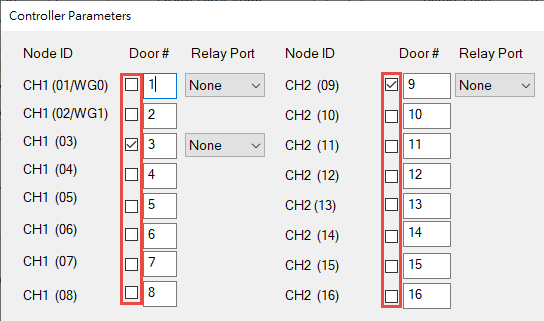
WG0: Node ID fixed to 17 while connected and fixed to trigger the K1 Relay
WG1: Node ID fixed to 18 while connected and fixed to trigger the K2 Relay
CH1: RS-485 Reader Node ID must be set up from 01 to 08 or 03 to 08
CH2: RS-485 Reader Node ID must be set up as 09 to 16
(2) Input the Door Number
(Controllers connect with AR-716-E16 are required to setup Door Name in this interface.)
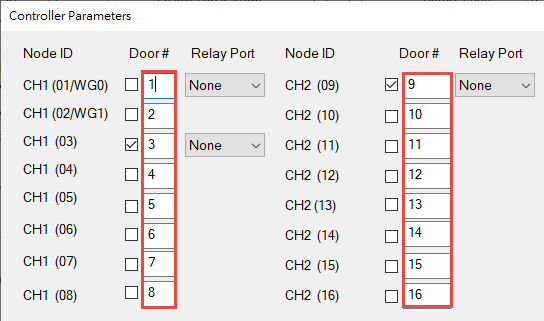
The door number of second multi-door control panel:
(3) Press OK
(4) Select “Write to Controller”
(5) Make the confirmation of connection status
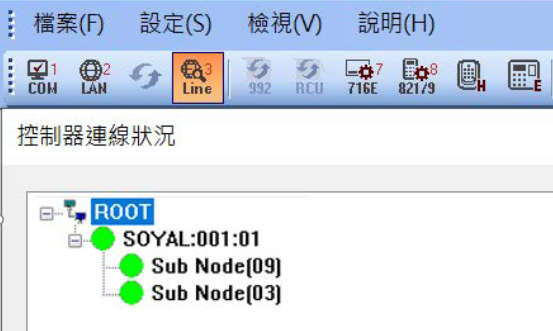
3. Related FAQs
- Node ID Configuration Method
| Controller Type | Keypad Controller | LCD screen-type Controller |
| PIC | .png) .png) | 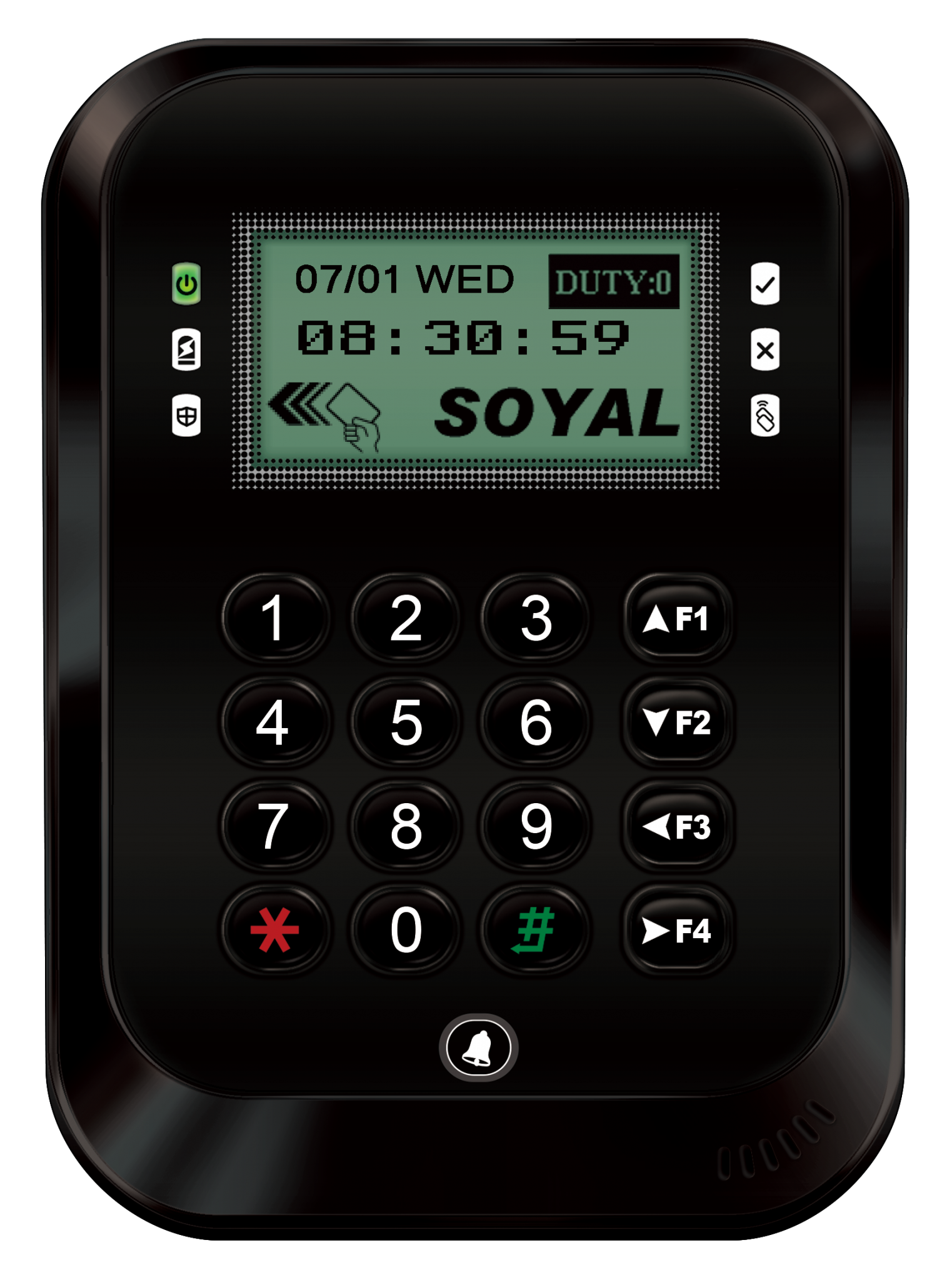  |
| Node ID Configuration Method | Enter editing mode (*123456#) > 00*NNN# (NNN is the card reader Node ID) | Enter editing mode (*123456#) > Card reader parameters (1) > 1. Station number setting
|
- Door Number Setting Method
In standalone mode, door numbers are not necessary; they are only required when connecting to the 701ServerSQL/701ClientSQL. Door numbers serve as the basis for displaying door names in 701ClientSQL. Currently, there are no other functionalities associated with door numbers.
※ For 701ServerSQL versions 10.3 and later, you can directly read H/E series card reader parameters and modify door numbers in the software, thus avoiding the possibility of manual input errors. If using versions 8.06/9.02 and earlier, which only support reading E series card reader parameters, door numbers for H series card readers still need to be set using the card reader keyboard in standalone mode.
| Controller Type | Keypad Controller | LCD screen-type card reader | |
| PIC | .png) .png) | 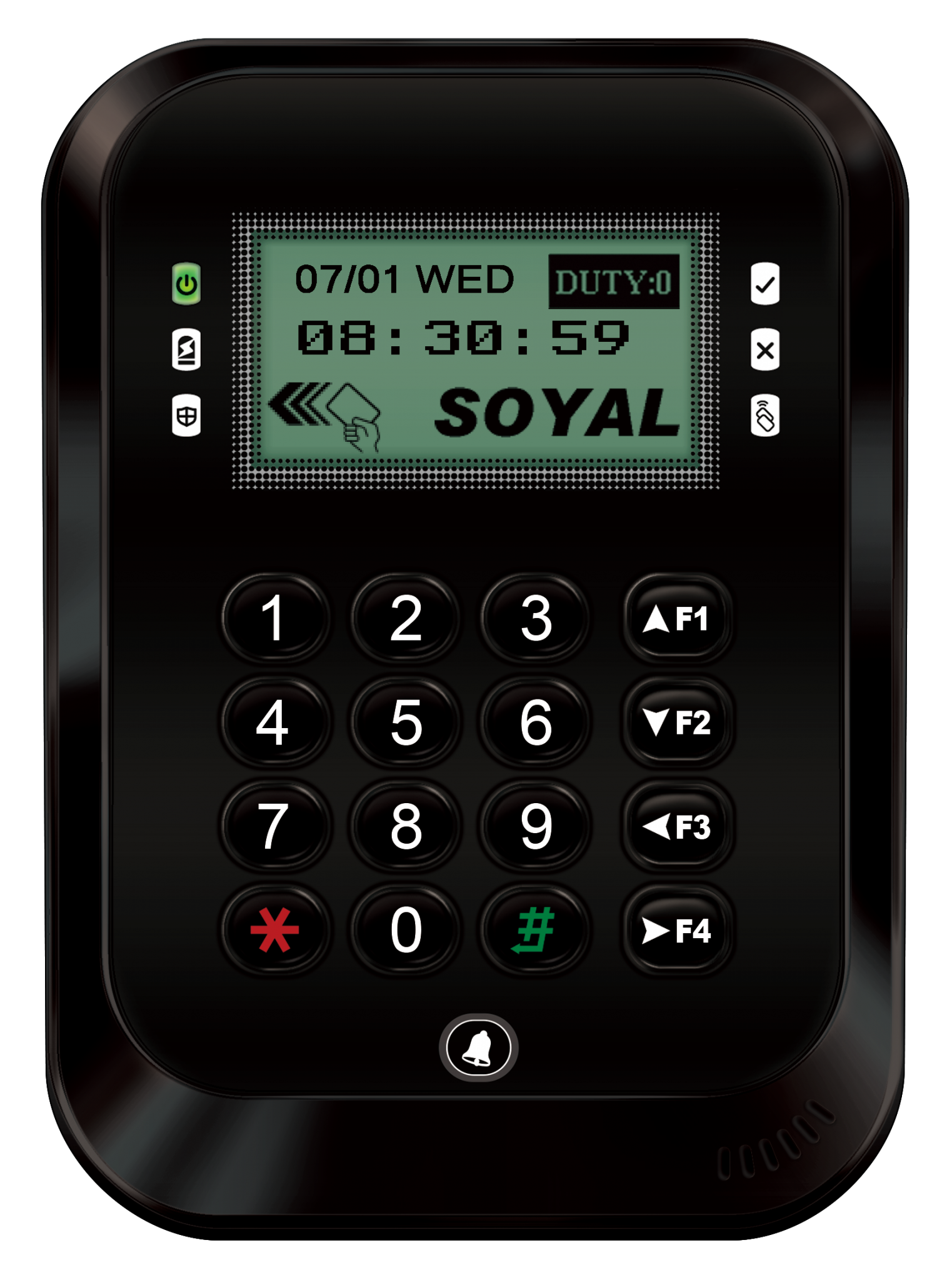  | |
| Node ID Configuration Method | When Door number same as Node ID | Enter editing mode (*123456#) > 00*NNN# (NNN is the card reader station number, NNN will be simultaneously assigned as the door number) | Setting the Node ID is followed by setting the door number.
|
| Door number different from Node ID | Enter editing mode (*123456#) > 00*NNN*VVV*MMM# (NNN is the card reader station number; VVV is the virtual 716 station number; MMM is the door number) ※The virtual 716 station number has no current use in the architecture; please input 001 directly and ignore. | ||
Answer: Door numbers can be duplicated. Setting the Node ID is for connecting the 701ServerSQL to the specified controller, so Node IDs cannot be duplicated. Setting the door number is for displaying specific door name in 701ClientSQL; multiple doors can show the same name, so duplicating door numbers is allowed.
Reason 1: The controller is H series.
H series card readers cannot set door numbers for WG (Wiegand) readers; only E series card readers have this capability. Therefore, if your card reader is AR-721H/AR-723H or similar models, when a card is swiped at the reader, the signal will only display that it comes from that particular card reader and will be labeled as the source being WG.

Reason 2 : Incorrectly configured door numbers for the unique Wiegand reader.
After reading back the parameters of E series card readers using 701ServerSQL, you can set the door number for WG. If you choose the same door number as the card reader itself, the source will be displayed as the same. However, if you choose a different door number, it will be displayed independently.
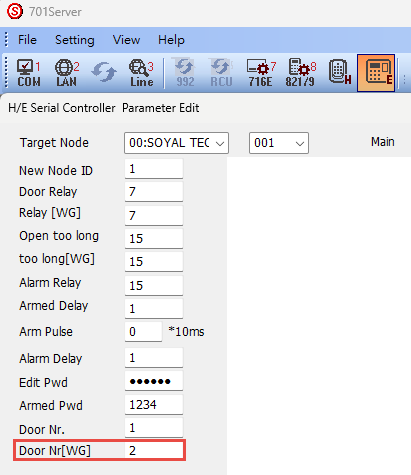
Reason 3 : Excessive levels in the system architecture
Door numbers for the unique Wiegand reader can only be named through the controller. If the controller is named while connected under a multi-door controller AR-716-E16, it may result in the inability to transmit door name messages (due to excessive levels). Therefore, if it's necessary to distinguish between controller door numbers and door numbers for the unique Wiegand reader on-site, the controller must be independently connected to the network.
- 701ClientSQL --- AR-716-E16 --- Controller --- Wiegand reader
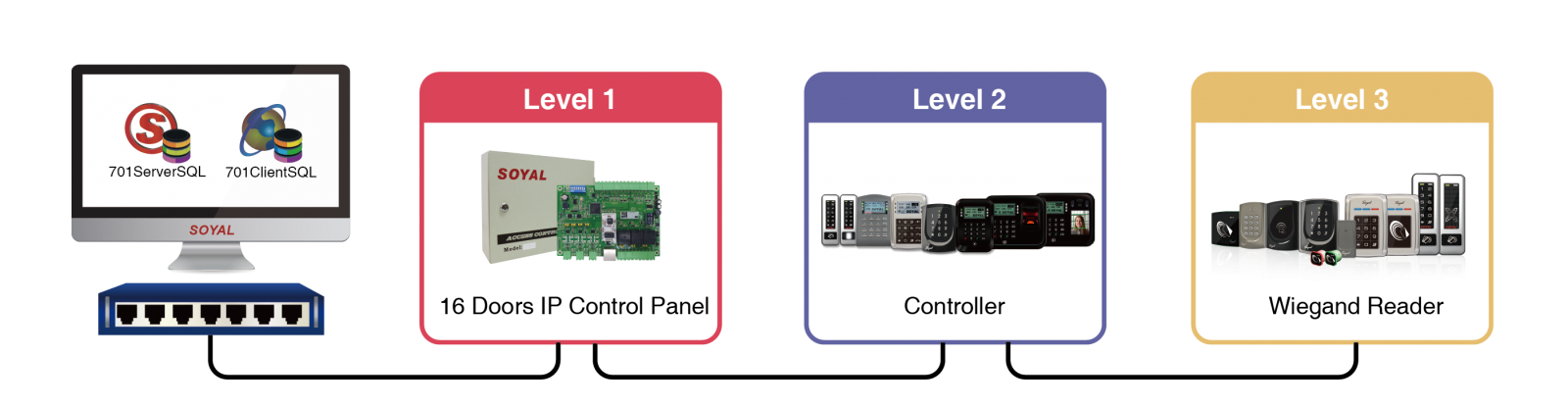

- • 701ClientSQL – Controller – Wiegand reader
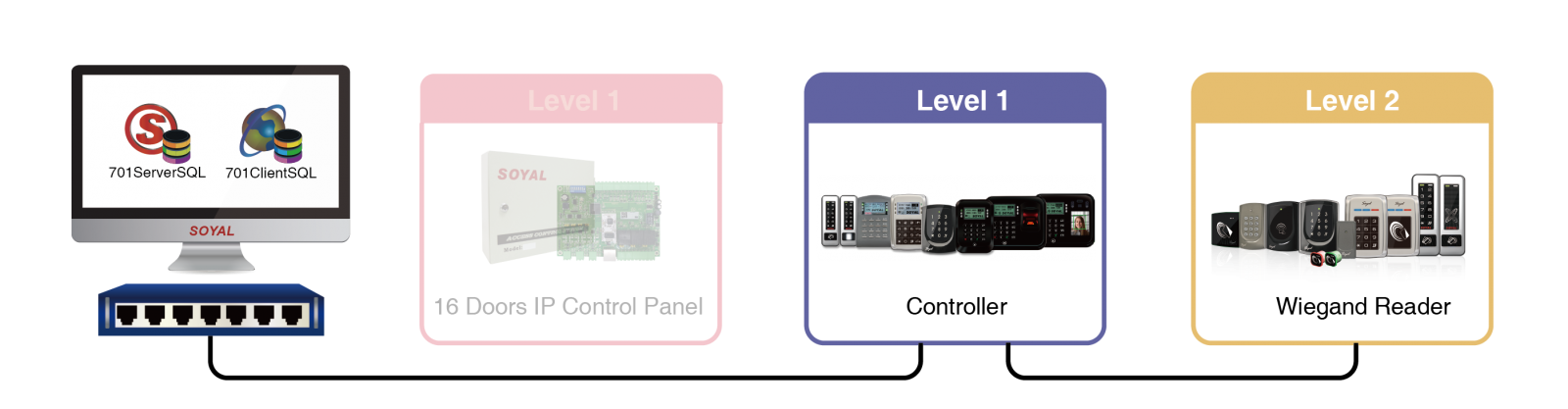

Conclusion: When the hierarchy between the WG reader and the computer is three levels or more, the name of the WG reader will not be displayed.