Serial NO. : H03506003-EN
Date of Editing : 2023-11-20
Content :
一、Simplified Peace of Mind Type
二、Centralized Monitoring Type with Assurance
三、Cloud Monitoring Active Reporting Type
一、Simplified Peace of Mind Type
This method involves directly connecting the built-in anti-tamper switch of H/E series card readers to the Wiegand Port door position magnetic spring input point.
※This method is simple and convenient, but the anti-tamper alarm function may become ineffective when the card reader's power is disconnected.
%E7%B0%A1%E6%98%93%E5%BF%83%E5%AE%89%E5%9E%8B%20EN.png)
*Implementing the anti-tamper alarm function through the Wiegand Port.
*To enable the [Shared Door Relay] and [Forced Door Open Alarm] functions for the Wiegand Port within the controller parameter settings in SOYAL Software 701 Server.
Card reader configuration operation:
- Enable [Shared Door Relay]
Navigate to 4. Card Reader Parameters (2) → Select 4-3. Attendance Miscellaneous Settings → Press # to enter 4-3-7 WGI and Main Controller Shared Door Relay → Choose option 1 to enable.
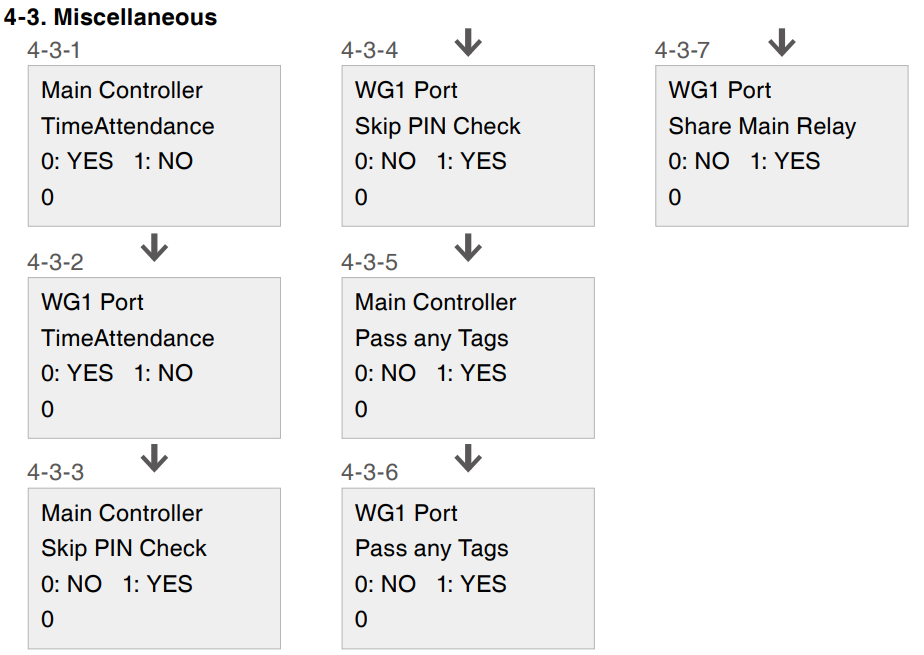
- Enable the [Forced Door Open Alarm] function for the Wiegand Port
Navigate to 4. Card Reader Parameters (2) → Select 4-4. Forced Door Open Alarm → Press # to enter 4-4-2 WGI Forced Door Open Alarm Configuration → Choose option 1: Enable.
二、 Centralized Monitoring Type with Assurance(RS485)
Transmitting the status of the built-in anti-tamper switch of H/E series card readers through an additional SOYAL I/O module to relay the card reader status to the central monitoring system (701ServerSQL or third-party monitoring software) addresses the potential issue of the Simple Peace of Mind type card reader not reliably reporting anti-tamper alarms in the event of a power outage.
%E7%A2%BA%E5%AF%A6%E4%B8%AD%E5%A4%AE%E7%9B%A3%E6%8E%A7%E5%9E%8B%20EN.png)
I/O Module Computer Connection Setup Instructions
- Equipment Utilization
- AR-403-I/O
- Anti-tamper and anti-dismantling for H or E series card readers.
- Establishing a connection through 701ServerSQL
(1) Open 701ServerSQL, click on COM, and select the communication port.
(2) Click on LAN, check 001, choose RS485_IO.
(3) Click on Line, check the connection status; a green light indicates a successful connection.
(4) Access 701ClientSQL to retrieve connection data
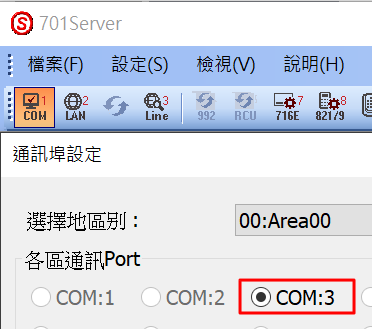
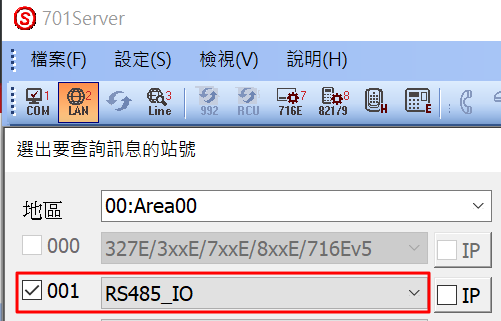
三、Cloud Monitoring Active Reporting Type
三、Cloud Monitoring Active Reporting Type(TCP)
For H/E series card readers with built-in anti-tamper switches, real-time status feedback to the central monitoring system (701ServerSQL or third-party monitoring software) is achieved through the TCP I/O module (AR-727CM-IO-0804R). Using the 701ServerSQL graphic control software provides real-time reporting mechanisms, displaying alarm locations, names, and dynamic graphical audio-visual prompts.
※Utilizing the 701ServerSQL graphic control software with the Isolated Programmable Logic Programming Controller AR-727-CM-IO-0804R.
%E9%9B%B2%E7%AB%AF%E7%9B%A3%E6%8E%A7%E4%B8%BB%E5%8B%95%E5%9B%9E%E5%A0%B1%E5%9E%8B%20EN.png)
I/O Module Computer Connection Setup Instructions
- Equipment Utilization
- AR-727-CM-IO-0804R
- Anti-tamper and anti-dismantling for H or E series card readers.
2.Configuring AR-727CM I/O and computer IP connection through 701 Server SQL
(1) Open 701 Server SQL, click on COM, and choose TCP/IP.
(2) Click on LAN, select TCP/IP, and configure the IP and Port for AR-727-CM-IO-0804R.
(3) Click on Line, check the connection status; a green light indicates a successful connection.
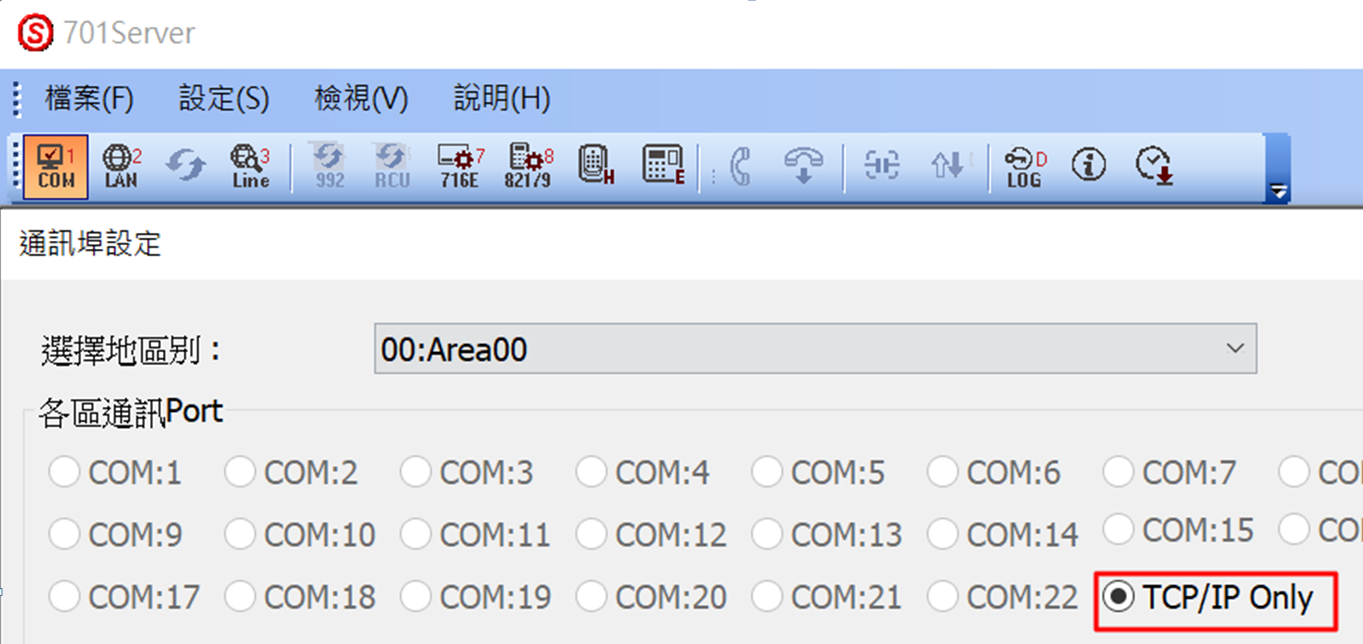
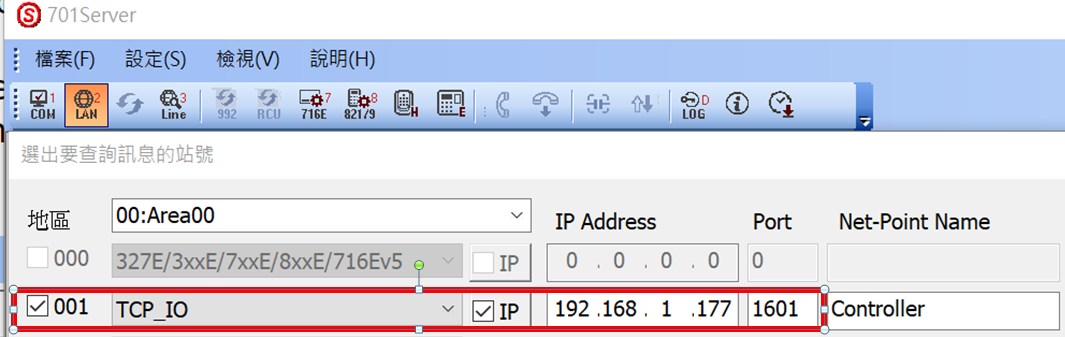
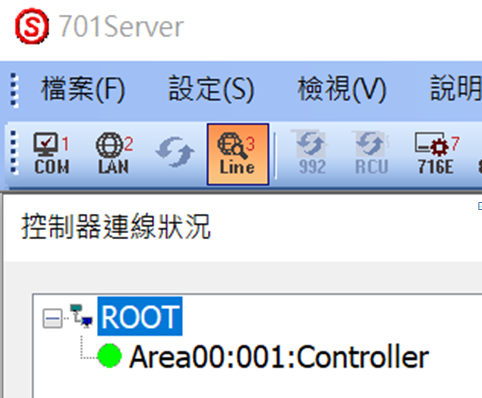
3. Logging into SOYAL with the IP address of AR-727-CM-IO-0804R:
Click on "Network Setting" to configure LAN IP Address and TCP I/O Control Port.
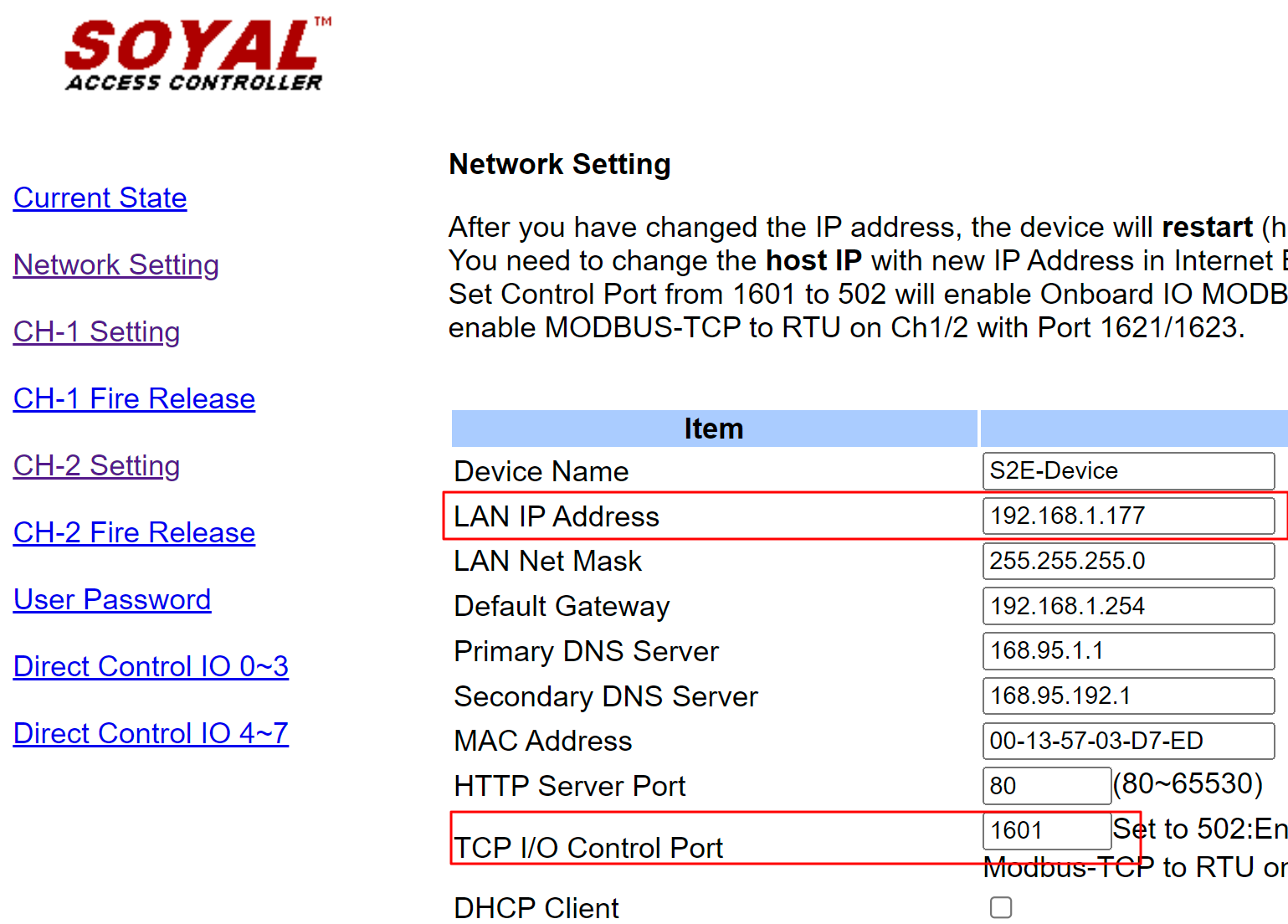
4. Access 701 Client SQL and initiate the retrieval of connection data.

| Confirmation | Item | Checklist Contents |
| ☐ | 1 | Simple Peace of Mind Type: Please verify if the [Forced Door Open Alarm] function on the card reader is enabled. |
| ☐ | 2 | Centralized Monitoring Type: For the Centralized Monitoring Type, please ensure that in 701 Server SQL, the communication port and RS485_IO are selected. |
| ☐ | 3 | Cloud Monitoring Active Reporting Type: For the Cloud Monitoring Active Reporting Type, please confirm in 701 Server SQL that COM and Line are configured for TCP/IP. |
| ☐ | 4 | Cloud Monitoring Active Reporting Type: Additionally, confirm the IP and Port settings for AR-727-CM-IO-0804R. |
FAQ DI Status Change Proactively notify remote messages to a remote TCP server
