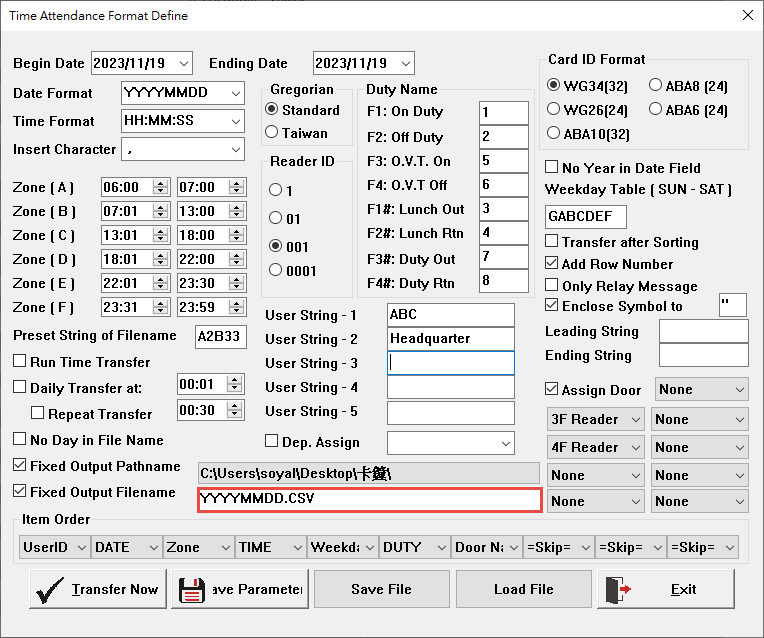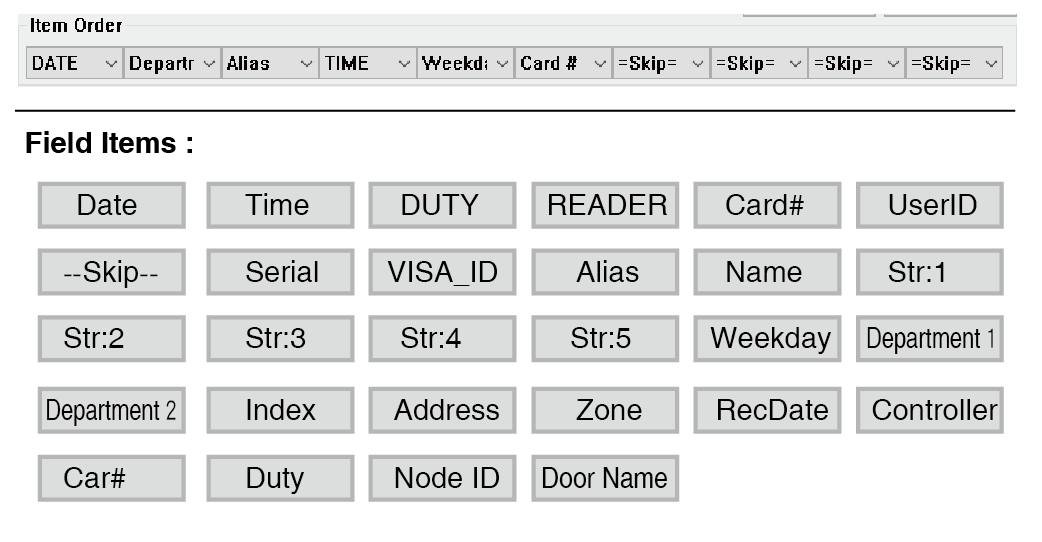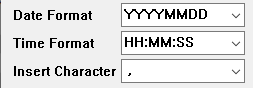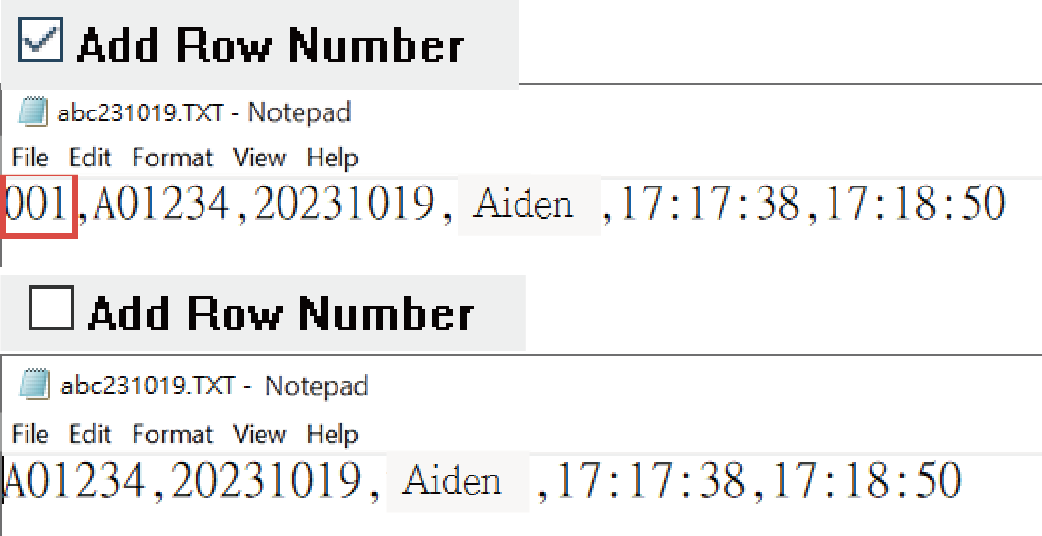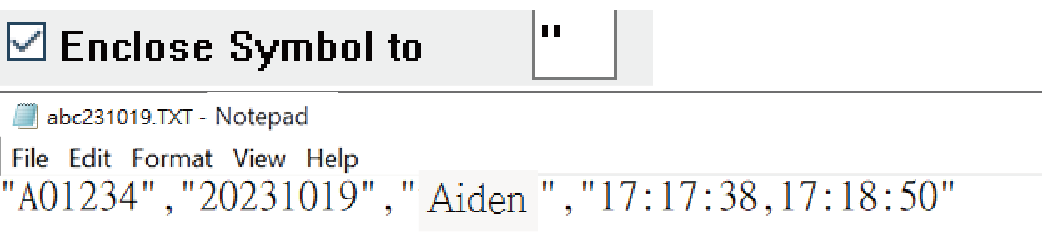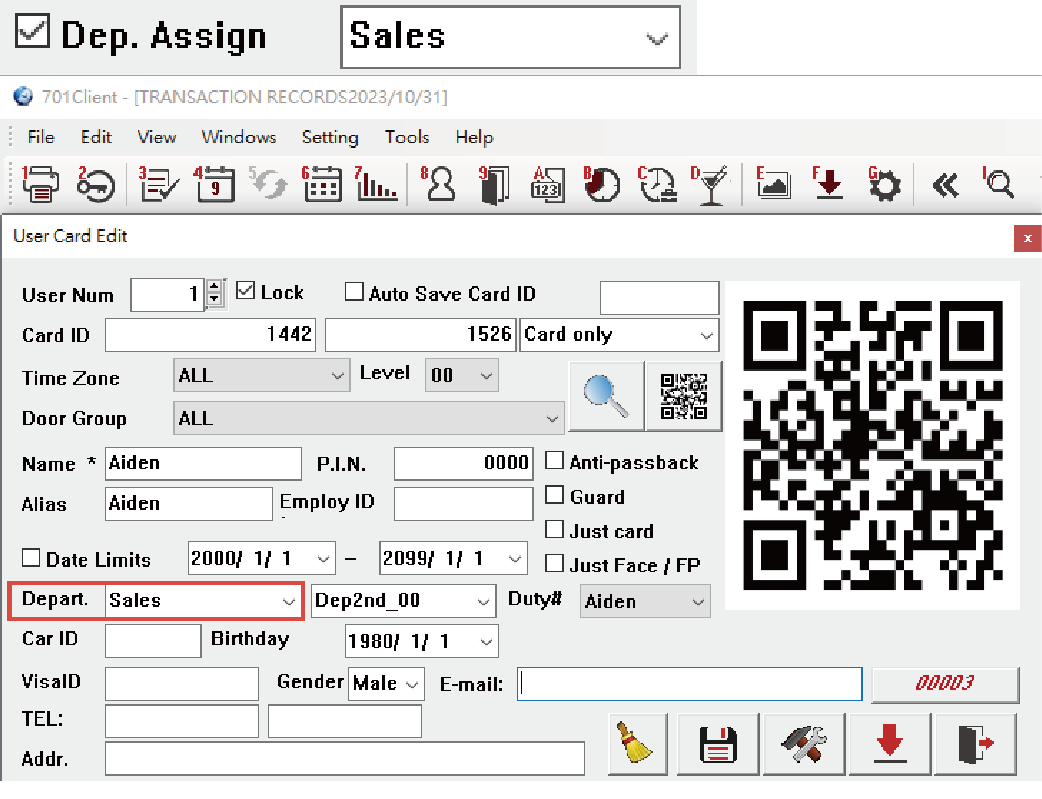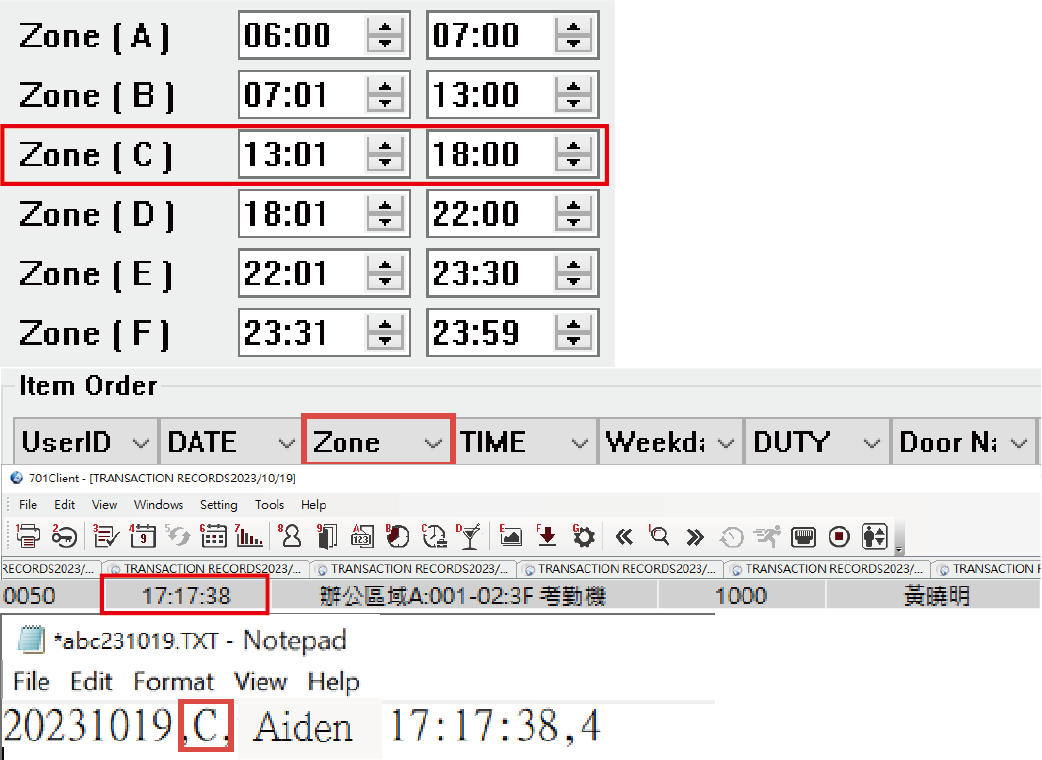Serial NO. : S00315084
Date of Editing : 2023-02-03
Content :
2.Key Settings of Time Attendance Export
2-1 Date Range ( Begin Date / Ending Date )
2-2 Export Data Fields (Item Order)
2-3 Specify Path and File Name
2-4 Save Settings and Do Transfer
3、Additional Setting of Time Attendance Export Parameters
3-1 Date Format/Time Format/Insert Character
3-3 Transfer after Sorting (Export Only the First and Last Records)
3-4 Assign Door (Assign specific readers)
3-6 Enclose Symbol to ☐ : Add specific Symbols before and after each item
3-7 Leading String / Ending String
3-16 Zone A-F (Event time zone)
4、Common Feature Requests / Related FAQs
4-1 How can I export only the first and last records for each employee each day?
4-3 When setting up Time Attendance export format, why isn't the data sorted by time?
4-4 How can third-party software/platforms access real-time event logs from SOYAL controllers?
4-5 When configuring Time Attendance format, how can I export access data only for specific doors?
4-7 How can I switch between ABA8/10 and WG26/34 card number formats in Time Attendance settings?
4-8 When configuring Time Attendance format, why do some events show with "EXT"?
4-9 How can I prefix Time Attendance file names with specific codes for integration with HR system??
4-10 How can I set up automated Time Attendance export at specified times and intervals?
4-11 Is it possible to directly export Time Attendance data in Excel format?
1. Introduction
701ClientSQL provides basic attendance-related reports such as Daily Report and Monthly Report. It also allows to export access data for integration with Third-party Attendance Systems.
701ClientSQL can be scheduled to export Time Attendance data (access records) to a specified path. Third-party systems can then retrieve the data from the designated path on a daily basis. This process is tailored to meet the specific needs of a company, including custom shift schedules and attendance requirements.
This document will provide a detailed explanation of various Time Attendance settings, including essential configurations and additional features.
.png)
2.Key Settings of Time Attendance Export
The essential configurations in this section are sufficient to manually export basic Time Attendance data. Other settings, such as scheduled export times, separators, date formats, and more, can be found in the additional features section for reference.
2-1 Date Range: Set Date Range

2-2 Export Data Fields (Item Order)
2-3 Specify Path and File Name
.png)
In this section, you can specify the file storage path for third-party software to retrieve data. You can also customize the file name.
(1) ☑ Fixed Pathname / ☐ Fixed Filename
When selecting the option "No Day in File Name " , the file name will be named in the fixed format "YYYYMM.
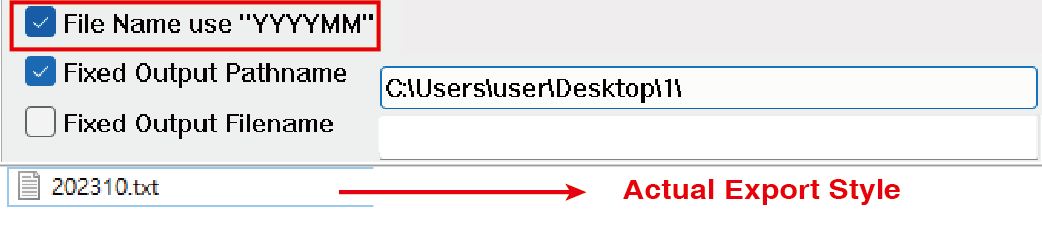
(2) ☐ Fixed Pathname / ☐ Fixed Filename
When neither "No Day in File Name" nor "Fixed Output Filename"options are selected, the file name will be named in the fixed format "YYYYMMDD.

(3) ☐ Fixed Pathname / ☑ Fixed Filename
"Fixed Output Filename" allows naming with a starting string, ending string, or both. It supports the following formats:

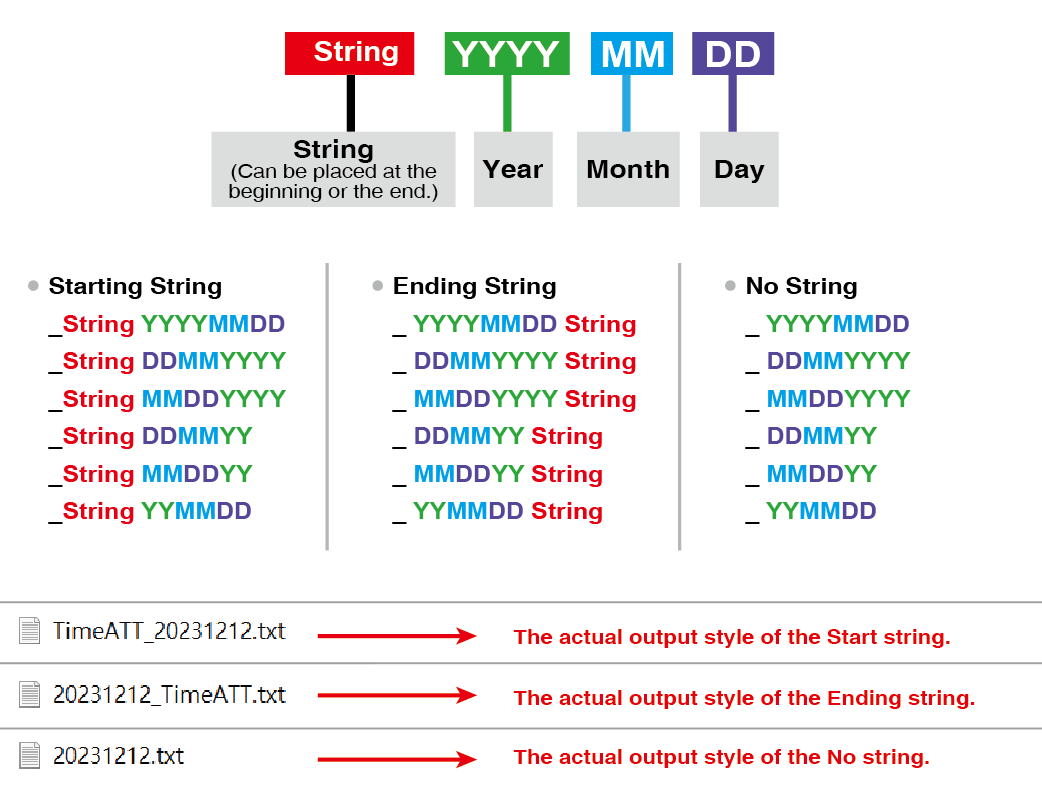
(4) Preset String of Filename
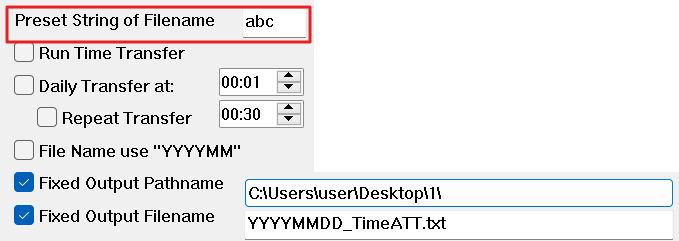
2-4 Save Settings and Do Transfer
After setting the parameters, click "Save Parameters," and then select "Transfer Now" to export a Time Attendance dataset.

3. Additional Setting of Time Attendance Export Parameters
Immediate Transfer: Select "Run Time Transfer" if you want the system to export Time Attendance data in real-time. However, for most cases, it is recommended to choose "Daily Transfer" and "Repeat Transfer," especially when integrating with third-party attendance software. Typically, daily scheduled imports are sufficient, and "Run Time Transfer" is not required.
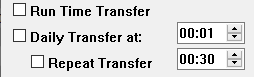
- Run Time Transfer:
Every time someone swipes a card or enters a password to get access, the system will save the data once.
- Daily Scheduled Transfer:
(1) Daily Transfer (24-hour format): This means that the system will export the Time Attendance data for the current day and the previous day at a specified time every day. You can use this option independently or in conjunction with Continuous Transfer as needed.
(2) Repeat Transfer (hours/minutes): With this option, Time Attendance data is automatically exported at regular intervals. To use this feature, must also check the "Scheduled Transfer".
To specify the export of the first and last entry/exit data for each person each day and sort all events by time, follow these steps:

(1) Time in the middle:
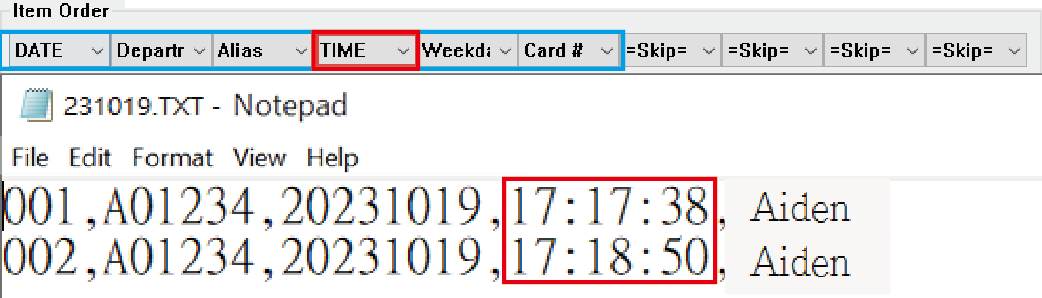
(2) Time at the end:
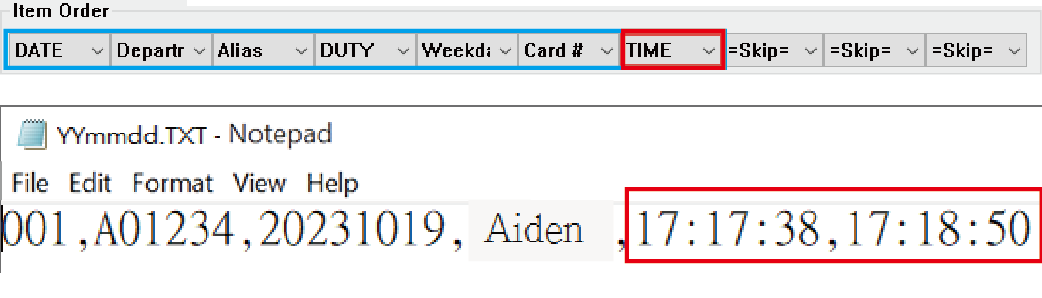
To specify which card reader(s) to export the data from, follow these steps:
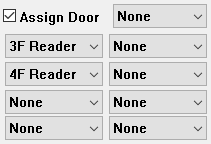
Q : Why the Assign Door will reset automatically?
A: In ancient version of 701ClientSQL, the assigned doors may disappear after restart 701ClientSQL software, it is available to add a door with number 255 to solve this question.
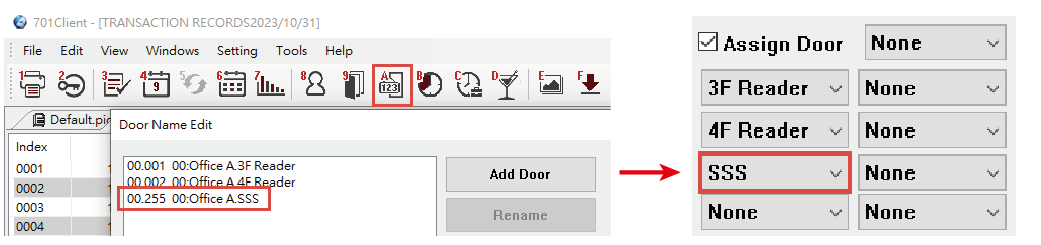
Custom content can be added at the beginning/end.
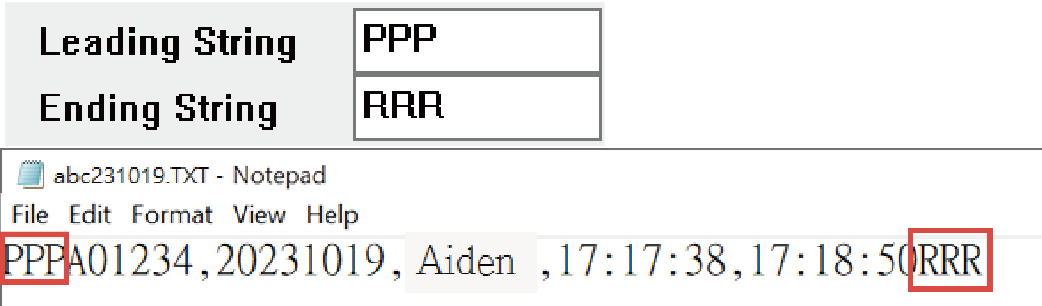
Whether the date includes the year.
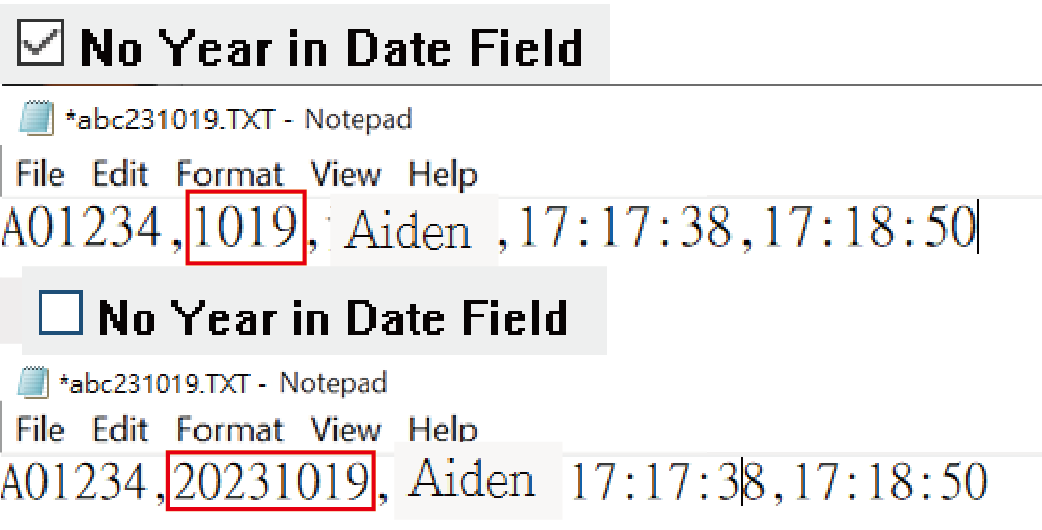
Customize the codes for Sunday to Saturday.
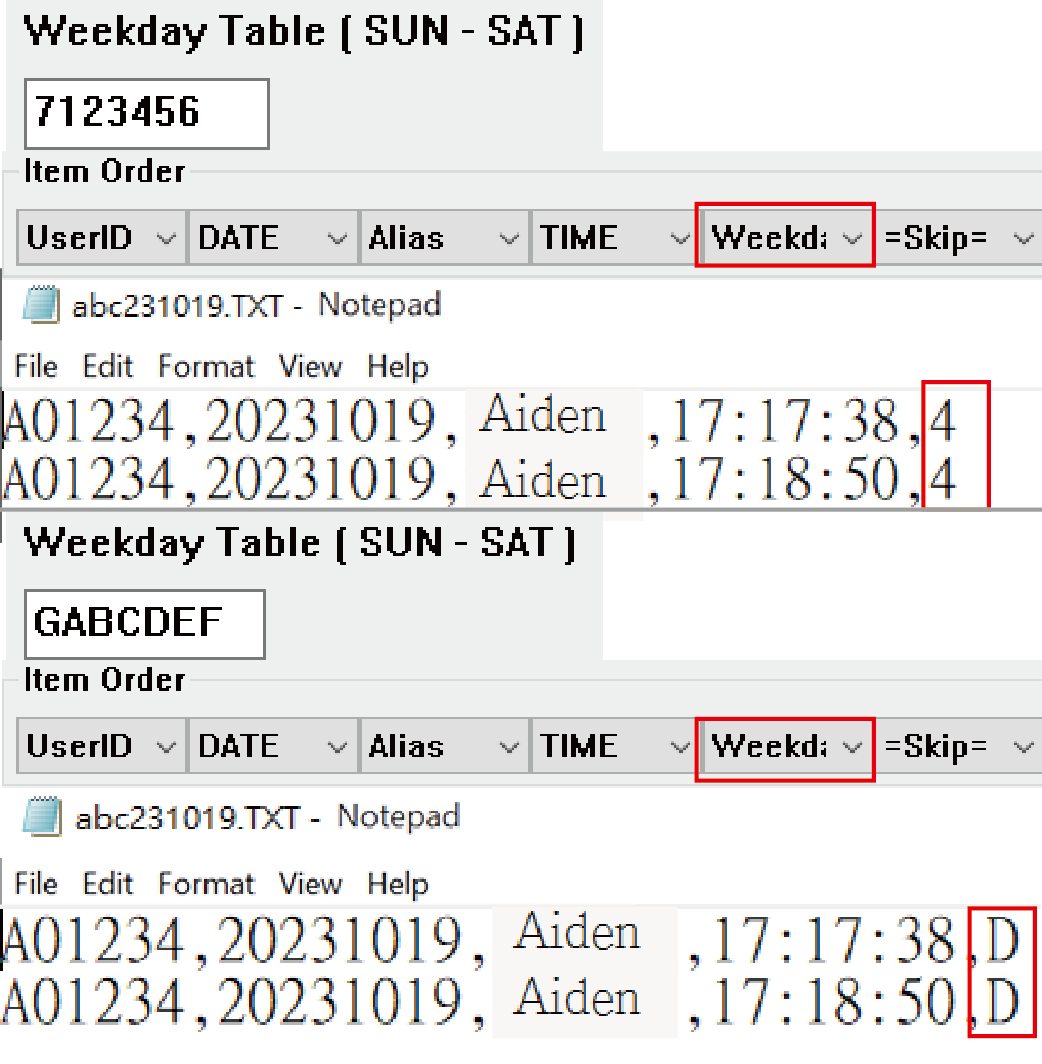
Custom Text can be Added as Specified Field Content.
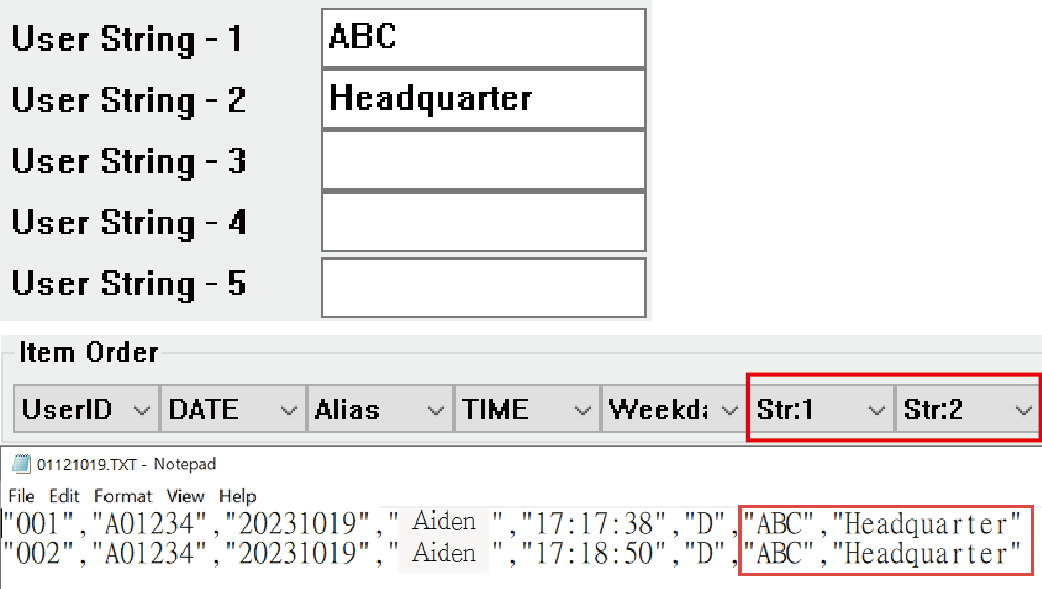
Specify the format of card number for exporting Time Attendance text files.
▶FAQ: How to synchronize the card format on the LCD screen of controller and the record on 701ClientSQL?
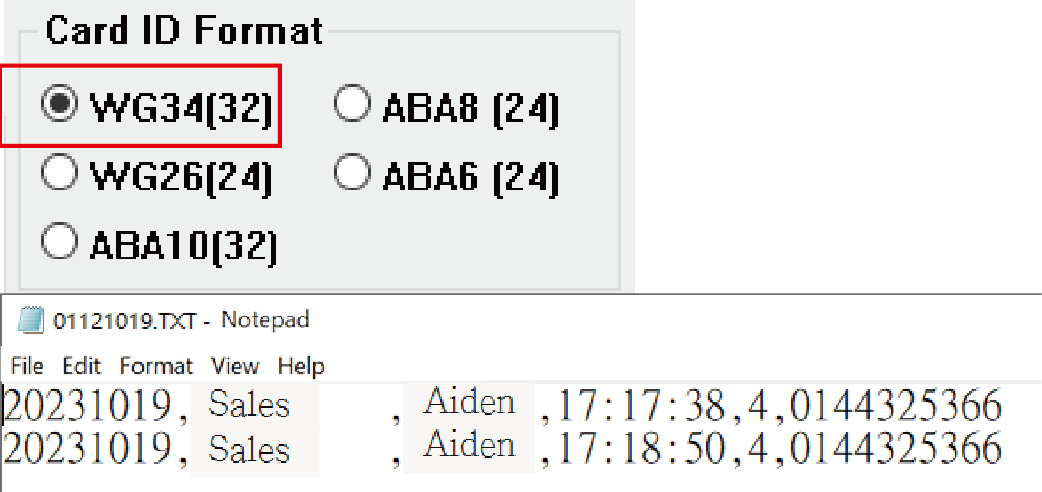
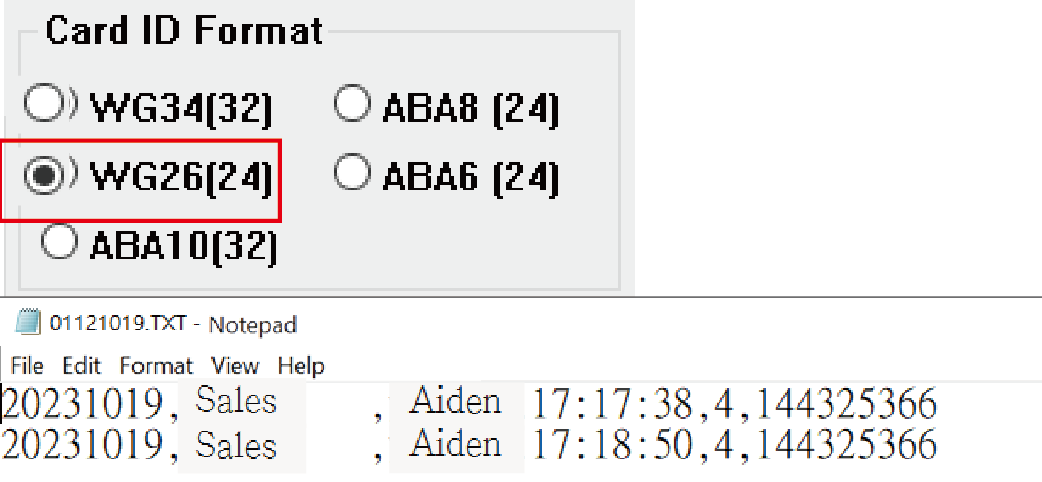
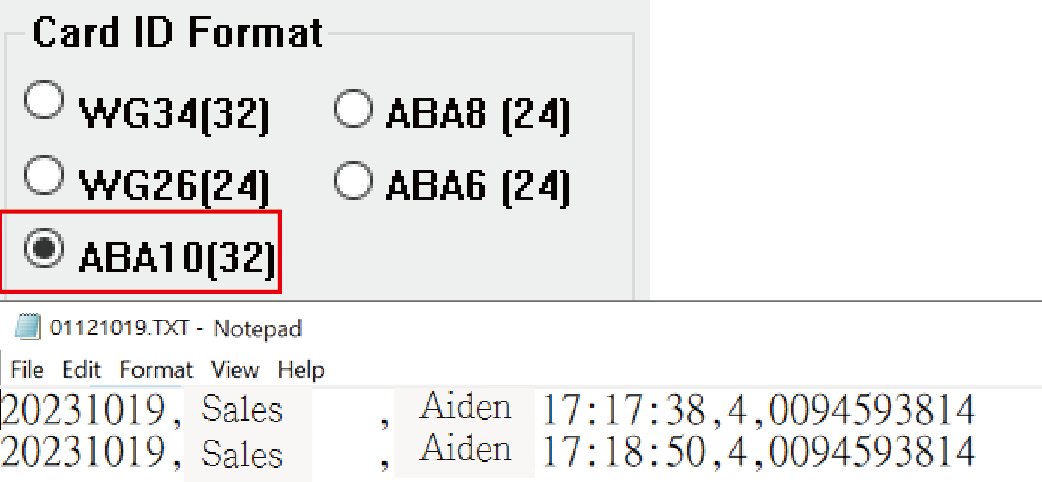
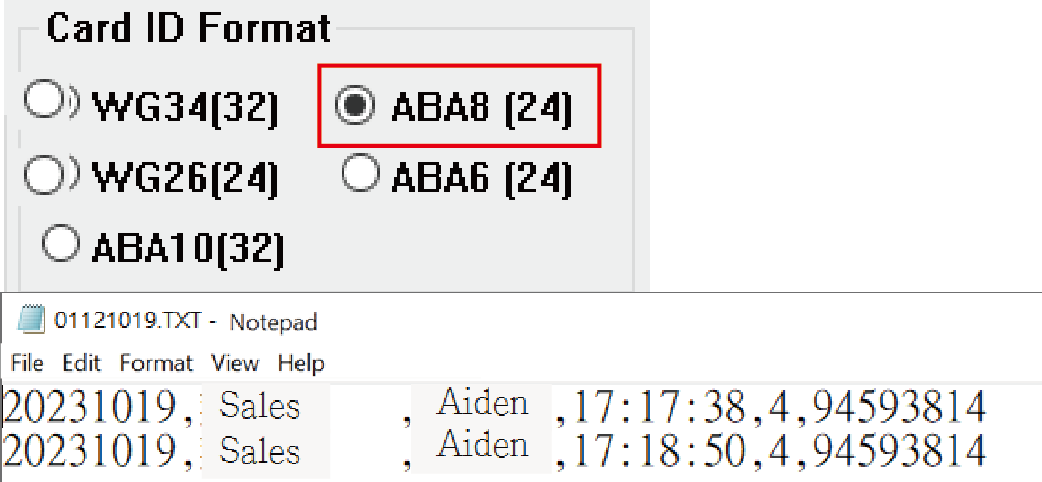
3-13 Duty Name
Display the shift code for the record.
*E Series Controller with LCD has shift function keys (F1-F4), some companies use these function keys to differentiate between in and out readers. For detailed instructions, please refer to the relevant FAQ on setting up function keys.
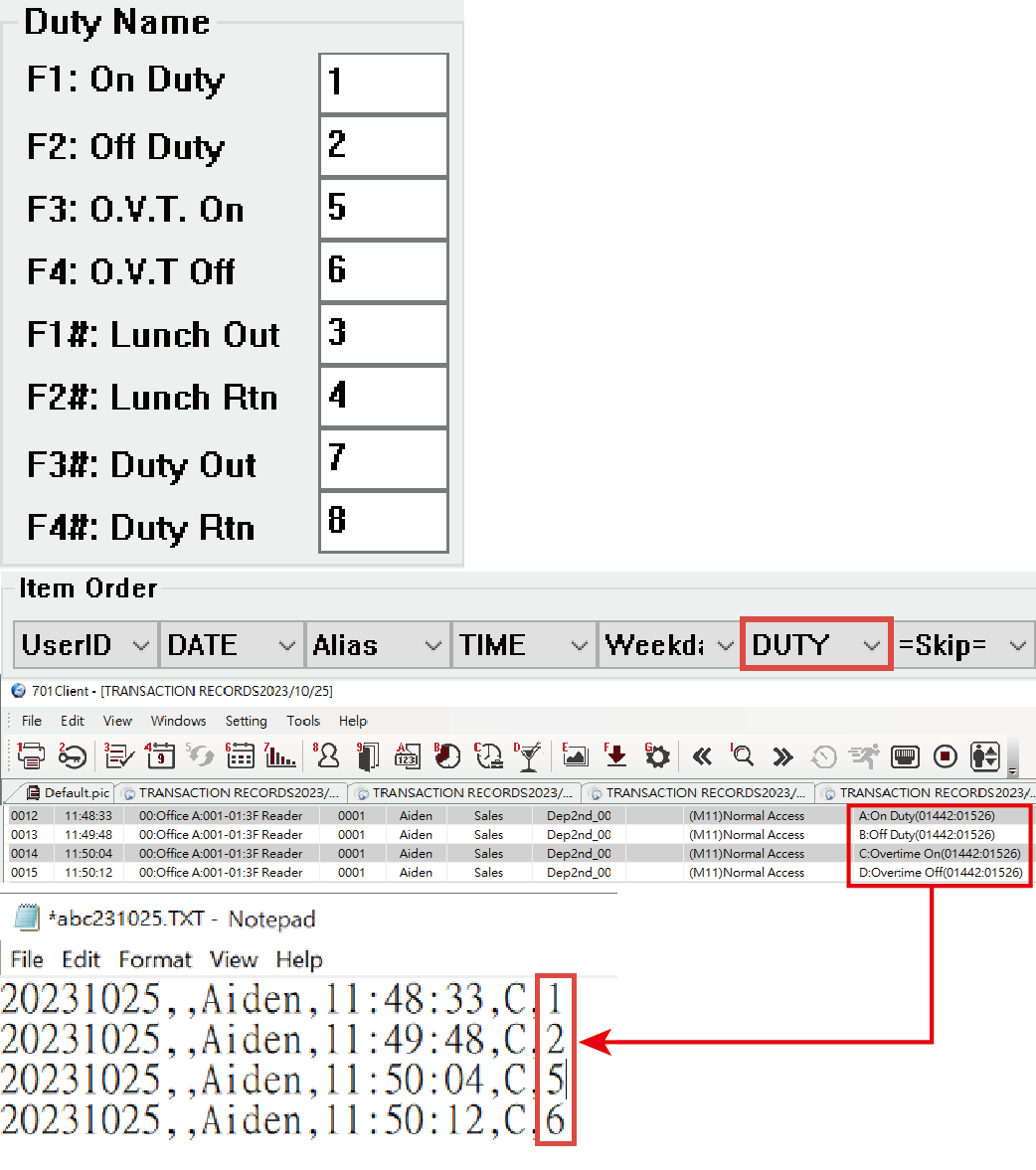
3-14 Gregorian Type
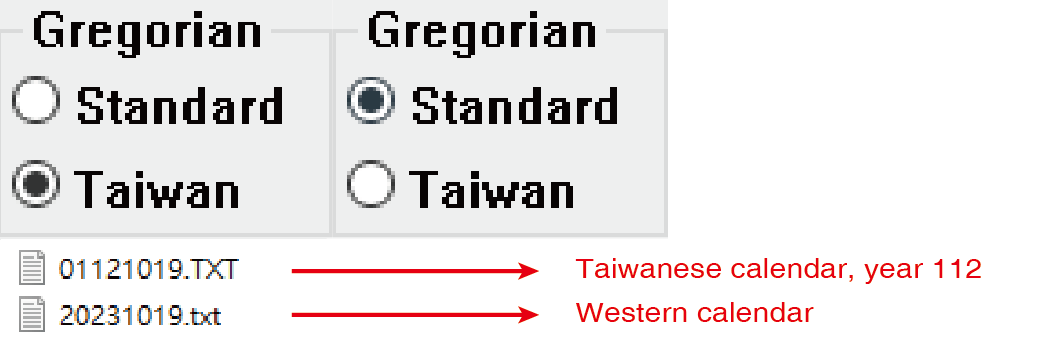
3-15 Reader ID
Display the door number (machine code) from which the event originates, with the number of digits being customizable.
Refer to the following FAQ link for information regarding the relationship between door names and door numbers in 701ClientSQL.
▶FAQ : How to setup the door number of controller and reader in different configurations?
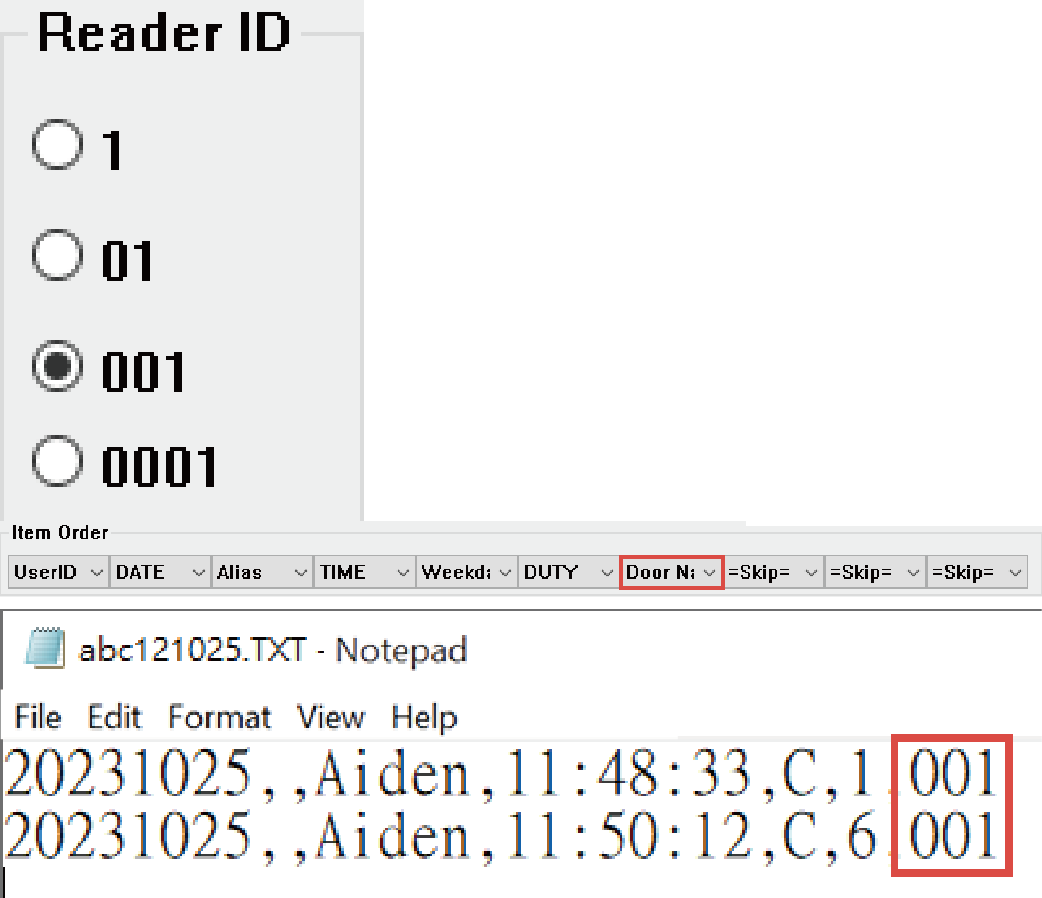
With H series controllers, the door number for Wiegand (WG) readers is automatically synchronized with the controller's door number.
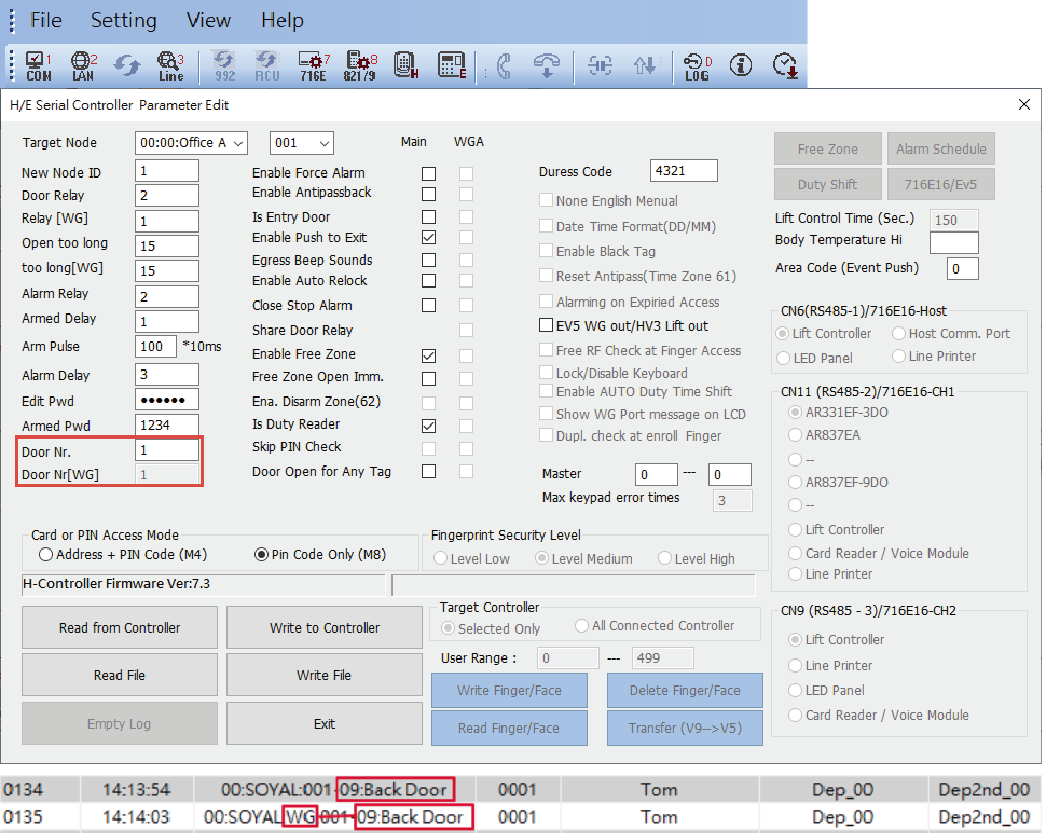
As for E series controllers, you have the flexibility to independently configure and set the specified door numbers for controller and Wiegand reader separately.
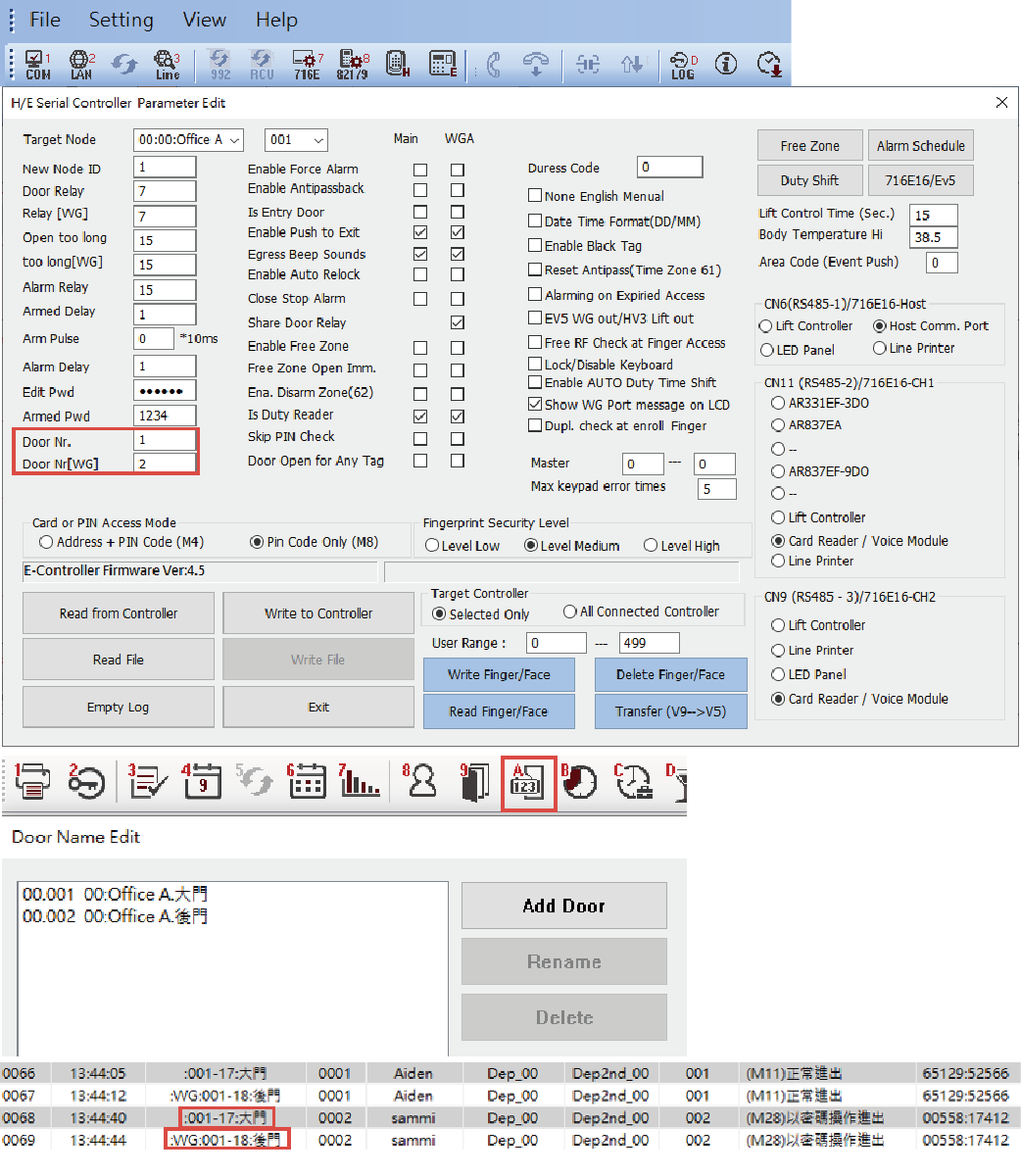
3-16 Zone A-F (Event time zone)
4.Common Feature Requests / Related FAQs
To specify the export of the first and last entry/exit data for each person each day and sort all events by time, follow these steps:

(1) Time in the middle:
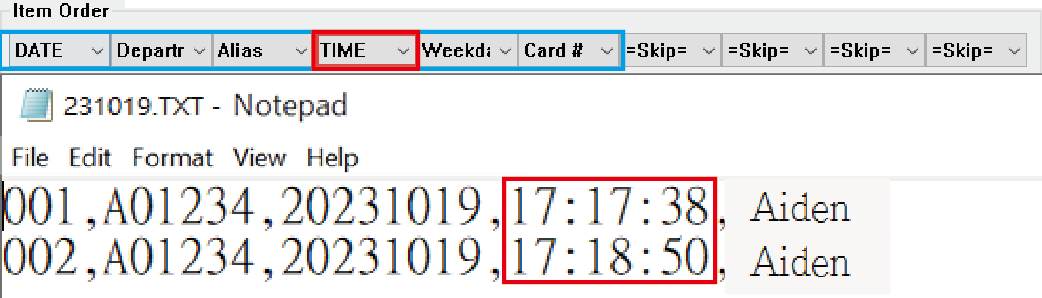
(2) Time at the end:
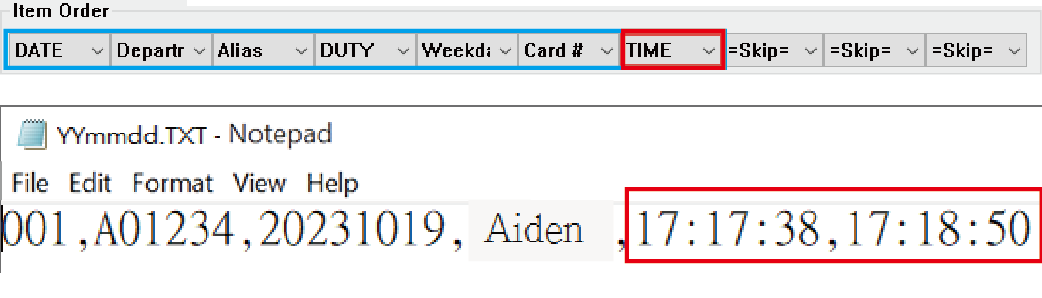
Sort by Card Number/Time before Conversion: Specify to export the first/last entry data for each person each day, and sort each subsequent event by time.
▶ FAQ : How to export Time Attendance data with single record or two records desperately?
Refer to 3-3. Transfer after Sorting: Export Only the First and Last Records

(1) Time in the middle:
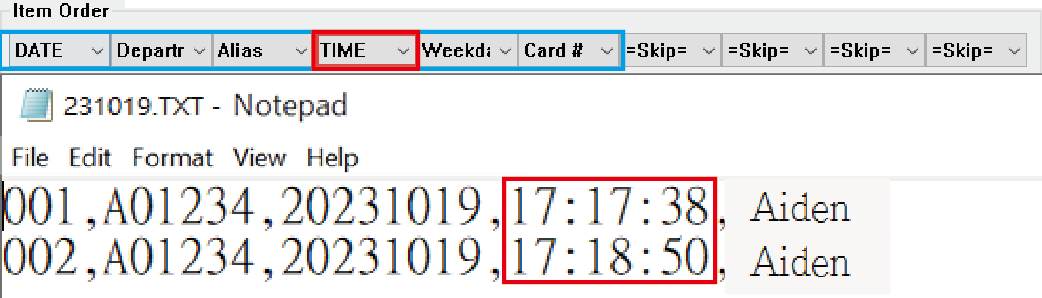
(2) Time at the end:
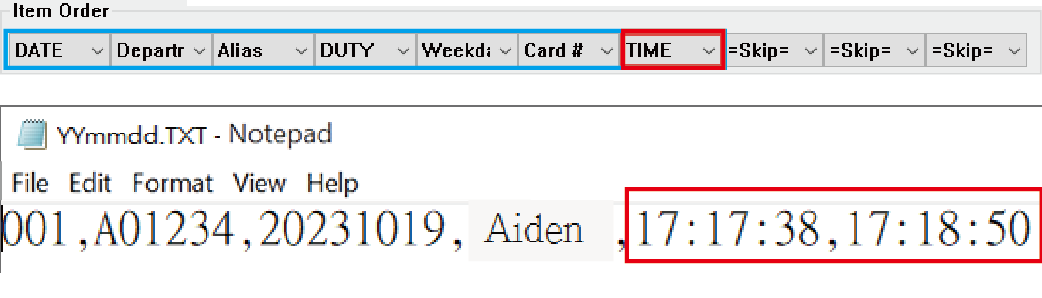
SOYAL offers four methods for third-party software to access real-time access control records for activities such as reporting, analysis, or alarm linkage functions. For complete details, please refer to the linked resources in the title.
Method 1. Enterprise Series (E Series) Controller transport transaction log actively
Method 2. Adopt 10v 701ServerSQL Database Mode
Method 3. Export event log text file via 701ClientSQL function – Time Attendance Export Format
Method 4. Setup second backup folder in 701ServerSQL
▶ FAQ : How to Enable Cross-system Integration to Get Soyal Controller Transaction Log?
Refer to 3-4. Assign Door (Assign specific readers): To specify which card reader(s) to export the data from, follow these steps:
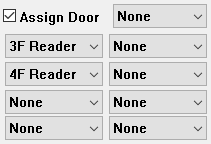
STEP 1 : Refer to 3-14 Gregorian Type
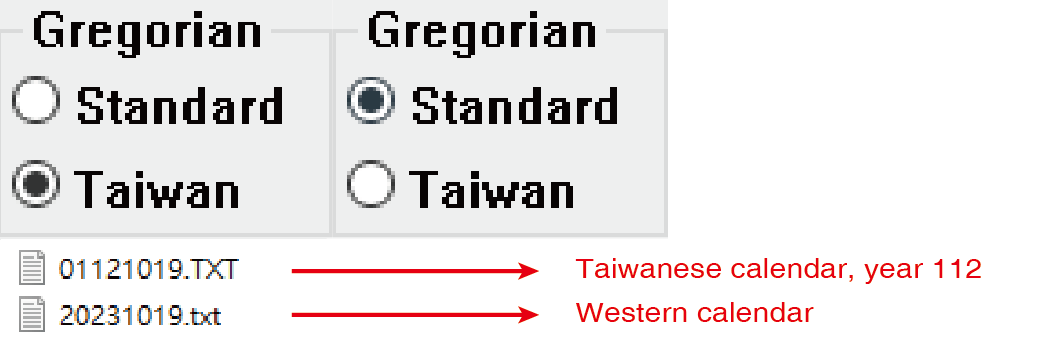
STEP 2 : Also could refer to 2-3 Specify Path and File Name
In this section, you can specify the file storage path for third-party software to retrieve data. You can also customize the file name.
(1) ☑ Fixed Pathname / ☐ Fixed Filename
When selecting the option "No Day in File Name " , the file name will be named in the fixed format "YYYYMM.
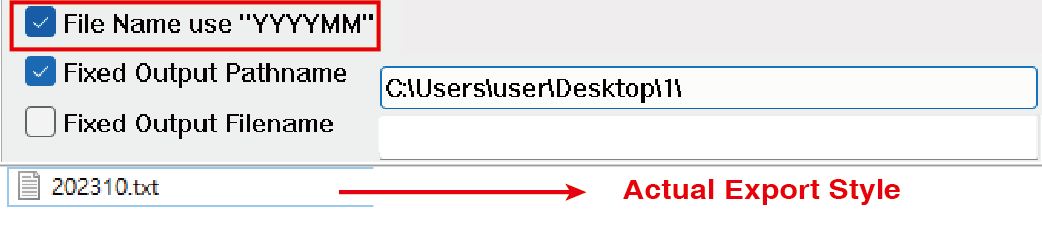
(2) ☐ Fixed Pathname / ☐ Fixed Filename
When neither "No Day in File Name" nor "Fixed Output Filename"options are selected, the file name will be named in the fixed format "YYYYMMDD.

(3) ☐ Fixed Pathname / ☑ Fixed Filename
"Fixed Output Filename" allows naming with a starting string, ending string, or both. It supports the following formats:

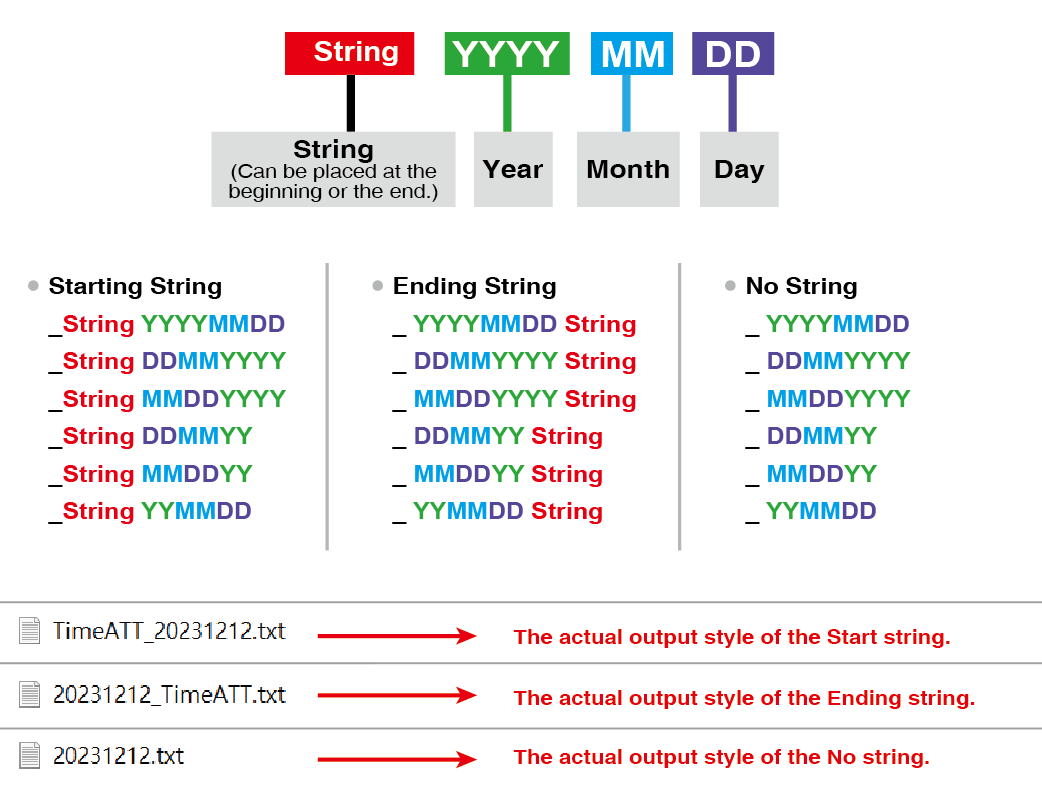
Refer to 3-12 Card ID Format (WG/ABA): Specify the format of card number for exporting Time Attendance text files.
▶FAQ: How to synchronize the card format on the LCD screen of controller and the record on 701ClientSQL?
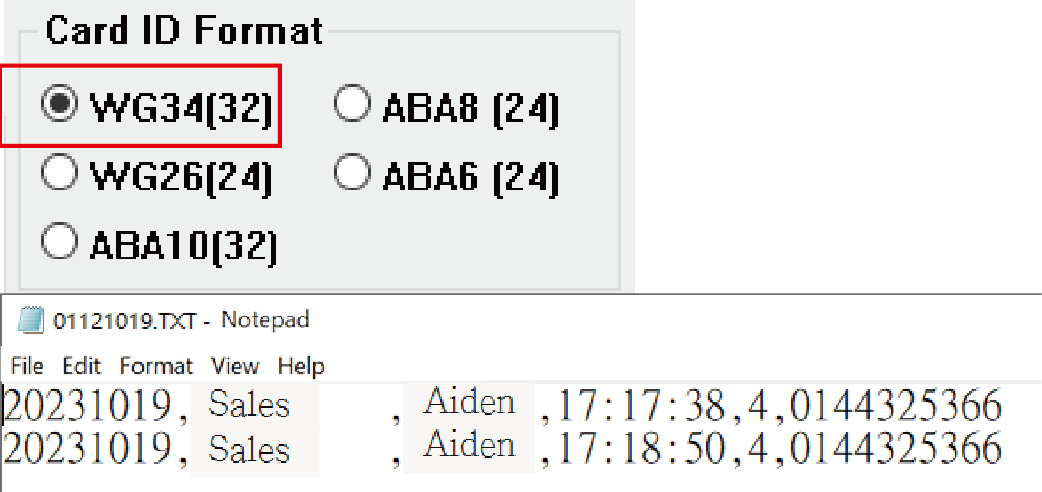
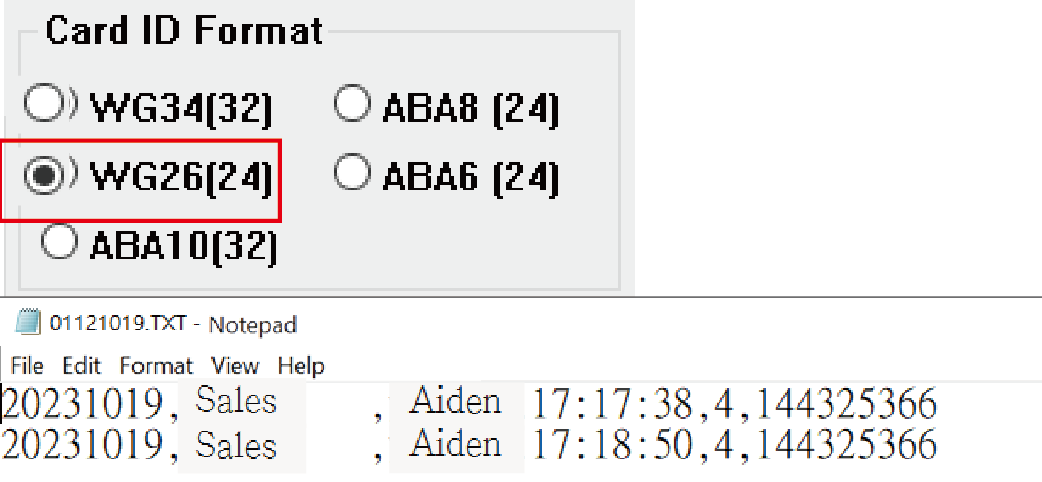
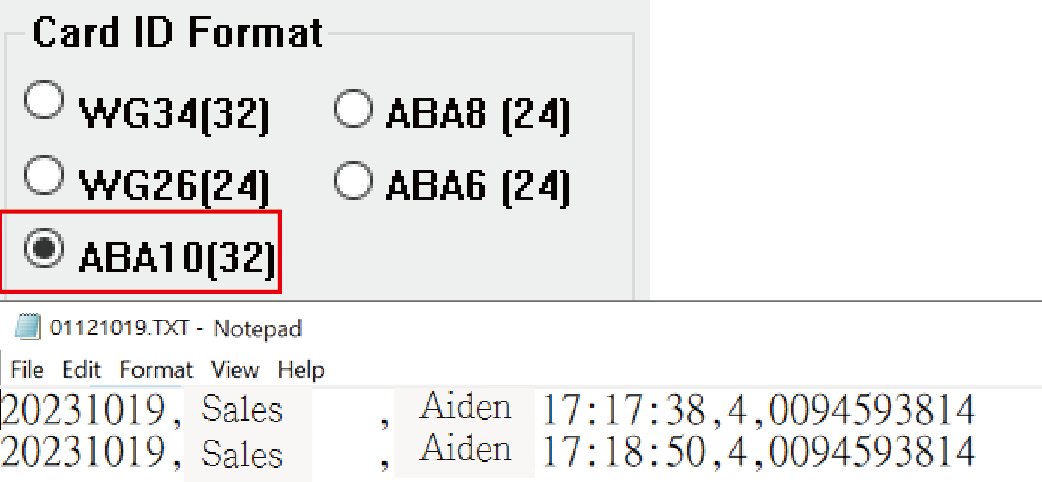
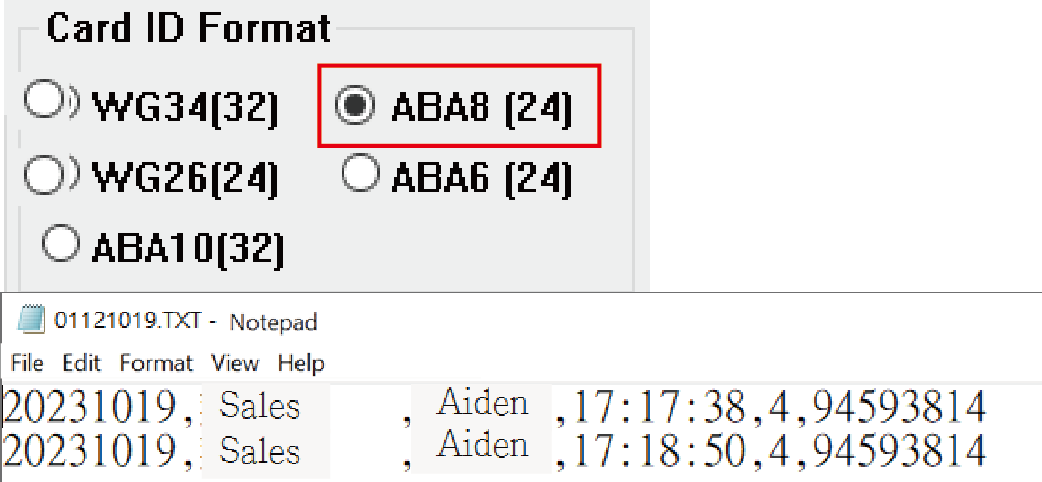
"EXT" signifies that this message is a signal returned by Wiegand reader. If you need to exclude "EXT" in the 701ClientSQL, please contact SOYAL's sales department via mail (export@soyal.com).
For instance, the department required to have a specified code in front of the filename.
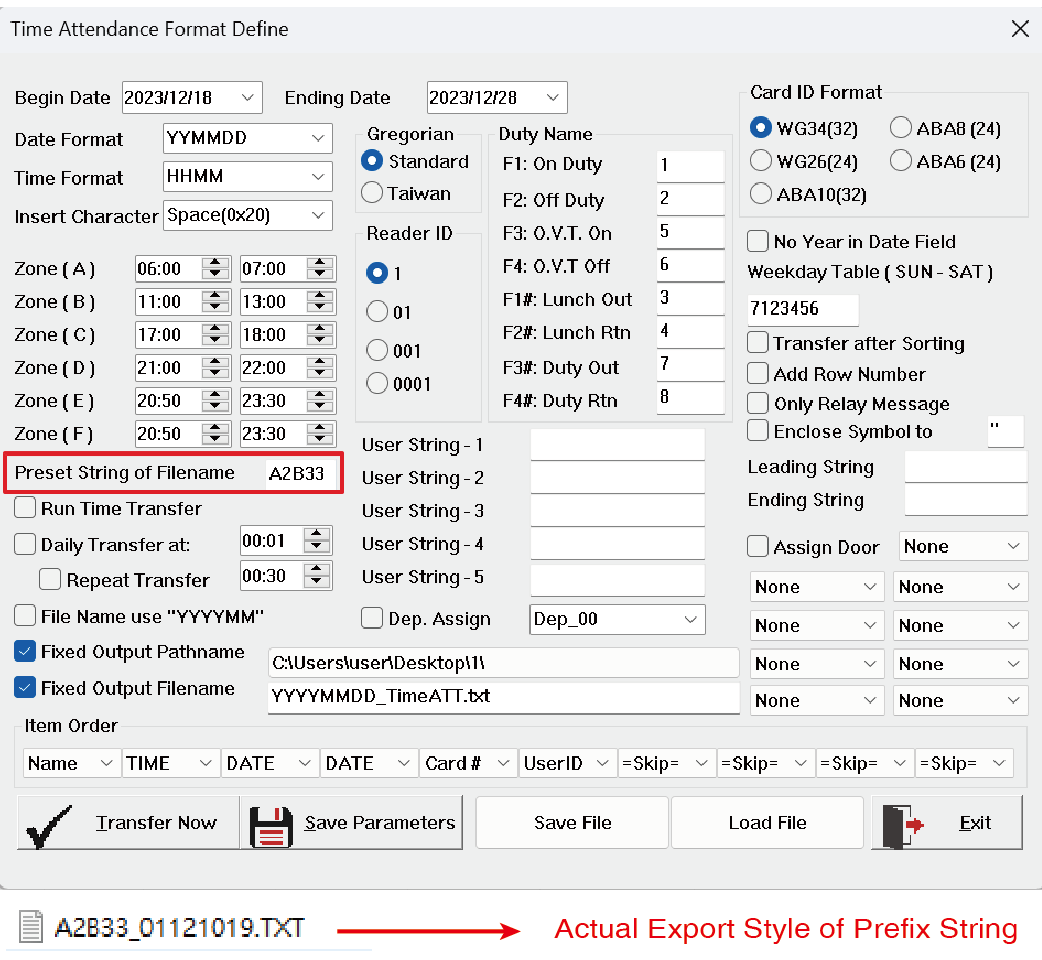
(1) “Run Time Transfer” –Export time attendance data in real-time.
(2) “Daily Transfer” - Export time attendance data in specified time on every day. (military time)
(3) “Repeat Transfer” - Export time attendance data with specified interval. (hours/minutes)
※ “Repeat Transfer” function required to be selected with “Daily Transfer”.
※ “Run Time Transfer” and “Daily Transfer” are not available to be selected simultaneously.
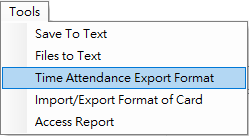
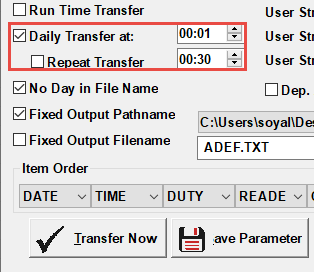
4-11 Is it possible to directly export Time Attendance data in Excel format?
When specifying a file name, you can automatically convert it to the Excel file format by adding .CSV as the file extension.