Serial NO.: S00202004-EN
Date of Editing: AR-716E + 721H*2 the hardware installation is done, how to set software connection?
Answer:
1. Please execute 701Server and login, the default account and password is [supervisor].
2. After login, please click COM to select COM port and tick [Polling Message From Controller]
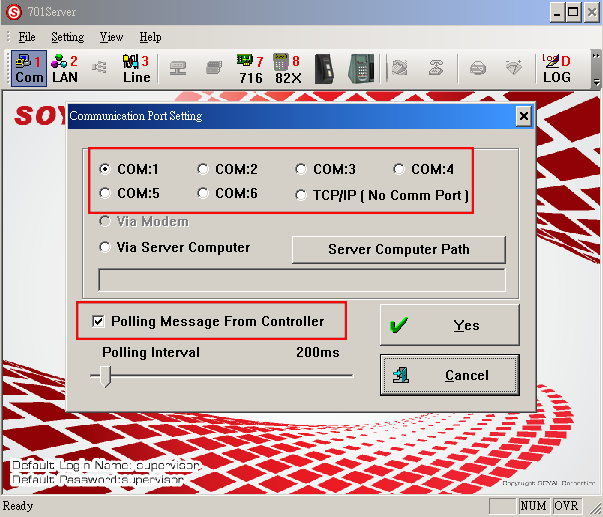
3. Click LAN to select controller model and node id. Please tick node 001 and select AR-716E as below:
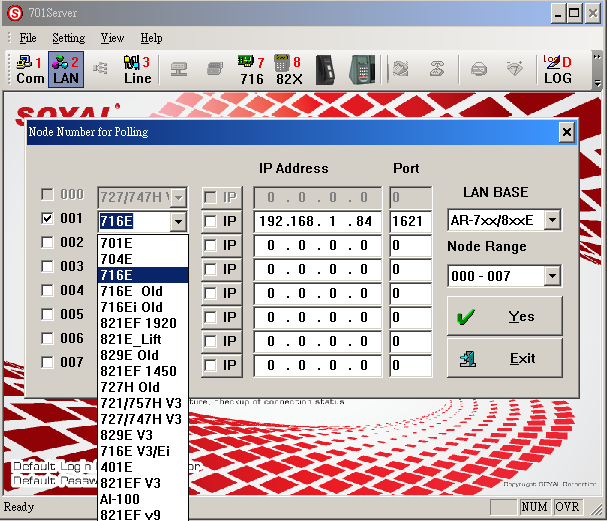
4. If your controllers connect to PC normally, please click Line to check your connection. The diagram is as below:
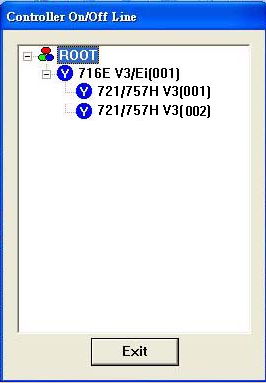
5. To read the 7 serial controllers’ parameter, please to click and you can input the node id for controller.
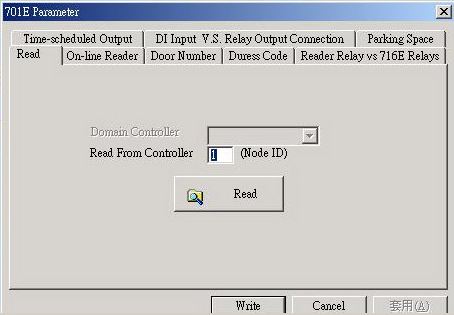
For example, please input 001 for node id 1 controller and then click read. It will show the parameter for Node id 1 controller. Remember to check the same quantity of readers you connect to controller.
6. Select [Online Reader] under 701E Parameter to tick 001 and 002, and then press command 00*002# for node id 2 721H controller.
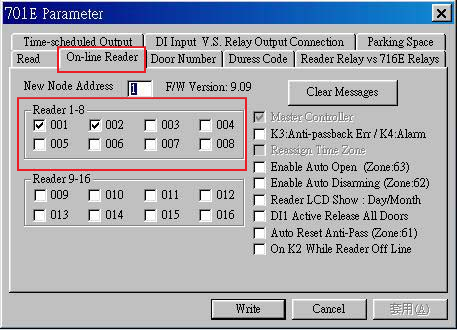
7. Select [Door number] under 701E Parameter to set door number for readers, and then set door name by 701Client. Please execute 701Client and click Area to add door and door name for the corresponding readers.
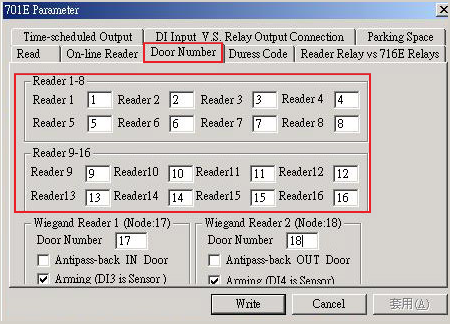
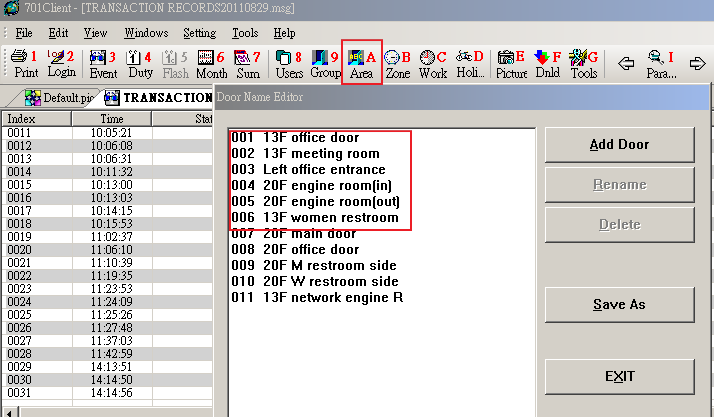
Brief setting conclusion:
1. Select the model and node id of controller which connects to PC.
2. Select the correct COM port. (COM:1\2\TCP/IP\Moden)
3. Check [Polling Message From Controller] and then set [Polling Interval] as 200ms
4. Connect to controller to read parameter
5. To select mode and node id for controller
6. To set door number and door name for each reader
7. To set node id for each readers:
*123456# > 00*001# > *#
8. Done