Table of Contents:
1. SOYAL Software Language Settings Explanation
2. Methods for Changing Software Language
Method 1: Regional Language Modification
Method 2: Registry Editing (Setting a language other than Traditional Chinese)
Method 3: Language Folder Modification (Only applicable for Traditional Chinese setting)
1. SOYAL Software Language Settings Explanation
SOYAL Software 701Server & 701Client offer a diverse range of language options for customer use, currently including Traditional Chinese, Simplified Chinese, English, and Spanish. Other languages are also being updated gradually. The default language for 701Server & 701Client is Traditional Chinese. This document will explain the methods and considerations for changing the software language. Please ensure that 701Server & 701Client are closed before proceeding with the language change, and reopen the software after completing the process.
2. Methods for Changing Software Language
Method 1: Regional Language Modification
※ This method is usually used for verification purposes, as sometimes the computer's regional language may change inexplicably. If this method does not successfully change the language, please try Method 2 or Method 3.
Step 1. Go to Control Panel and select "Clock and Region."
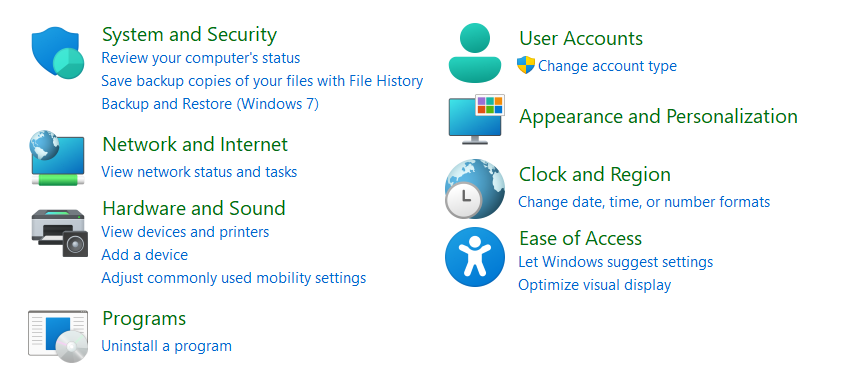
Step 2. Choose "Region."

Step 3. Select the desired language.
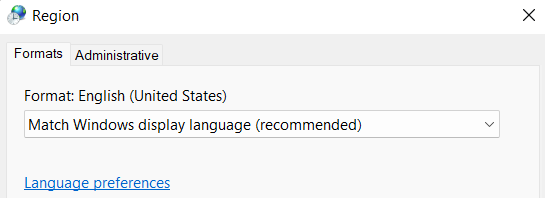
Method 2: Registry Editing
Step 1. Enter "regedit" in the Windows search and execute "Registry Editor."
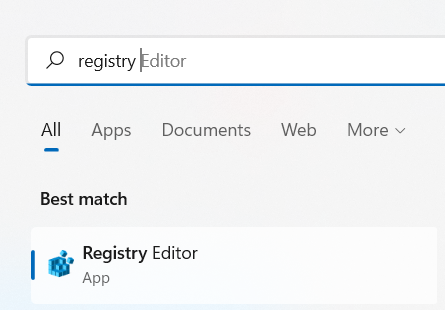
Step 2. In the path "Computer\HKEY_CURRENT_USER\SOFTWARE\SOYAL," locate the folder.
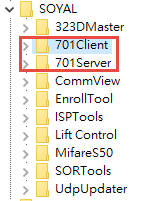
Step 3. Choose the 701Client folder and open it.
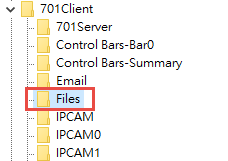
Step 4. Right-click inside the folder -> New -> String Value.
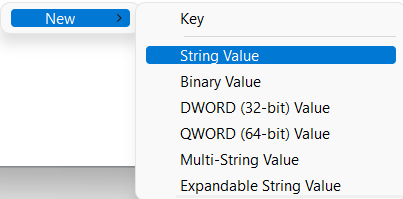
Step 5. Rename the new string value as "language."

Step 6. Right-click on it -> Modify -> Enter the language data (e.g., english.dll) -> Confirm.
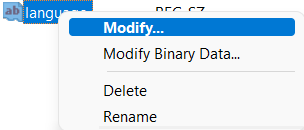
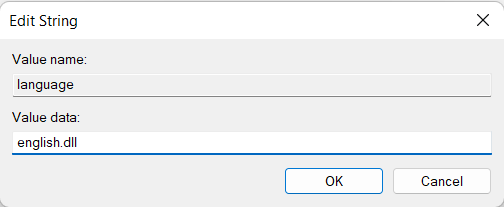
Step 7. Repeat the same process for the 701Server folder, choose the 701Client folder and open it.
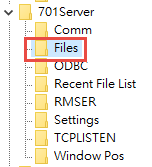
Step 8. Create a new string value "language" and modify the language data -> Confirm.
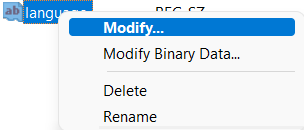
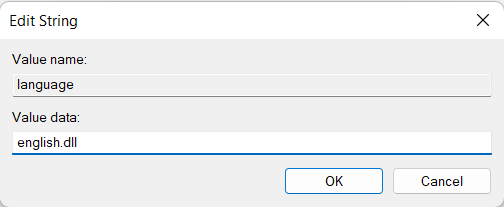
Step 9. Reopen 701Server & 701Client to switch to the new language.
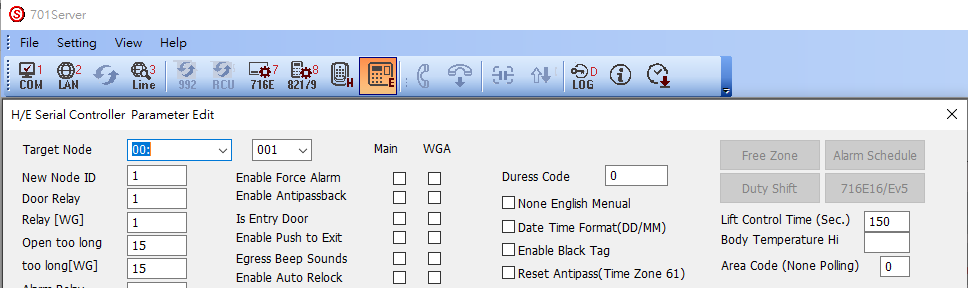
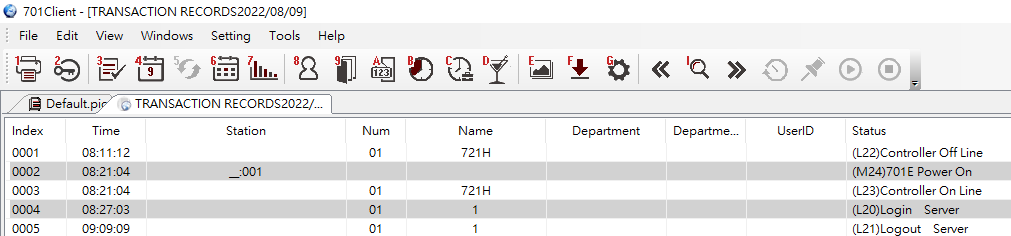
※ How to find the language data for other languages?
Please navigate to the software installation path: "C:\Program Files (x86)\701Server\Language". The files for Simplified Chinese, English, and Spanish are listed from top to bottom. The same information can be found in the Language folder within the Client's directory.
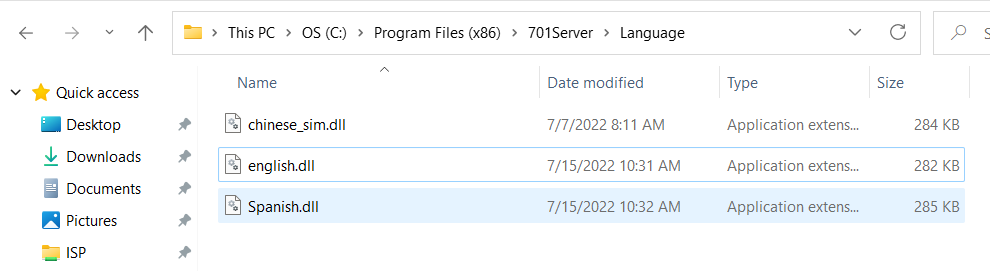
Method 3: Language Folder Modification (Only applicable for Traditional Chinese setting)
This method is used to display languages other than Traditional Chinese in 701Server & 701Client when the Regional Language Modification method cannot switch the software language to Traditional Chinese. Principle: Since the software's default language is Traditional Chinese, making the software unable to find files of other languages will automatically display Traditional Chinese.
Step 1. Open the 701Server file path: "C:\Program Files (x86)\701Server."
Step 2. Rename the folder to a different name (e.g., LanguageXXX).
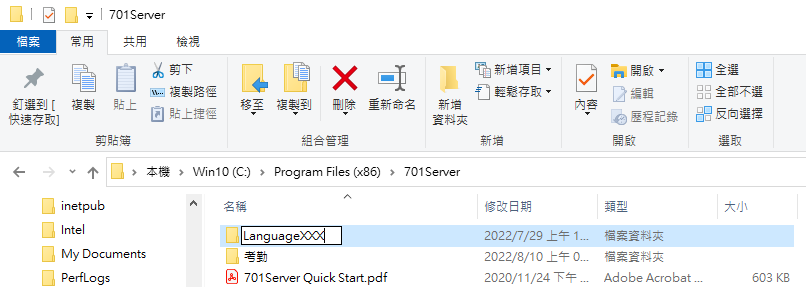
Step 3. After renaming, the software will automatically display Traditional Chinese since it cannot find files of other languages.